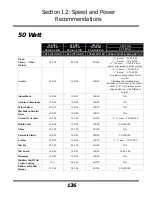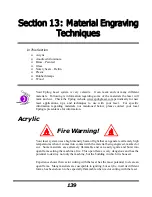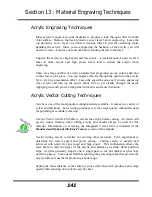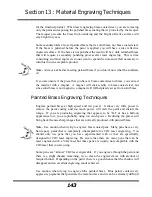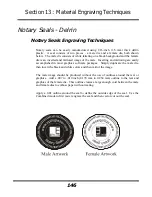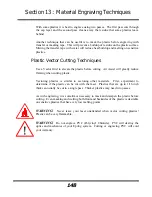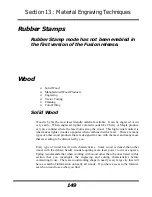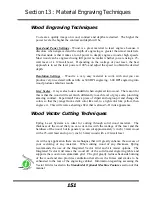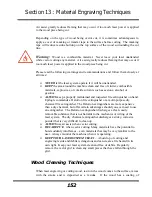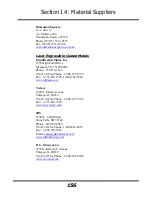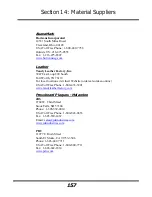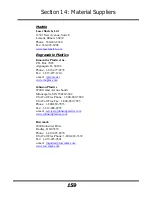Section 13: Material Engraving Techniques
147
Plastic
Plastic Background
Engraving plastics have changed greatly in the past few years. Before lasers, plastic
manufacturers designed plastic for rotary engraving systems. A rotary engraving
system uses a mechanical spinning bit to remove material. Therefore the depth of the
top layer or “cap sheet” was designed to make it easy to rotary engrave. Cap sheet
thickness was approximately .010 inches (0.254 mm) thick and laser engraving was
nearly impossible because by the time you applied enough power to get through the
cap sheet the laser melted and deformed the plastic.
Plastic manufacturers have developed a broad range of plastics that have thinner cap
sheets that are .002 to .003 inches (0.051 mm to 0.076 mm) thick that provide much
better engraving and cutting characteristics. These plastics are commonly referred to
as Micro Laminates; Micro surfaced, or simply laser engravable plastics. These
plastics are generally very easy to engrave with a laser since they all have similar
characteristics.
Because there is such a broad range of plastics it is necessary to experiment to
determine if a particular type of plastic is laser compatible. Different color plastics,
even if they are from the same manufacturer will have unique speed and power
settings. Use the guidelines in this manual as a starting point when determining the
correct speed and power settings. If you do not get acceptable initial results with the
recommended speed and power settings start experimenting by first changing only the
power setting. If adjusting the power setting does not work, start over and adjust only
the speed setting. Once you have acceptable results, record those settings for that
particular plastic so that you do not have to repeat the experimentation process.
Plastic Engraving Techniques
Always remove the clear protective cover layer before engraving.
Once you have the correct speed and power settings you can improve your engraving
results even more by taking the focus lens out of focus (lower the table) by about 1/16
(1.5 mm) of an inch. This technique enlarges the focus beam a little bit and provides
more beam overlap on each pass of the laser. The greater overlap produces a
smoother engraved surface on the plastic and eliminates the grooves that you
sometimes see when engraving plastic.
Содержание Fusion 13000
Страница 2: ...ii THIS PAGE WAS INTENTIONALLY LEFT BLANK ...
Страница 4: ...Contents at a Glance iv THIS PAGE WAS INTENTIONALLY LEFT BLANK ...
Страница 8: ...Table of Contents viii INDEX 195 THIS PAGE WAS INTENTIONALLY LEFT BLANK ...
Страница 10: ...Fire Warning x SEE PREVIOUS PAGE ...
Страница 14: ...Introduction xiv THIS PAGE WAS INTENTIONALLY LEFT BLANK ...
Страница 15: ...1 Manual Epilog Laser Setup ...
Страница 16: ...2 THIS PAGE WAS INTENTIONALLY LEFT BLANK ...
Страница 26: ...Section 1 Safety 10 ...
Страница 27: ...Section 1 Safety 11 ...
Страница 28: ...Section 1 Safety 12 THIS PAGE WAS INTENTIONALLY LEFT BLANK ...
Страница 41: ...Section 3 Getting Started 11 THIS PAGE WAS INTENTIONALLY LEFT BLANK ...
Страница 44: ...Section 4 Installing the ECC 14 ...
Страница 51: ...Section 4 Installing the ECC 21 THIS PAGE WAS INTENTIONALLY LEFT BLANK ...
Страница 57: ...Section 5 Installing the Epilog Dashboard Print Driver 27 8 Click on Change Settings 9 Click on the Driver tab ...
Страница 58: ...Section 5 Installing the Epilog Dashboard Print Driver 28 10 Click on Update Driver ...
Страница 68: ...Section 5 Installing the Epilog Dashboard Print Driver 38 Click on Add Local Printer ...
Страница 76: ...Section 5 Installing the Epilog Dashboard Print Driver 46 THIS PAGE WAS INTENTIONALLY LEFT BLANK ...
Страница 108: ...Section 6 Using the Epilog Dashboard 78 THIS PAGE WAS INTENTIONALLY LEFT BLANK ...
Страница 109: ...79 Manual Basic Operations ...
Страница 110: ...80 THIS PAGE WAS INTENTIONALLY LEFT BLANK ...
Страница 130: ...Section 8 Using the Front Control Panel 100 THIS PAGE WAS INTENTIONALLY LEFT BLANK ...
Страница 136: ...Section 9 Using the ECC Epilog Control Center 106 THIS PAGE WAS INTENTIONALLY LEFT BLANK ...
Страница 148: ...Section 10 Standard Optional Machine Features 118 ...
Страница 152: ...Section 11 Engraving Machine Cleaning 122 Crash Bar and locating pins ...
Страница 160: ...Section 11 Engraving Machine Cleaning 130 ...
Страница 184: ...Section 13 Material Engraving Techniques 154 THIS PAGE WAS INTENTIONALLY LEFT BLANK ...
Страница 191: ...161 Manual Technical Support Troubleshooting and Specifications ...
Страница 192: ...162 THIS PAGE WAS INTENTIONALLY LEFT BLANK ...
Страница 194: ...Section 15 In Case of Difficulty 164 THIS PAGE WAS INTENTIONALLY LEFT BLANK ...
Страница 200: ...Section 16 Specifications 170 THIS PAGE WAS INTENTIONALLY LEFT BLANK ...
Страница 208: ...APPENDIX A 178 THIS PAGE WAS INTENTIONALLY LEFT BLANK ...
Страница 214: ...Appendix C Additional Dashboard Instructions 184 Click on Network and Sharing Center Click on Change adapter settings ...
Страница 218: ...Appendix C Additional Dashboard Instructions 188 ...