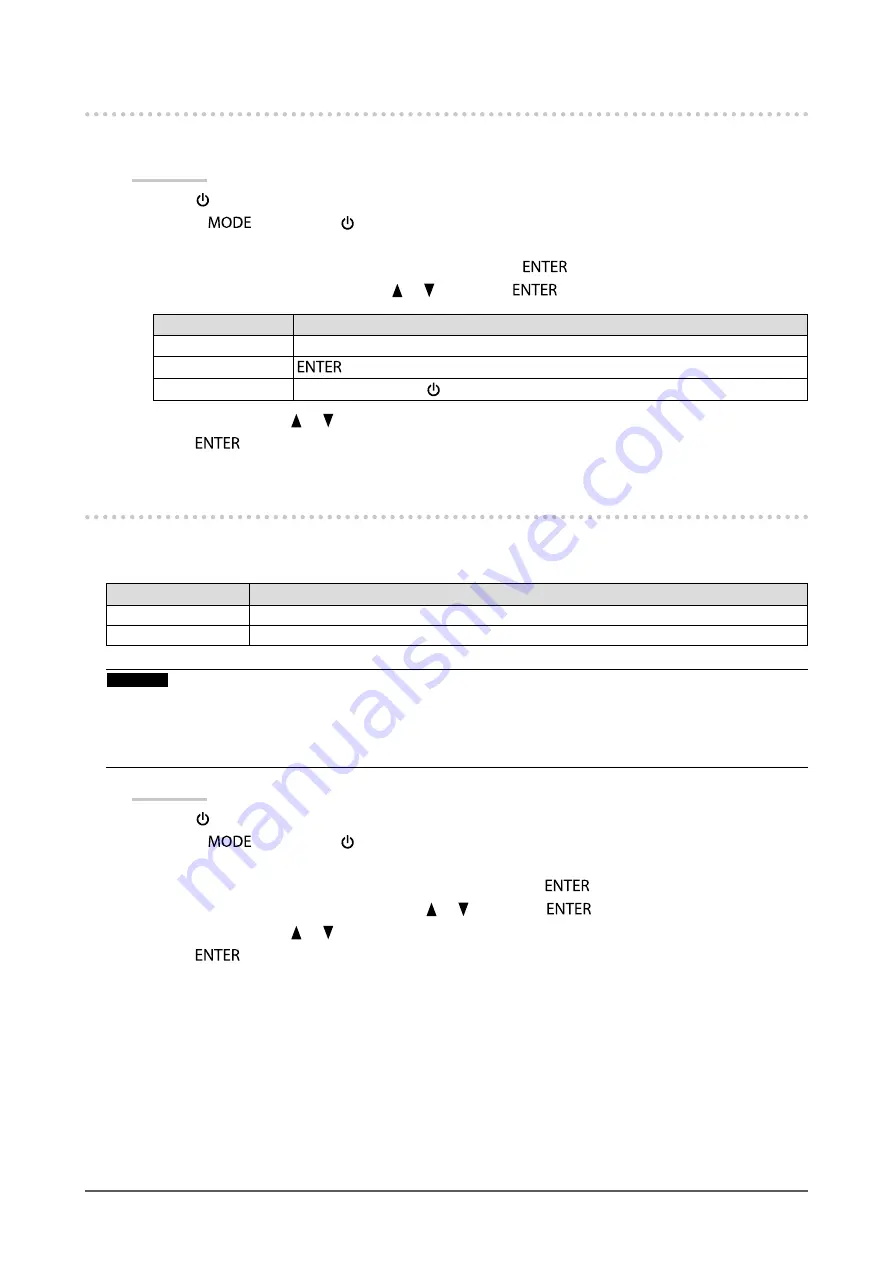
32
Chapter 3 Setting the Monitor
3-4. Locking Operation Buttons
This function allows you to lock the settings status to prevent them from being changed.
Procedure
1.
Press
to turn off the monitor.
2. Holding
down, press for at least two seconds to turn on the monitor.
The “Optional Settings” menu appears.
3. Choose “Key Lock” from “Optional Settings”, and press
.
4. Choose “Off”, “Menu”, or “All” using
or
, and press
.
Setting
Buttons that can be locked
Off (Default setting)
None (All buttons are enabled)
Menu
button
All
All buttons excluding
5. Select “Apply” using
or
.
6.
Press
.
3-5. Changing DUE (Digital Uniformity Equalizer) Setting
This product is equipped with a Digital Uniformity Equalizer (DUE) function that reduces display
unevenness. This DUE setting can be changed.
Setting
Function
Brightness
Prioritizes high brightness and high contrast ratio.
Uniformity
Prioritizes reduction of display unevenness.
Attention
•
When changing the DUE setting, the monitor whose display is adjusted must be re-calibrated. Perform the target
calibration and correlation again using ColorNavigator 6. For details, refer to the ColorNavigator 6 User's Manual
(stored on the CD-ROM).
•
Re-calibration is also necessary when using SelfCalibration (
) to calibrate the screen.
Procedure
1.
Press
to turn off the monitor.
2. Holding
down, press for at least two seconds to turn on the monitor.
The “Optional Settings” menu appears.
3. Choose “DUE Priority” from “Optional Settings”, and press
.
4. Select “Uniformity” or “Brightness” using
or
, and press
.
5. Select “Apply” using
or
.
6.
Press
.
















































