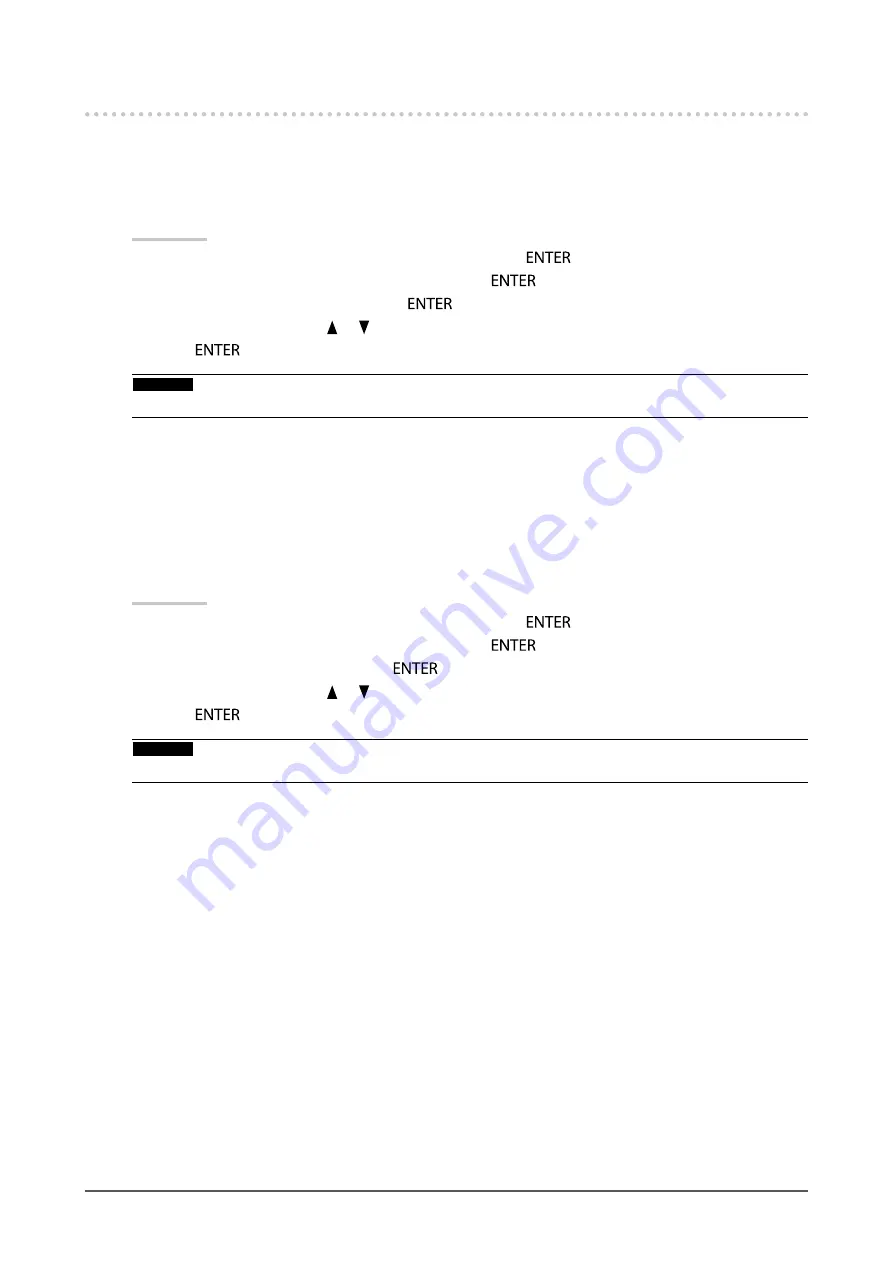
28
Chapter 2 Adjusting Screens
2-6. Setting HDMI
●
To reduce noise
The fine noise that occurs in dark areas of an image can be reduced. Use this function to reduce
noise and roughness in images.
Procedure
1. Choose “Screen” from the Adjustment menu, and press
.
2. Choose “HDMI Settings” from “Screen”, and press
.
3. Choose “Noise Reduction”, and press
.
4. Select “On” or “Off” using
or
.
5.
Press
after completing the setting.
Attention
•
Using the Noise Reduction function may lead to deterioration of fine images.
●
To select how to display interlace signal
The display method can be selected for displaying the interlace signal.
To identify video images automatically and convert them to suitable images
Signals of 24 frames or 30 frames per second for images such as movies, computer graphics,
and animations are automatically identified and the most suitable images are displayed.
Procedure
1. Choose “Screen” from the Adjustment menu, and press
.
2. Choose “HDMI Settings” from “Screen”, and press
.
3. Choose “Film Detection”, and press
.
4. Select “On” or “Off” using
or
.
5.
Press
after completing the setting.
Attention
•
If distorted images are displayed when “Film Detection” is “On”, set “Film Detection” to “Off”.






























