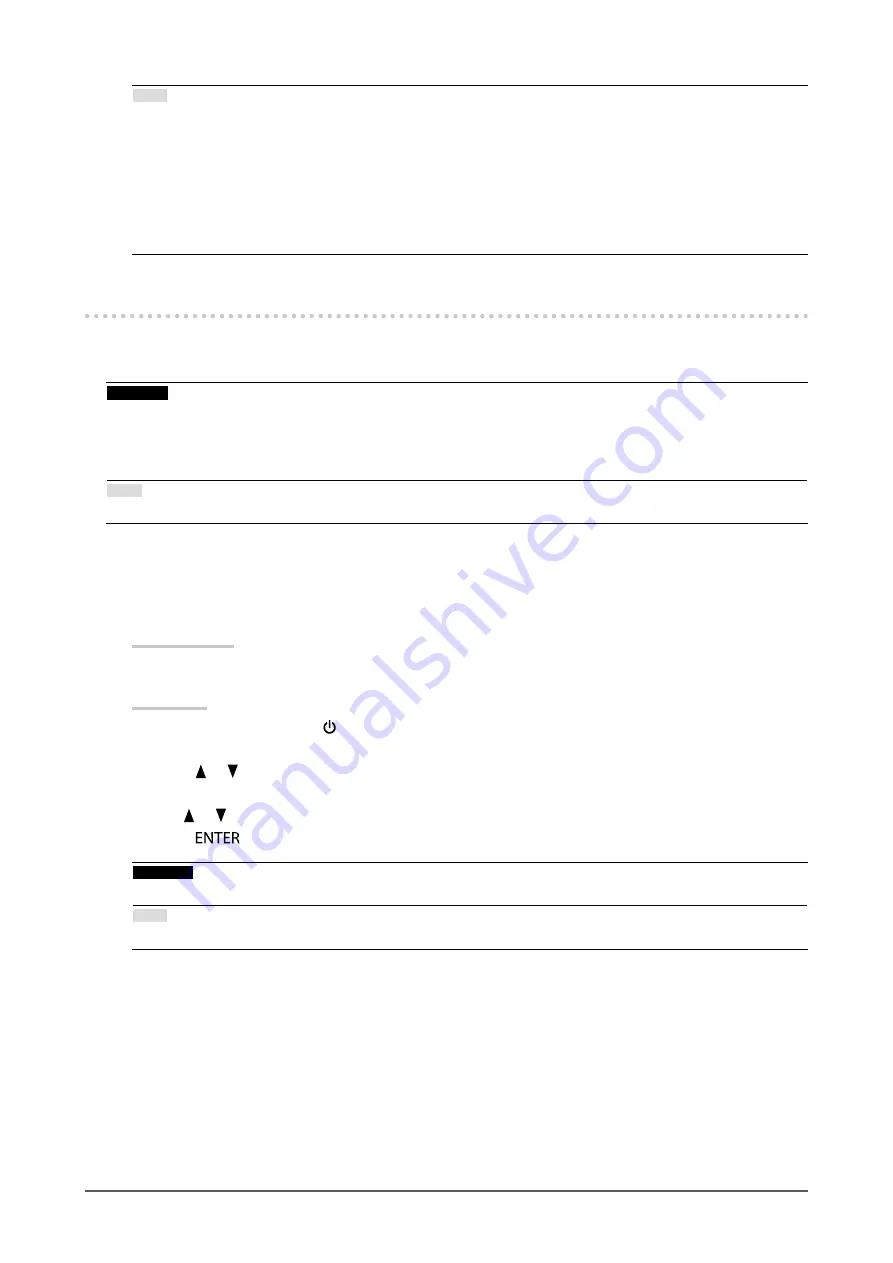
20
Chapter 2 Adjusting Screens
Note
•
The Adjustment menu and the Mode menu cannot be displayed at the same time.
•
You can disable a specific mode to be selected. For more information, see
.
•
The adjustment result of ColorNavigator 6 is reflected in each of the following modes, depending on the
connector used for connecting the monitor and PC.
- CAL1: DVI
- CAL2: DisplayPort
- CAL3: HDMI
2-3. Adjusting the Color
When displaying in Standard Mode, the “Color” menu of the Adjustment menu allows you to set and save
independent color adjustments for each mode.
Attention
•
It takes about 3 minutes (under our measurement conditions) for the performance of electrical parts to stabilize.
Please wait 3 minutes or more after the monitor has been turned on before adjusting the monitor.
•
The same image may be seen in different colors on multiple monitors due to their monitor-specific characteristics.
Make fine color adjustment visually when matching colors on multiple monitors.
Note
•
Use the adjustment criteria shown in “cd/m
2
”, “K” and “%” as a guide.
●
To adjust brightness
The screen brightness is adjusted by changing the brightness of the backlight (light source from the
LCD back panel).
Setting Range
40 cd/m
2
to 400 cd/m
2
Procedure
1. Press any button (except ).
The guide is displayed.
2.
Press or
.
The Brightness menu appears.
3. Use
or
for adjustment.
4.
Press
after completing the setting.
Attention
•
If the entered value cannot be set, the value will appear in magenta. In such a case, change the value.
Note
•
Alternatively, you can use “Brightness” under “Color” in the Adjustment menu to adjust it.






























