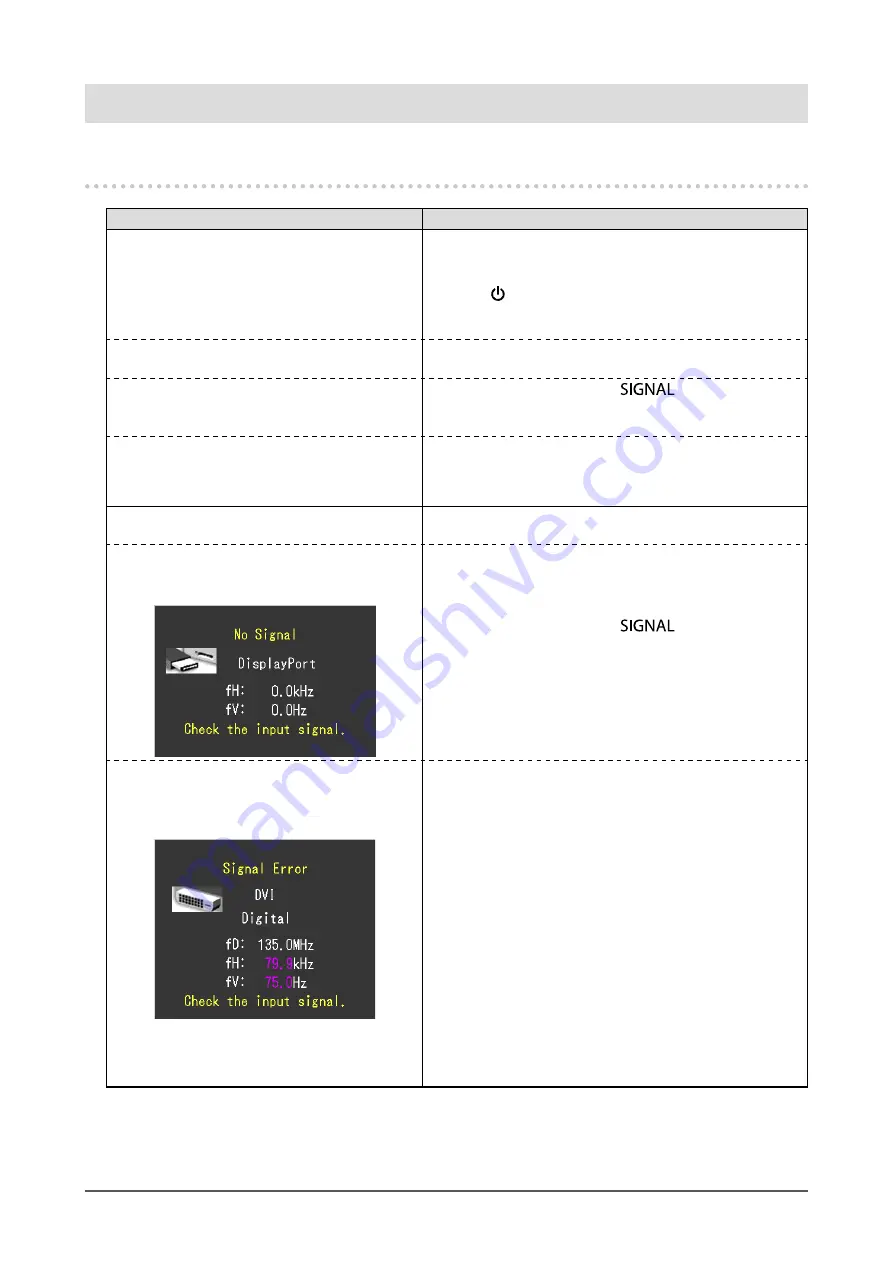
46
Chapter 7 Troubleshooting
Chapter 7 Troubleshooting
7-1. No picture
Problem
Possible cause and remedy
1. No picture
•
Power indicator does not light up.
•
Check whether the power cord is connected properly.
•
Turn on the main power switch on the rear side of the
monitor.
• Press
.
•
Turn off the main power on the rear side of the monitor,
and then turn it on again a few minutes later.
•
Power indicator is lighting blue.
•
Increase “Brightness” and/or “Gain” in the Adjustment
menu (see
“2-3. Adjusting the Color” (page 20)
•
Power indicator is lighting orange.
•
Switch the input signal with
.
•
Operate the mouse or keyboard.
•
Check whether the PC is turned on.
•
Power indicator is flashing orange and blue.
•
This problem may occur when a PC is connected via
the DisplayPort connector. Connect via the signal cable
specified by EIZO, turn off the monitor, and then turn it
on again.
2. The message below appears.
This message appears when the signal is not input correctly
even though the monitor is functioning properly.
•
This message appears when no signal
is input.
Example:
•
The message shown left may appear, because some PCs
do not output the signal immediately after power-on.
•
Check whether the PC is turned on.
•
Check whether the signal cable is connected properly.
•
Switch the input signal with
.
•
The message shows that the input signal is
out of the frequency specification range. (Such
signal frequency is displayed in magenta.)
Example:
fD: Dot Clock
fH: Horizontal Scan Frequency
fV: Vertical scan frequency
•
Check whether the PC is configured to meet the resolution
and vertical scan frequency requirements of the monitor
(see
“Compatible Resolutions/Formats” (page 15)
•
Reboot the PC.
•
Change to the appropriate setting using the graphics
board's utility. Refer to the User's Manual of the graphics
board for details.






























