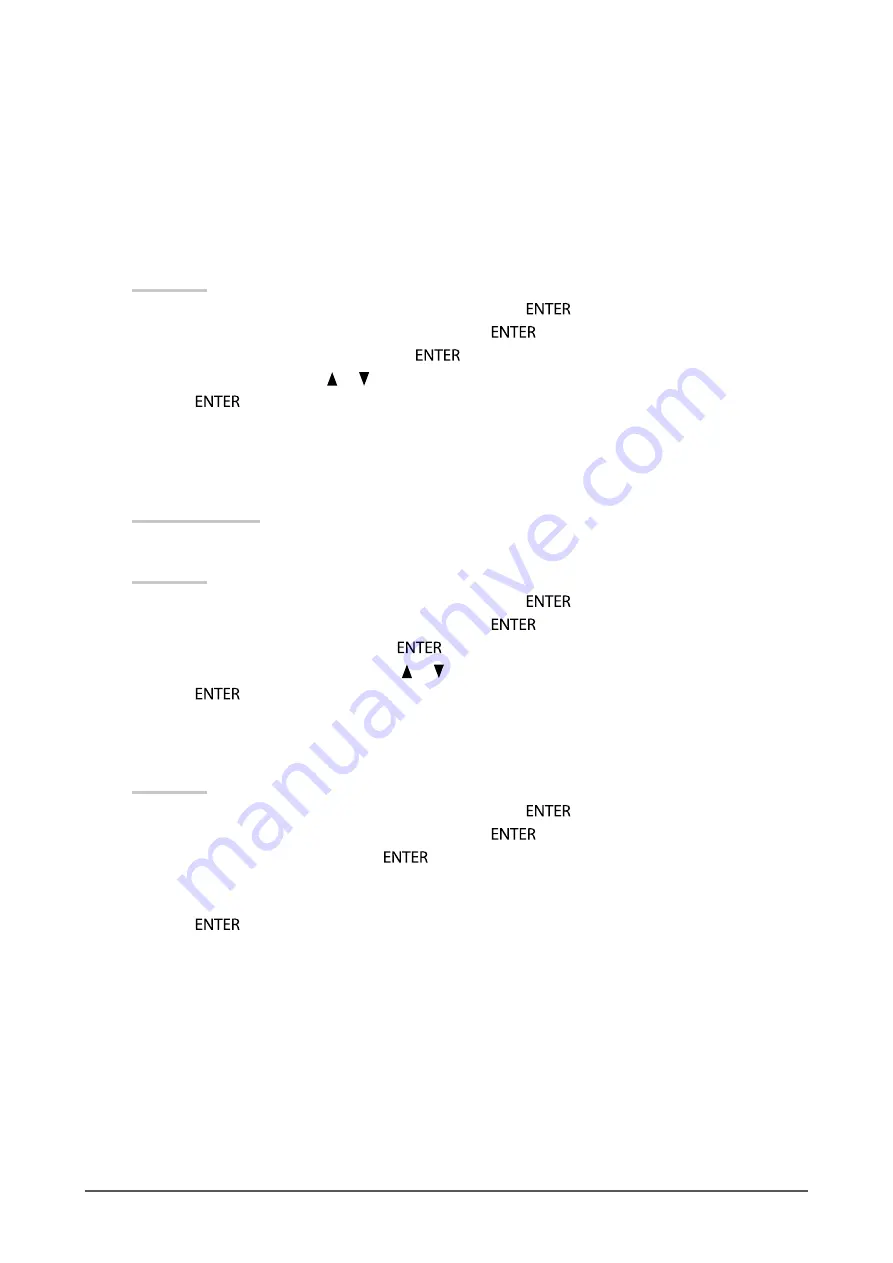
29
Chapter 2 Adjusting Screens
●
To set safe area
The “safe area” is an area in which images can be displayed on any display device. This function
displays the safe area frame during for instance video editing, to enable positioning while confirming
at a glance that subtitles and menu windows come within the safe area.
To show or hide
Select whether or not to display the safe area.
Procedure
1. Choose “Screen” from the Adjustment menu, and press
.
2. Choose “HDMI Settings” from “Screen”, and press
.
3. Choose “Safe Area Marker”, and press
.
4. Select “On” or “Off” using
or
.
5.
Press
after completing the setting.
To set safe area size
The size of the safe area can be set.
Adjustable Range
80% to 99%
Procedure
1. Choose “Screen” from the Adjustment menu, and press
.
2. Choose “HDMI Settings” from “Screen”, and press
.
3. Choose “Safe Area Size”, and press
.
4. The size of the safe area is set using
or
.
5.
Press
after completing the setting.
To set safe area frame color
Procedure
1. Choose “Screen” from the Adjustment menu, and press
.
2. Choose “HDMI Settings” from “Screen”, and press
.
3. Choose “Border Color”, and press
.
4. Choose and set the color for the safety area from “White”, “Red”, “Green”, “Blue”, “Cyan”,
“Magenta”, and “Yellow”.
5.
Press
after completing the setting.
















































