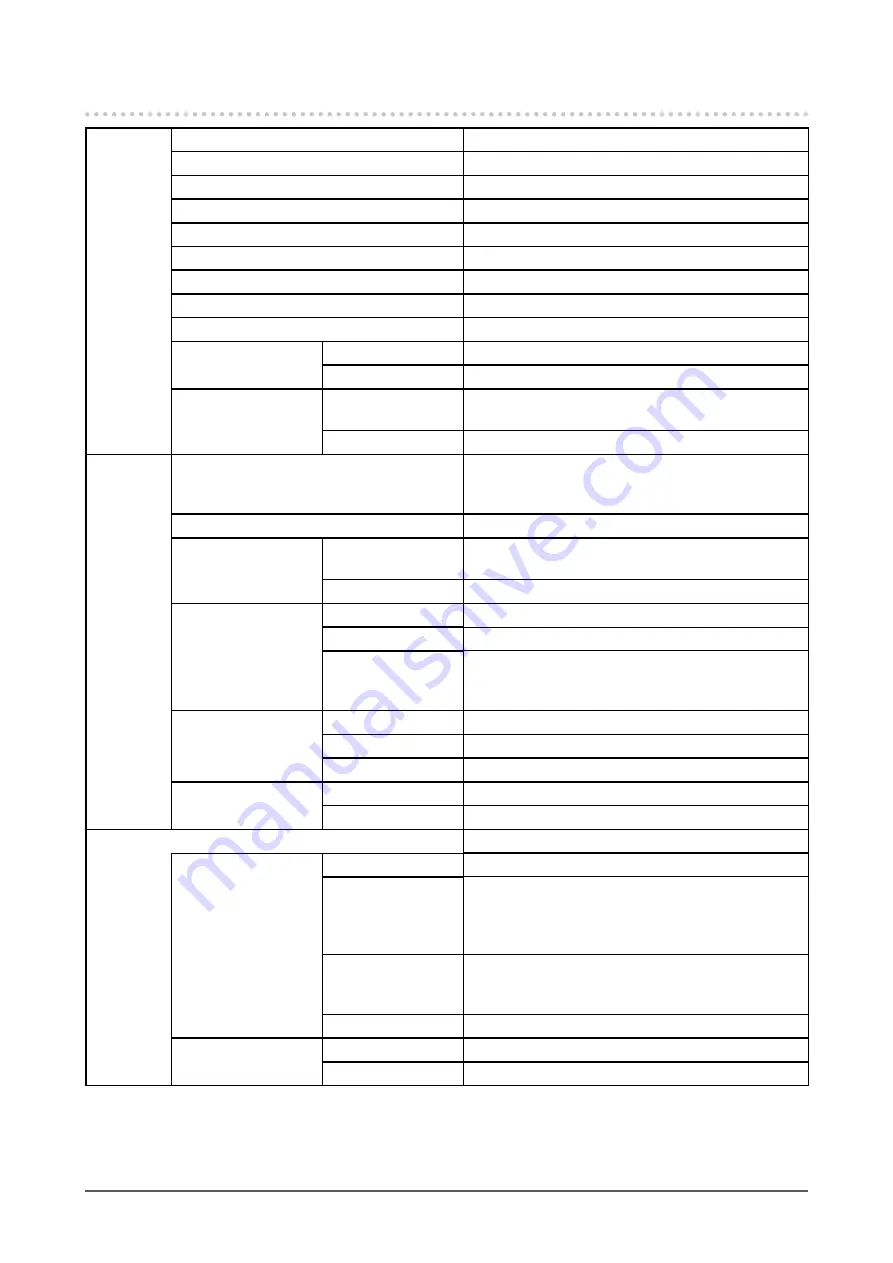
53
Chapter 8 Reference
8-4.
Specifications
LCD Panel
Size
61.1 cm (24.1) format
Type
Color TFT(IPS)
Backlight
LED
Display area (H × V)
518.4 mm × 324.0 mm
Viewing angles
Horizontal: 178˚, vertical: 178˚
Recommended Brightness
120 cd/m
2
or less (Temperature: 5000 K to 6500 K)
Recommended resolution
1920 × 1200
Contrast ratio
1500:1 (When “DUE Priority” setting is “Brightness")
Dot pitch
0.27 mm × 0.27 mm
Response time
Black-white-black
Approx. 18 ms
Gray-to-gray
Approx. 10 ms
Color gamut display
(typical)
Adobe® RGB
Coverage
99%
NTSC ratio
108%
Video
Signals
Input Terminals
DVI-D × 1 (Single Link , HDCP-compatible)
HDMI × 1 (HDCP-compatible)
DisplayPort × 1 (HDCP-compatible)
Dot clock (Max.)
165 MHz
Horizontal scanning
frequency
DVI / DisplayPort /
HDMI (PC)
26 kHz to 78 kHz
HDMI (Video)
15 kHz to 78 kHz
Vertical scan
frequency
DVI / DisplayPort
23 Hz to 63 Hz (720 × 400: 69 Hz to 71 Hz)
HDMI
24 Hz to 61 Hz (720 × 400: 69 Hz to 71 Hz)
Frame
Synchronization
mode
23.75 Hz to 30.5 Hz
47.5 Hz to 61 Hz
Max. display color
DisplayPort
Approx. 1073.74 million colors (for 10-bit input)
HDMI
Approx. 1073.74 million colors (for 10-bit, 12-bit input)
DVI
Approx. 16.77 million colors
Plug & Play
DVI / HDMI
VESA DDC2B / EDID structure 1.3
DisplayPort
VESA DisplayPort / EDID structure 1.4
Power
100–240 VAC ±10%, 50/60 Hz 0.65 A–0.35 A
Power consumption
Screen display On
60 W or less
Power saving mode
0.7 W or less
(when only the DisplayPort is connected, “Input
Selection” is set to “Manual”, and no USB device is
connected)
Power Off
0.5 W or less
(when no USB device is connected, DP Power Save
is set to “On”)
Main power Off
0 W
Power saving settings
DVI
DVI DMPM
DisplayPort
DisplayPort Standard V1.1a














































