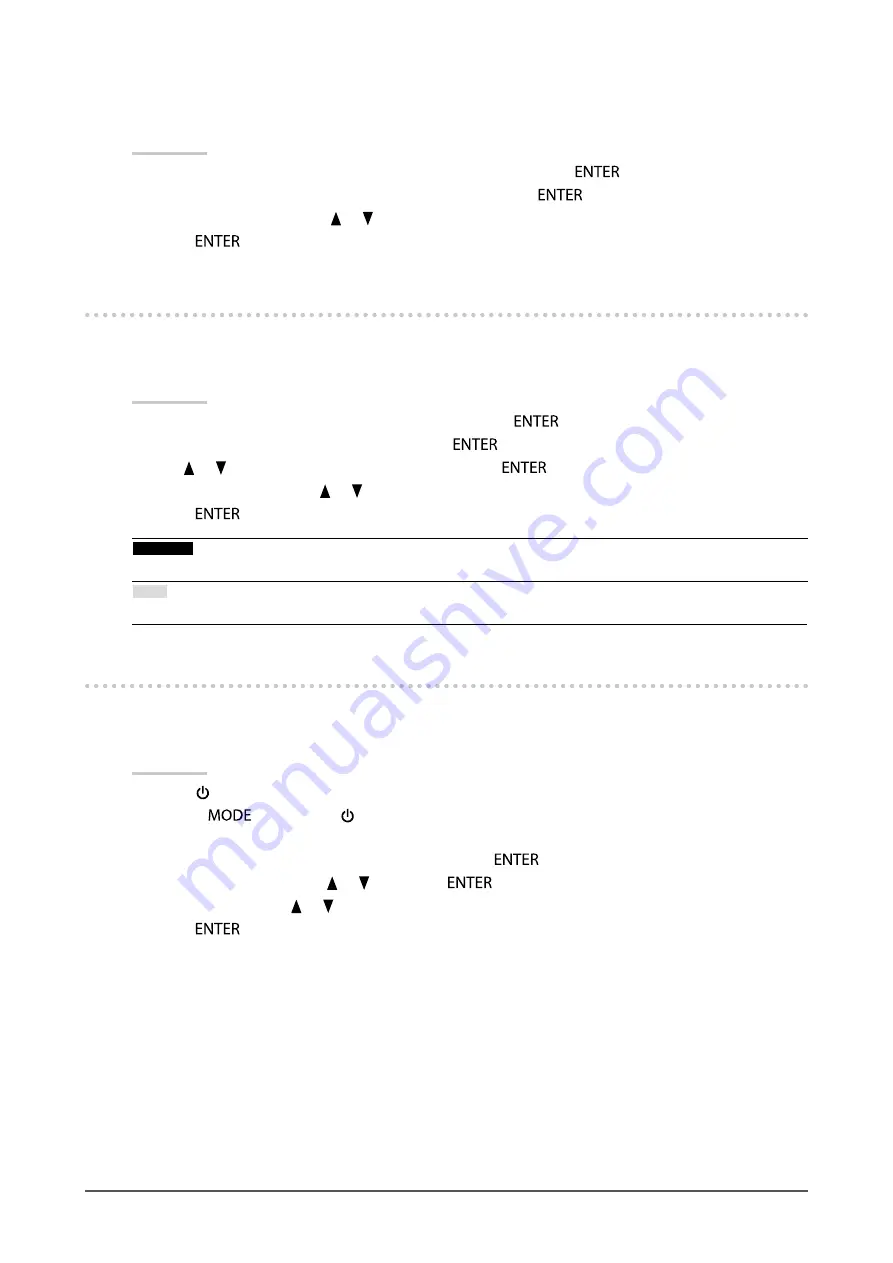
31
Chapter 3 Setting the Monitor
●
To change adjustment menu display position
You can change the display position of the Adjustment menu.
Procedure
1. Choose “Menu Settings” from the Adjustment menu, and press
.
2. Choose “Menu Position” from “Menu Settings”, and press
.
3. Choose the position using
or
.
4.
Press
after completing the setting.
3-2. Skipping Unused Display Modes
When selecting a mode, you can skip particular modes. This setting is suitable when you are using
limited display modes and you do not want to change the customized display state.
Procedure
1. Choose “Tools” from the Adjustment menu, and press
.
2. Choose “Mode Skip” from “Tools”, and press
.
3. Use
or
to select the mode to change, and press
.
4. Select “-” or “Skip” using
or
.
5.
Press
after completing the setting.
Attention
•
You cannot set all modes to “Skip”.
Note
•
In the factory settings, available CAL modes differ depending on input signal.
3-3. Showing and Hiding the EIZO Logo
When the monitor is turned on, the EIZO logo appears on the screen. You can choose to show or hide
the display of the EIZO logo.
Procedure
1.
Press
to turn off the monitor.
2. Holding
down, press for at least two seconds to turn on the monitor.
The “Optional Settings” menu appears.
3. Choose “Logo” from “Optional Settings”, and press
.
4. Select “On” or “Off” using
or
, and press
.
5. Select “Apply” using
or
.
6.
Press
.















































