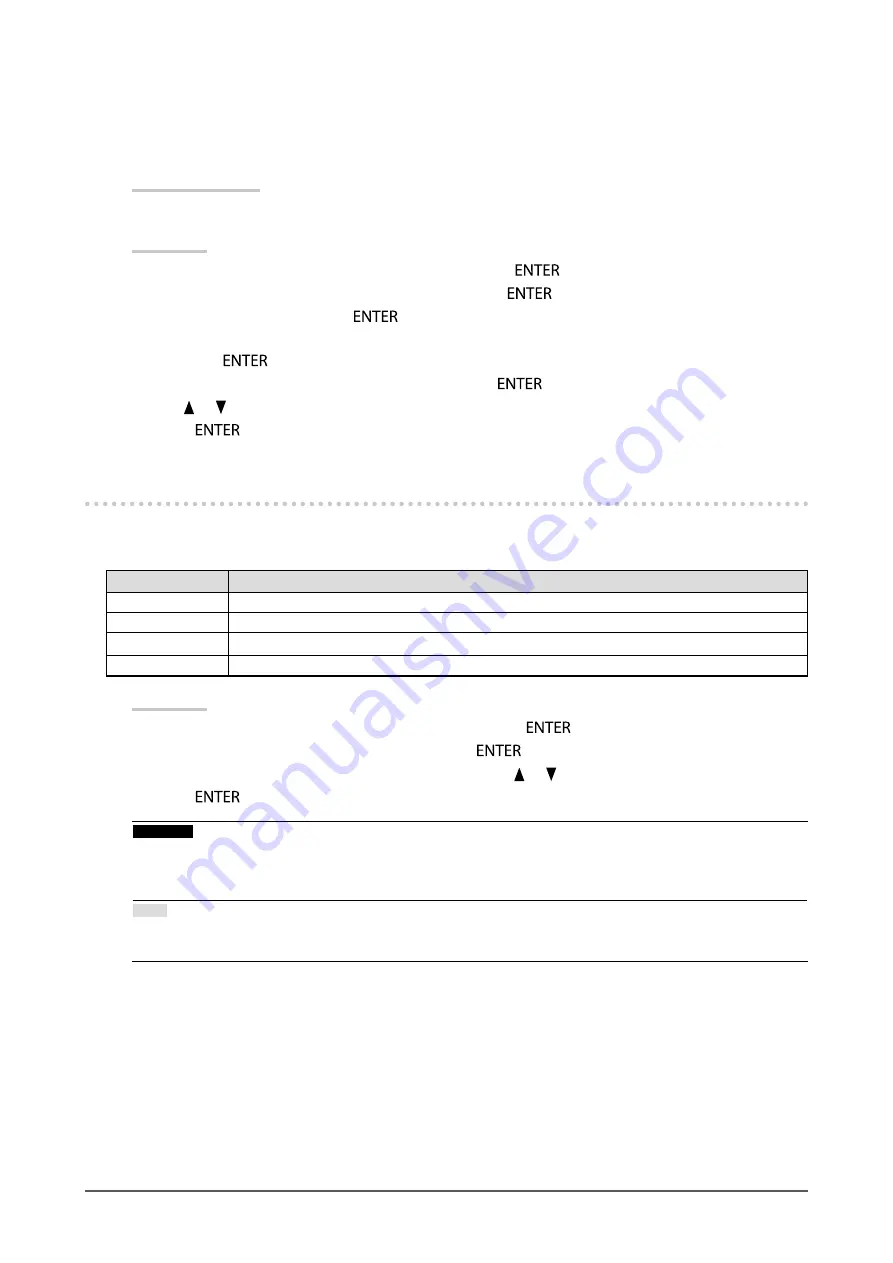
26
Chapter 2 Adjusting Screens
To adjust 6 Colors
The hue, saturation and lightness can be adjusted for each of six colors: Magenta, Red, Yellow,
Green, Cyan, and Blue.
Adjustable Range
-100 to 100
Procedure
1. Choose “Color” from the Adjustment menu, and press
.
2. Choose “Advanced Settings” from “Color”, and press
.
3. Choose “6 Colors”, and press
.
4. Choose the color for adjustment from “Magenta”, “Red”, “Yellow”, “Green”, “Cyan”, and “Blue”,
and press
.
5. Select “Hue”, “Saturation” or “Lightness”, and press
.
6. Use
or
for adjustment.
7.
Press
after completing the setting.
2-4. Specifying Color Space
The color space of the input signal can be specified. Set to other than “Auto” if this product cannot display
correct color.
Setting
Function
Auto
Identifies the color space of the input signal automatically.
YUV 4:2:2
Converts the color space of the input signal to a YUV 4:2:2 format.
YUV 4:4:4
Converts the color space of the input signal to a YUV 4:4:4 format.
RGB
Converts the color space of the input signal to an RGB format.
Procedure
1. Choose “Screen” from the Adjustment menu, and press
.
2. Choose “Color Space” from “Screen”, and press
.
3. Select “Auto”, “YUV 4:2:2”, “YUV 4:4:4”, or “RGB” with
or
.
4.
Press
after completing the setting.
Attention
•
This setting may be required when a DVI device is connected to the monitor via the HDMI connector port
using a DVI-HDMI conversion connector.
•
Even if “Auto” is set, correct color might not be displayed.
Note
•
The color space at the DVI input is converted to an RGB format.
“2-5. Expanding Signal Output Range” (page 27)
to set the range of input signals.






























