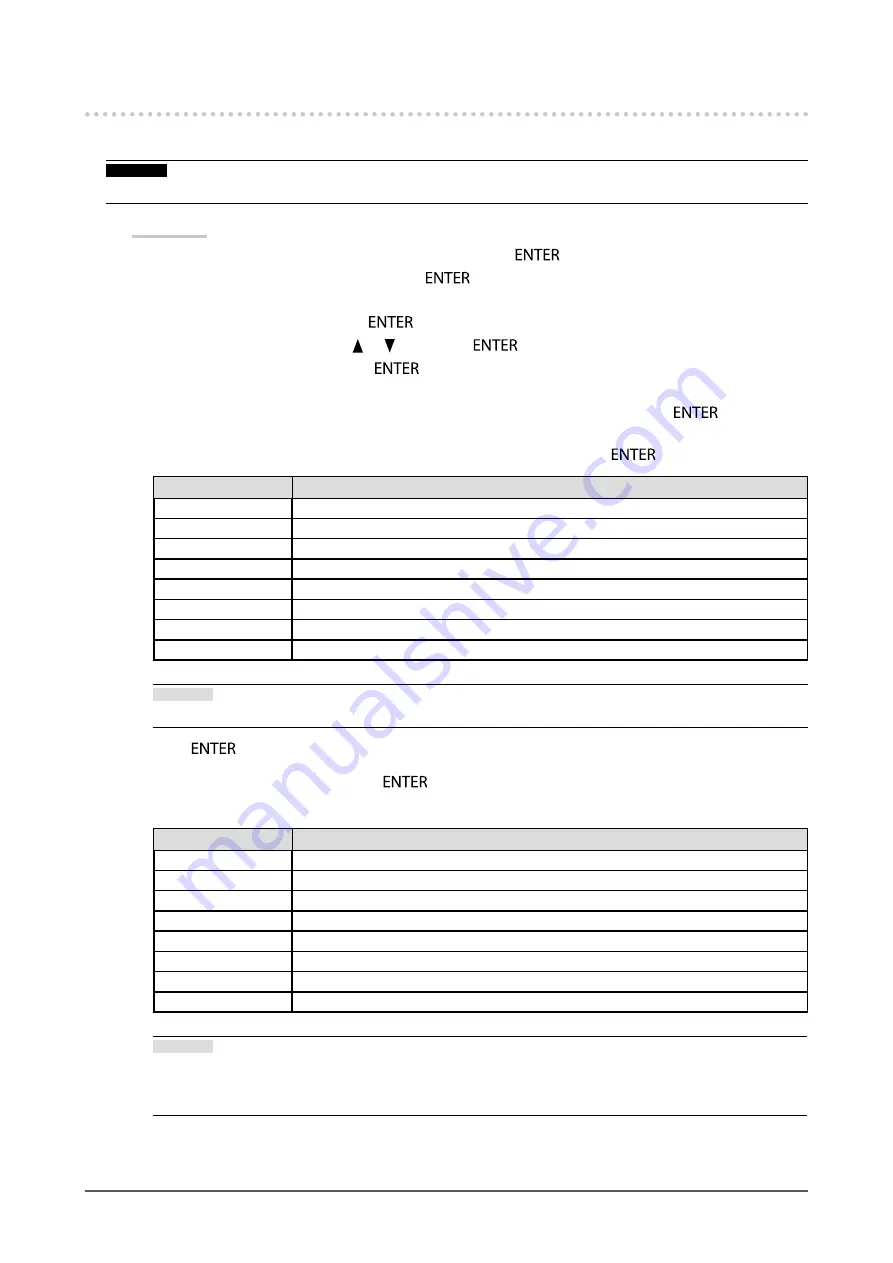
38
Chapter 4 SelfCalibration
4-4. Setting the calibration targets
In CAL mode, white point, color gamut and gamma can be set as adjustment targets.
Attention
•
Adjustment targets will be applied only to the currently displayed CAL mode.
Procedure
1. Choose “Color” from the Adjustment menu, and press
.
2. Choose “Target” from “Color”, and press
.
The target setting window appears.
3. Choose “Brightness”, and press
.
4. Set the target brightness with
or
, and press
.
5. Choose “White Point”, and press
.
The white point setting window appears.
- When setting color coordinates, select “White(x)” and “White(y)” and press
.
Then set the respective values. Set within 0.2400 to 0.4500.
- To specify the color temperature, select “Temperature” and press
.
Setting
Function
4000K - 10000K
Specify color temperature in units of 100 K.
Adobe®RGB
Change to color temperature in conformance with Adobe®RGB.
sRGB
Change to color temperature in conformance with sRGB.
EBU
Change to color temperature in conformance with EBU.
REC709
Change to color temperature in conformance with REC709.
REC1886
Change to color temperature in conformance with REC1886.
SMPTE-C
Change to color temperature in conformance with SMPTE-C.
DCI
Change to color temperature in conformance with DCI.
Attention
•
When color coordinates are changed, the color temperature is automatically changed to “User”.
Press
after completing the setting.
6. Choose “Color Gamut”, and press
.
The color gamut setting window appears. The color gamut defined by each standard can be selected.
Setting
Function
Native
Display images in the monitor’s original color gamut.
Adobe®RGB
Display images in the color gamut defined by Adobe®RGB.
sRGB
Display images in the color gamut defined by sRGB.
EBU
Display images in the color gamut defined by EBU.
REC709
Display images in the color gamut defined by REC709.
REC1886
Display images in the color gamut defined by REC1886.
SMPTE-C
Display images in the color gamut defined by SMPTE-C.
DCI
Display images in the color gamut defined by DCI.
Attention
•
To set a color gamut other than those specified by each standard, specify the color coordinates of each
RGB color at “Gamut Settings”. The “Color Gamut” setting will automatically change to “User” at this time.
•
Clipping can be set at “Gamut Settings”. For details on clipping, see (
).






























