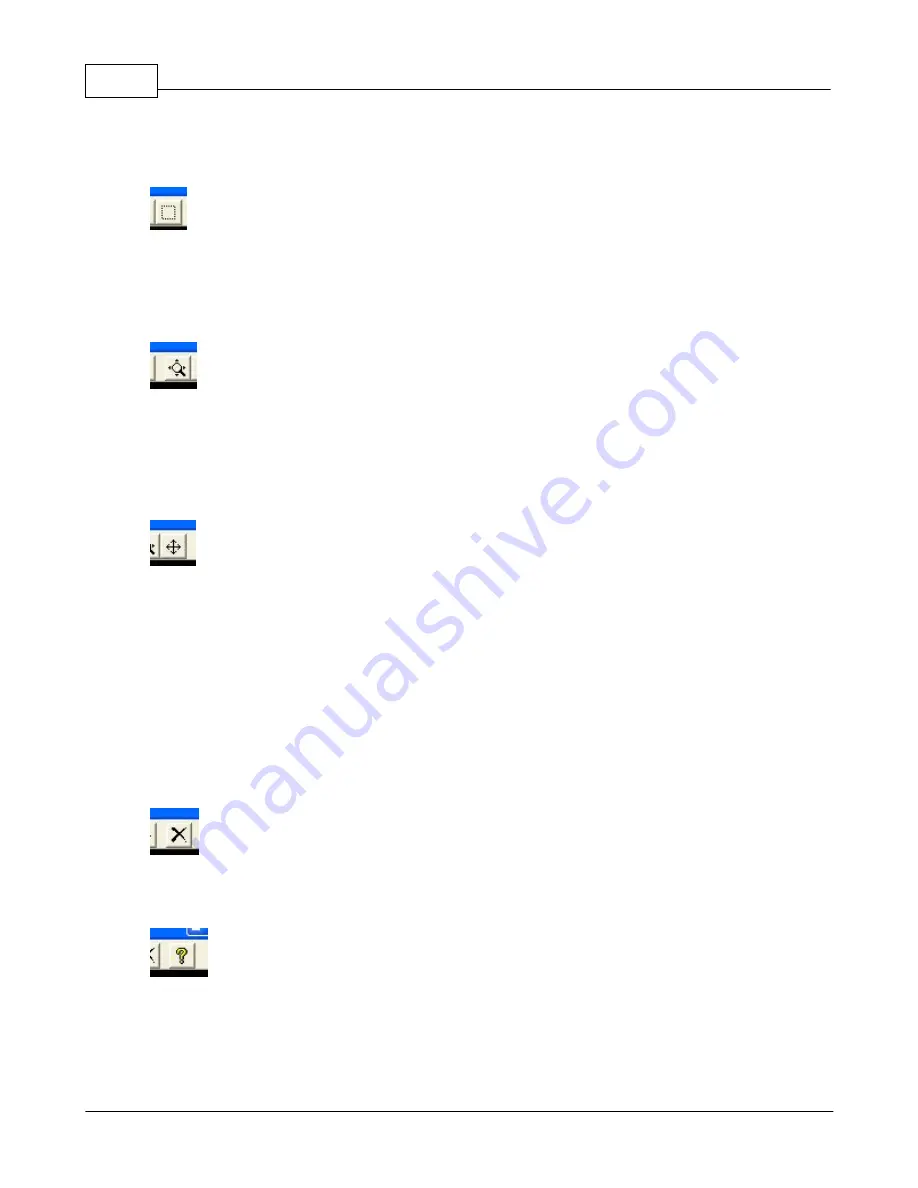
150
or the other button. The entire chart area will then zoom in or out.
ZOOM BOX
To selectively zoom in on a particular area of the chart or dataset, use the ZOOM BOX. To use it, click
on button and then click and drag to select the area of data you are interested in on the chart. The
chart will zoom in on that area. You can repeatedly "zero in" on an area of the chart by using this
button. Each time you zoom in, the precision of the data display increases.
ZOOM AXIS
This button allows you to zoom in and out on an axis and the attached data set. To use it, first click the
button. Now click on the axis on the left side of the screen (vertical axis) or the bottom of the screen
(horizontal axis) and drag it up or down (vertical axis) or left and right (horizontal axis). The axis will
"stretch" or "shrink" in accordance to your mouse movement. This is useful to rescale data and realign
it with other displayed datasets.
SCROLL AXIS
Use this button to move an axis and shift your data display on that axis. To use it, first click the button.
Now click on the axis (on the left side or bottom of the screen) and drag it up/down (vertical axis) or
left/right (horizontal axis).
On a vertical axis, notice how the axis and the data displayed on that axis shift up or down. This is
useful when you want to offset a data set to align with a different data set.
On a horizontal axis, this allows you to scroll through the data from front to back and locate items of
interest easily.
Other options are available with a
RIGHT CLICK ON THE AXIS.
Particularly useful can be the ZOOM
axis feature to zoom the range of the axis to fit the data.
CLEAR CHART DATA
This button will clear the chart data from the screen and allow you to start a fresh recording/display.
HELP
This button displays this HELP file.
Содержание Pro-Tuner
Страница 27: ...Installation and Setup 27 Figure 6 Solder or weld the return hard line to the fuel pickup line...
Страница 49: ...Installation and Setup 49 with a recommended sensor inlet tube installed...
Страница 65: ...Installation and Setup 65 4 Once the computer is ready the installation will start 5 Click NEXT...
Страница 69: ...Installation and Setup 69...
Страница 79: ...Installation and Setup 79 15 Click OK to complete the set up...
Страница 82: ...82 Click NEXT Click NEXT...
Страница 84: ...84 Once a connection is established successfully click NEXT Click NEXT to get the final results dialog...
Страница 86: ...86...
Страница 95: ...Basic Tuning with the Pro Tuner System 95 Custom tables for load ordinate Custom tables for RPM ordinate...
Страница 103: ...Basic Tuning with the Pro Tuner System 103 manipulation...
Страница 108: ...108 4 3 Tuning Maps Visit us at http www edelbrock com Tuning Maps...
Страница 122: ...122...
Страница 125: ...Basic Tuning with the Pro Tuner System 125 Tuning Tips...
Страница 127: ...Basic Tuning with the Pro Tuner System 127 0 712 1 405 20 66...
Страница 143: ...Basic Tuning with the Pro Tuner System 143...
Страница 166: ...166...
Страница 170: ...170...
Страница 233: ...Appendices 233...
Страница 234: ...234...
Страница 235: ......






























