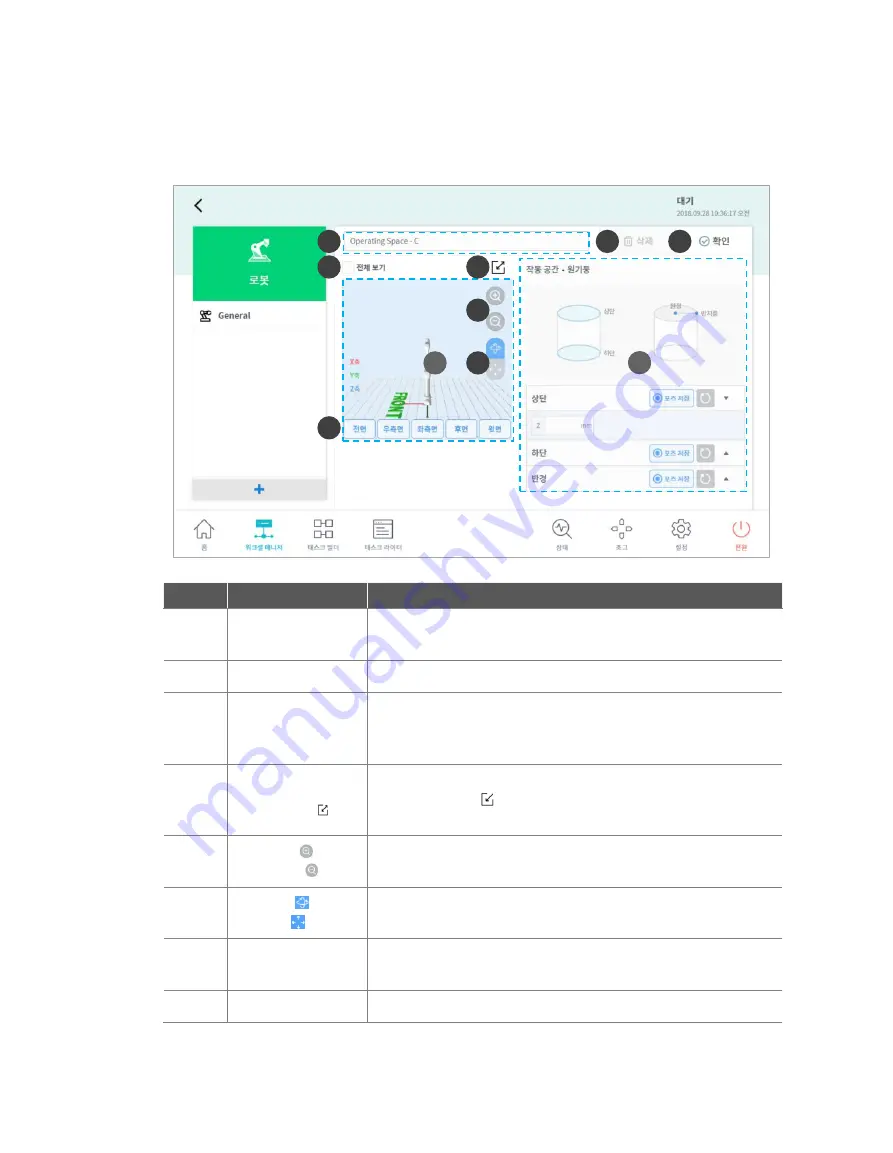
Doosan Robotics User Manual v1.9
60
7.4
Robot Setting
The robot setting screen layout is composed as follows:
No.
Item
Description
1
Enter Workcell
Name
Enter the name of the Workcell.
2
Simulation Screen
Displays the work space simulation of the Workcell.
3
View All
All other registered Workcells are displayed. Selecting all
checkboxes enables the View All function. De-selecting
checkboxes disables the function.
4
Change to Full
Screen (
)
The simulation screen is displayed as a full screen. Tap the
minimize button (
) on the full screen to return to the minimized
screen.
5
Zoom In (
)/Zoom
Out (
)
Zoom in or out the simulation screen.
6
Rotate (
)/Move
(
)
Rotate or move the simulation screen. Tap the button and drag or
tap the screen to control.
7
Simulator
Direction Setting
Sets the direction of the simulator. The simulation is displayed
from the selected direction.
8
Work Space
Displays the work space of the Workcell.
2
8
1
3
4
5
6
7
9
10
Содержание M0609
Страница 1: ...Manual Version 1 9 Software Version 2 5 ...
Страница 21: ...21 For information about additional modules refer to corresponding manuals ...
Страница 59: ...59 Tapping the Edit button cannot edit the setting but deletion is possible ...
Страница 61: ...61 No Item Description 9 Delete Deletes the current Workcell 10 Confirm Saves the Workcell settings ...
Страница 75: ...75 A Series does not feature Auto Calculate for weight ...
Страница 97: ...97 Note The configuring end effector and base end effector must be symmetrical on the tool Z axis ...
Страница 133: ...133 4 The Save As popup window appears Enter the task name in the popup window and tap the Confirm button ...
Страница 139: ...139 9 5 Execute Task Program The execution of task programs in Task Writer is identical to that of Task Builder ...
Страница 166: ...Doosan Robotics User Manual v1 9 166 ...
Страница 190: ...Doosan Robotics User Manual v1 9 190 ...






























