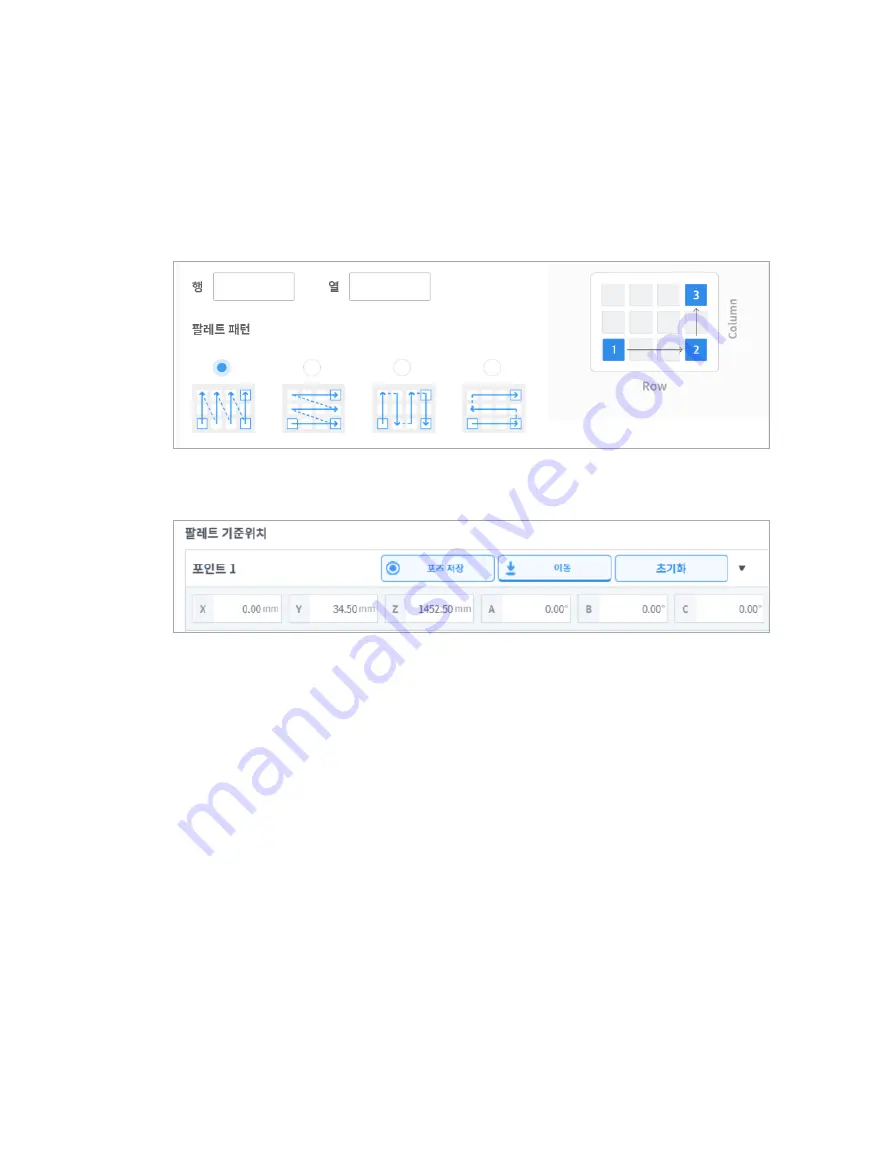
101
1
Enter the number of rows and columns of pallets.
2
Select the pallet pattern.
3
Select the base coordinates of the pallet.
4
Move the robot TCP to Point 1 of the pattern guide to the right side of the pallet pattern.
5
Tap the
Save Pose
button in
Point 1
of the
Pallet Reference Point
.
The coordinates of the corresponding position are entered as
Point 1
.
6
Move the robot TCP to Point 2 of the pattern guide and tap the
Save Pose
button of
Point 2
.
Enter the coordinates of Point 3 of the pattern guide the same way.
7
Tap the
Confirm
button.
7.7.1
Others
The others category includes
Button
. The others category settings are similar to those of the gripper
settings. For more information about the others category, refer to the separate manuals provided.
7.7.2
Vision
For more information about vision setting, refer to the Reference Manual provided separately.
Содержание M0609
Страница 1: ...Manual Version 1 9 Software Version 2 5 ...
Страница 21: ...21 For information about additional modules refer to corresponding manuals ...
Страница 59: ...59 Tapping the Edit button cannot edit the setting but deletion is possible ...
Страница 61: ...61 No Item Description 9 Delete Deletes the current Workcell 10 Confirm Saves the Workcell settings ...
Страница 75: ...75 A Series does not feature Auto Calculate for weight ...
Страница 97: ...97 Note The configuring end effector and base end effector must be symmetrical on the tool Z axis ...
Страница 133: ...133 4 The Save As popup window appears Enter the task name in the popup window and tap the Confirm button ...
Страница 139: ...139 9 5 Execute Task Program The execution of task programs in Task Writer is identical to that of Task Builder ...
Страница 166: ...Doosan Robotics User Manual v1 9 166 ...
Страница 190: ...Doosan Robotics User Manual v1 9 190 ...






























