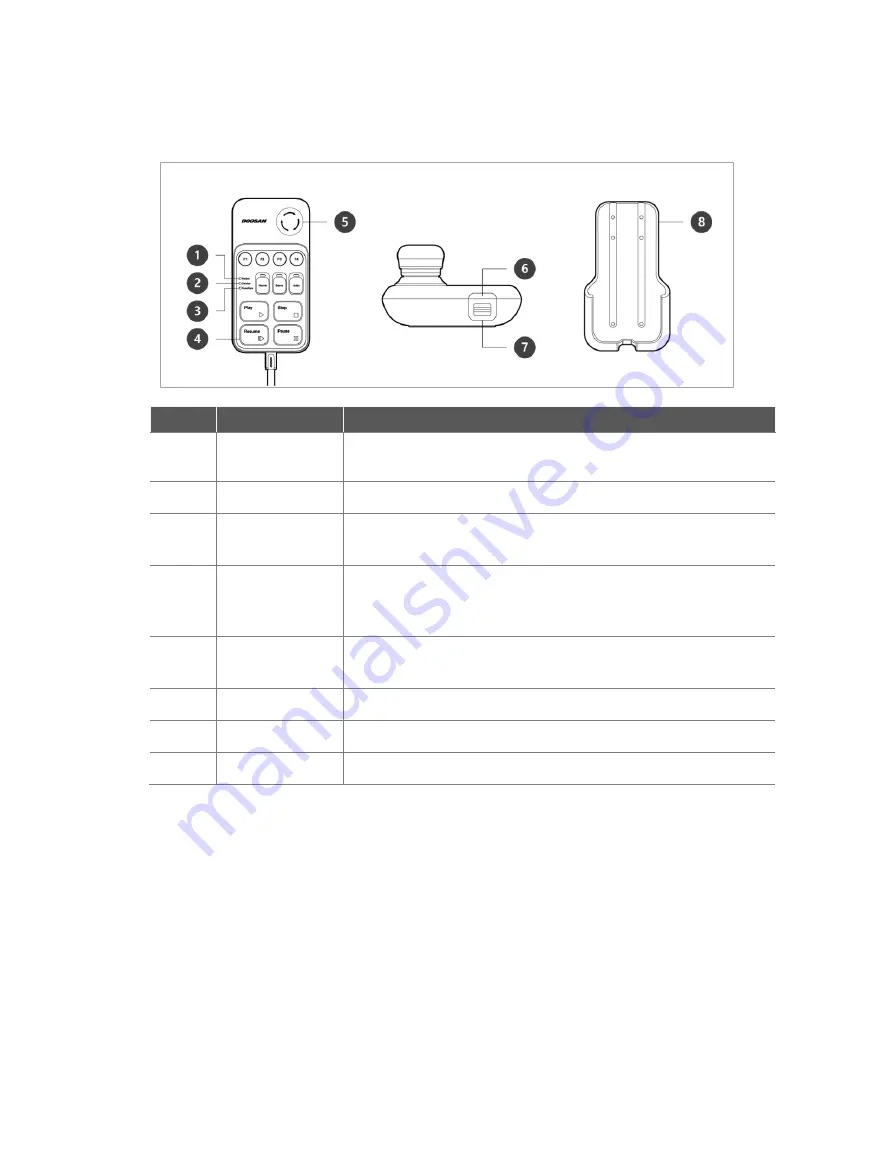
15
1.4 Smart Pendant (A-Series)
No.
Item
Description
1
Robot LED
Used to indicate the robot status by displaying the same color as the
robot status LED to the user.
2
Device LED
Used to indicate whether the system entered smart pendant mode.
3
Function LED
When four input signal buttons (F1 to F4) are pressed, the LED lights
up and indicates the press status
4
Buttons
There are a total of 11 buttons including four input signal buttons (F1-
F4) for each function, home, servo, auto, play, stop, resume and
pause.
5
Emergency Stop
Button
In case of an emergency, press the button to stop robot operation.
6
Power Button
Used to turn ON/OFF the main power of the smart pendant.
7
Strap Anchor
Used to add a strap to the device.
8
Holder bracket
Install the holder bracket on a wall to store the smart pendant.
※
The smart pendant is not a standard item but an optional item, so it must be purchased
separately
Содержание M0609
Страница 1: ...Manual Version 1 9 Software Version 2 5 ...
Страница 21: ...21 For information about additional modules refer to corresponding manuals ...
Страница 59: ...59 Tapping the Edit button cannot edit the setting but deletion is possible ...
Страница 61: ...61 No Item Description 9 Delete Deletes the current Workcell 10 Confirm Saves the Workcell settings ...
Страница 75: ...75 A Series does not feature Auto Calculate for weight ...
Страница 97: ...97 Note The configuring end effector and base end effector must be symmetrical on the tool Z axis ...
Страница 133: ...133 4 The Save As popup window appears Enter the task name in the popup window and tap the Confirm button ...
Страница 139: ...139 9 5 Execute Task Program The execution of task programs in Task Writer is identical to that of Task Builder ...
Страница 166: ...Doosan Robotics User Manual v1 9 166 ...
Страница 190: ...Doosan Robotics User Manual v1 9 190 ...
















































