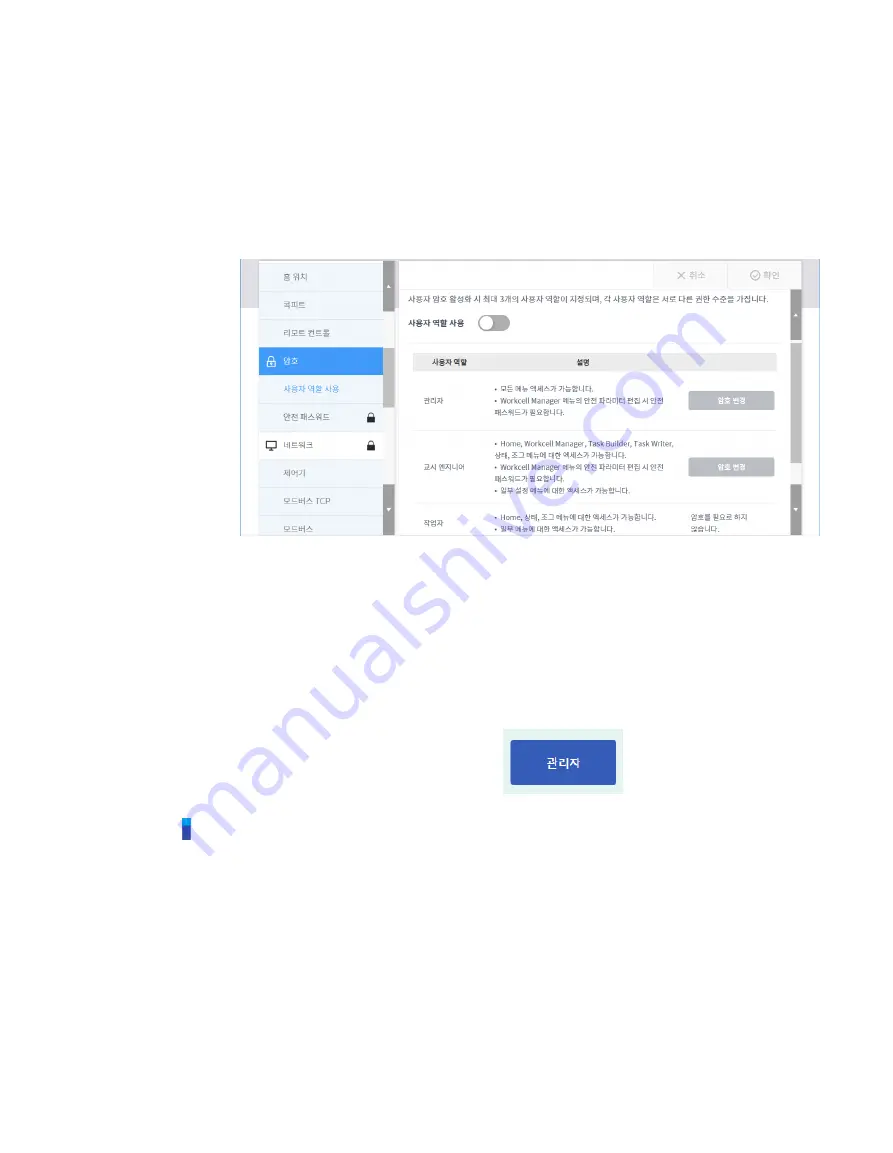
Doosan Robotics User Manual v1.9
174
12.5
User Role Setting
Accessible menus can be limited according to user roles.
1
Select
[Password]
– [Use User Role]
in the Settings menu.
The User Role On/Off, description of user role and Change Password buttons appear in
the settings management window.
2
To enable/disable a user role, press the User Role On/Off button.
A screen asking for the administrator password is displayed.
When user authority is changed from Off to On, the screen returns to the Home screen and
changes to operator role.
3
Enter the new password in the Change Password field and tap the
Confirm
button.
Password change settings are complete.
4
To change a user role, tap the
User Role button
.
Note
The initial administrator password is admin.
The initial teaching engineer password is admin.
If the
User Role button
is disabled, it operates in the same way as an administrator role.
Содержание M0609
Страница 1: ...Manual Version 1 9 Software Version 2 5 ...
Страница 21: ...21 For information about additional modules refer to corresponding manuals ...
Страница 59: ...59 Tapping the Edit button cannot edit the setting but deletion is possible ...
Страница 61: ...61 No Item Description 9 Delete Deletes the current Workcell 10 Confirm Saves the Workcell settings ...
Страница 75: ...75 A Series does not feature Auto Calculate for weight ...
Страница 97: ...97 Note The configuring end effector and base end effector must be symmetrical on the tool Z axis ...
Страница 133: ...133 4 The Save As popup window appears Enter the task name in the popup window and tap the Confirm button ...
Страница 139: ...139 9 5 Execute Task Program The execution of task programs in Task Writer is identical to that of Task Builder ...
Страница 166: ...Doosan Robotics User Manual v1 9 166 ...
Страница 190: ...Doosan Robotics User Manual v1 9 190 ...






























