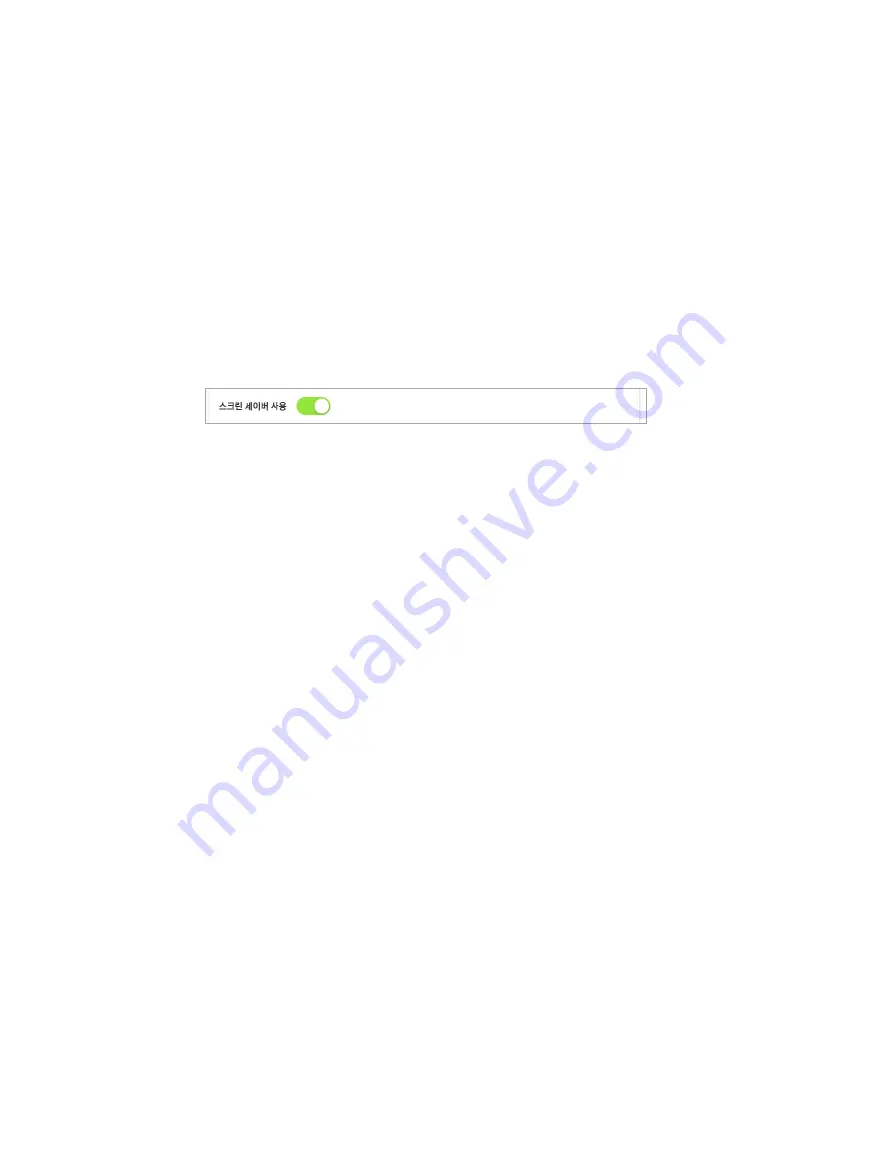
Doosan Robotics User Manual v1.9
182
12.11
Screen Saver Mode Setting
If the teach pendant is not used for a set amount of time, the system enters screen saver mode.
•
The robot can enter screen saver mode even if it is operating in Auto mode.
•
Tap the
Return
button on the screen saver to return to the previous screen.
To configure the screen saver mode, follow these steps:
1
Tap the
Settings
button on the main menu and select
Screen Saver
.
2
Screen saver use can be configured in the Screen Saver Setting screen.
The default setting is
Use Screen Saver
.
3
This configures the time required to elapse before entering the screen saver mode.
Default: 5 minutes
Minimum Time: 1 minute
Maximum Time: 24 hours (1440 minutes)
4
Tap the
Confirm
button.
Содержание M0609
Страница 1: ...Manual Version 1 9 Software Version 2 5 ...
Страница 21: ...21 For information about additional modules refer to corresponding manuals ...
Страница 59: ...59 Tapping the Edit button cannot edit the setting but deletion is possible ...
Страница 61: ...61 No Item Description 9 Delete Deletes the current Workcell 10 Confirm Saves the Workcell settings ...
Страница 75: ...75 A Series does not feature Auto Calculate for weight ...
Страница 97: ...97 Note The configuring end effector and base end effector must be symmetrical on the tool Z axis ...
Страница 133: ...133 4 The Save As popup window appears Enter the task name in the popup window and tap the Confirm button ...
Страница 139: ...139 9 5 Execute Task Program The execution of task programs in Task Writer is identical to that of Task Builder ...
Страница 166: ...Doosan Robotics User Manual v1 9 166 ...
Страница 190: ...Doosan Robotics User Manual v1 9 190 ...























