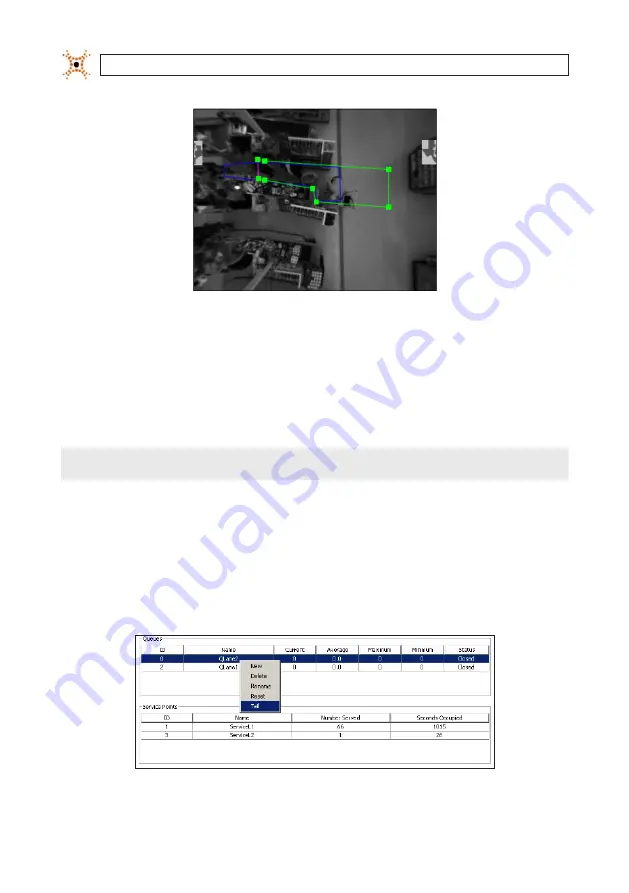
78
www.digiop.com
SECTION 6: CONFIGURING QUEUING APPLICATIONS
16. Click
Save
to save your configuration.
17. Repeat steps 1-15 with each additional queue zone that is covered by the D3D-2500 camera.
18. Continue to “Adding a Queue Tail Zone” in the next section.
Note: A total of up to 6 zones of any type (counting, queuing, service, and detection) can be created in each D3D-2500 camera.
NOTE
Up to 6 zones of any type (counting, queuing, service, and detection) can be created in each D3D-2500 unit.
6.2.1 Adding a Queue Tail zone
To add a queue tail zone to a queue.
1.
Select a Queue from the Queues group on the Queuing tab of a D3D-2500 camera.
2.
Right click on the name of the queue where you want to add a tail. A pop-up menu appears.
Содержание D3D-2500
Страница 8: ...viii www digiop com...
Страница 116: ...108 www digiop com SECTION 11 USING THE DIGIOP 3D CAMERA WITH DIGIOP ELEMENTS...
Страница 124: ...116 www digiop com...
















































