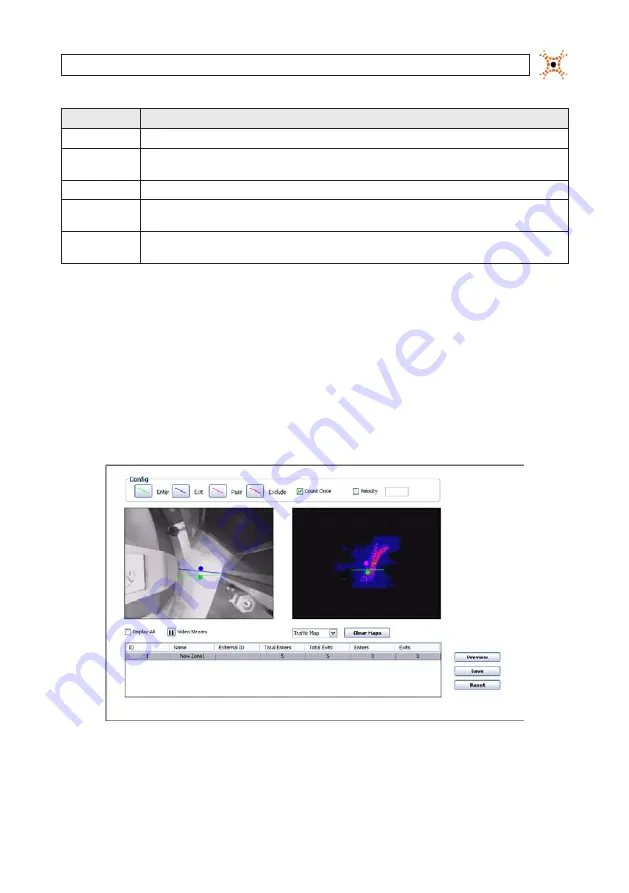
57
DIGIOP® 3D Camera User Manual
SECTION 5: CONFIGURE COUNTING LINES
Map Name
Description
3-D Tracking
Shows the real time view of objects that are currently being tracked.
Traffic Map
Shows a color coded heat map of all tracks since the last reset. The brighter the colors, the higher the traffic volume. This map is useful
for positioning zones.
Start Stop Map
Shows the start (green) and end (red) points of all tracks. This map is useful for positioning filter zones.
Height Map
Shows a color coded heat map of all track heights since the last reset. The brighter the color, the taller the object. This map is useful for
verifying correct calibration settings.
Dwell Map
Shows a color coded heat map that displays the dwell points of all tracks since the last reset. Dwell points represent where people stop
and stand in the same location. This map is primarily used for queueing and service applications.
5.14.2 Verifying Count Line placement
Complete the following steps to verify the count line placement:
1.
Access the Counting tab and click Clear Maps.
2.
Allow the DIGIOP® 3D camera to run for 4-6 hours depending on traffic volume.
3.
Access the
Counting
tab and select Traffic Map from the drop-down box. The Traffic Map appears in the right image space.
Counting page with Traffic map
4.
Verify that the count lines are positioned in such a way that all traffic has to cross the lines.
Содержание D3D-2500
Страница 8: ...viii www digiop com...
Страница 116: ...108 www digiop com SECTION 11 USING THE DIGIOP 3D CAMERA WITH DIGIOP ELEMENTS...
Страница 124: ...116 www digiop com...
















































