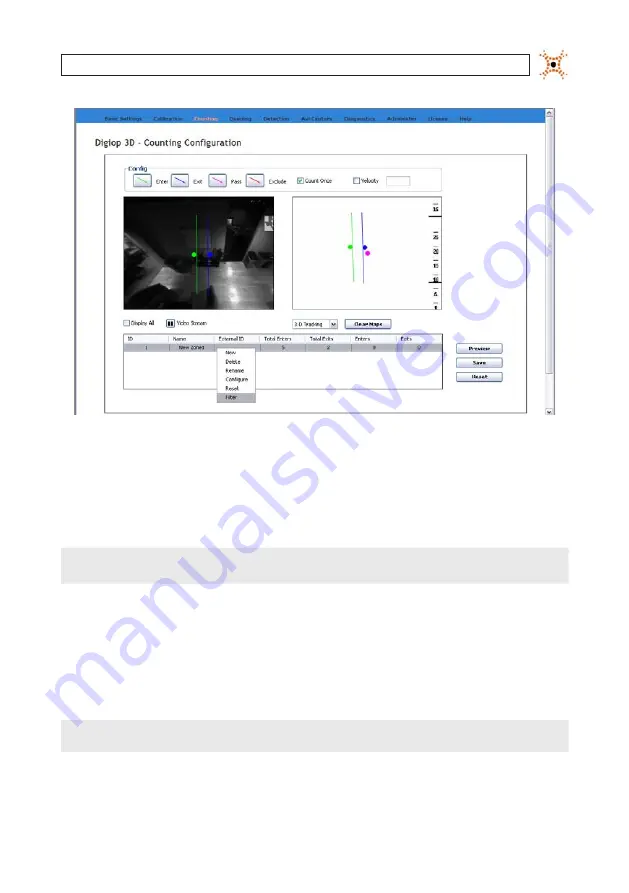
53
DIGIOP® 3D Camera User Manual
SECTION 5: CONFIGURE COUNTING LINES
Counting tab with pop-up menu
3.
Select
Filter
. An orange filter zone appears in the image space.
4.
Place your mouse cursor in the middle of the orange filter zone and click and drag to move it to the general area where you
want to place your filter zone.
NOTE
If the DIGIOP® 3D camera is mounted outside the store, the filter zone should be placed in between the counting lines and
the door.
5.
Click the orange filter zone. Several small orange squares appear, these squares are handles that allow you to resize the filter
zone to fit your environment.
6.
Click and drag each orange handle to reshape the zone to your specifications. Since Filter zones are used to filter out false
counts from browsing traffic within a store, place the filter zone in the entrance corridor and extend it to the exterior side of
the store. (See the following sample.)
NOTE
If the camera is mounted outside the store, the filter zone should be placed in between the counting lines and the door.
Содержание D3D-2500
Страница 8: ...viii www digiop com...
Страница 116: ...108 www digiop com SECTION 11 USING THE DIGIOP 3D CAMERA WITH DIGIOP ELEMENTS...
Страница 124: ...116 www digiop com...
















































