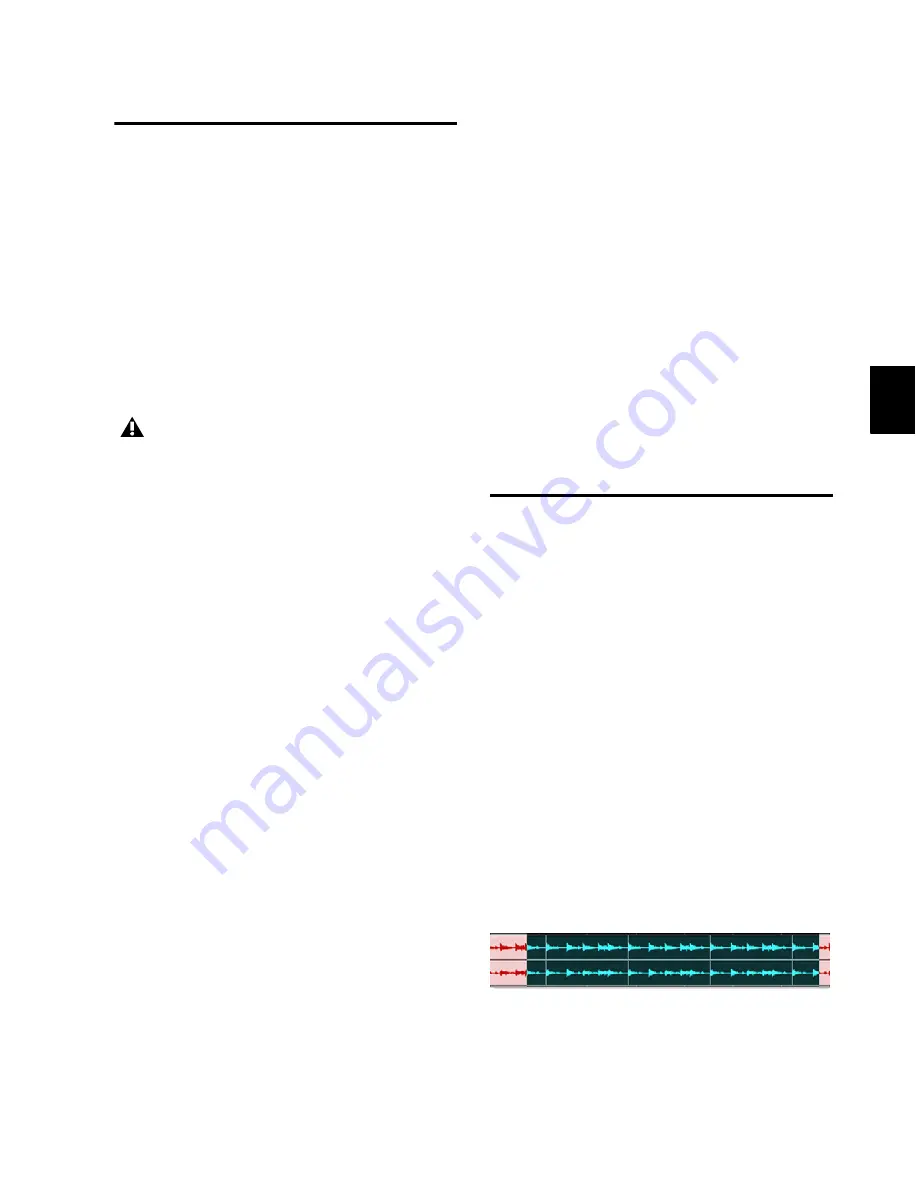
Chapter 26: Fades and Crossfades
523
Using AutoFades
(Pro Tools HD Only)
Pro Tools HD can automatically apply real-time
fade-ins and fade-outs to all region boundaries
in the session. Specify the duration (0 to 10 ms)
for automatic real-time fades with the
Auto Re-
gion Fade In/Out Length
preference in the Opera-
tion Preferences page). These fade-ins and fade-
outs are performed during playback and do not
appear in the Edit window, and are not written
to disk.
The automatic fade-in/out option also has an ef-
fect on Voice borrowing in a session. Whenever
a lower-priority virtual track “pops thru” a si-
lence in a higher-priority track on the same
voice, a fade-in and fade-out is applied to the
transition.
This feature is especially useful in post produc-
tion situations such as dialogue tracking. For ex-
ample, you could assign both a dialogue track
and a “room tone” track with matching back-
ground to the same voice. You could then set
the
AutoFade
option to a moderate length (4 ms
or so) so that whenever a silence occurred in the
dialog, playback would switch smoothly to and
from the background track without clicks or
pops.
Using automatic fade-ins/outs saves you the
trouble of editing to zero-crossings or creating
numerous rendered fades in order to eliminate
clicks or pops in playback. However, since these
autofades are not written to disk, those clicks or
pops still exist in the underlying sound file.
Consequently, those anomalies still appear if
the Duplicate AudioSuite plug-in or the
Export
Regions As Files
command (from the Region
List) are used to duplicate multiple regions as a
continuous file. To render these real-time auto
fades to disk, choose
File > Bounce to > Disk
.
To set the length of automatic fade-ins/outs:
1
Choose
Setup > Preferences
and click the
Operation
tab.
2
Type a value between 0 and 10 ms for the
Auto
Region Fade In/Out Length
. A value of zero (the
default) means that no auto-fading will occur.
3
Click
OK
. The AutoFade value is saved with the
session, and is automatically applied to all free-
standing region boundaries until you change it.
Creating Fades and
Crossfades in Batches
Using Batch Fades, you can create many fades at
once. Select across several regions and use the
Create Fades command to create crossfades for
each region transition. If your selection includes
regions that already have crossfades, this feature
lets you modify them.
To apply crossfades between multiple regions:
1
With the Selector tool, click in the first region
in which you want to create a crossfade. Make
sure that the selection includes the entire re-
gion.
2
Drag to extend the selection to include the last
region you want to crossfade. Make sure that the
selection includes the entire region.
AutoFades are not applied to AudioSuite
processing.
Selected regions for Batch Fades
Содержание Digidesign Pro Tools 8.0
Страница 1: ...Reference Guide Pro Tools 8 0 ...
Страница 18: ...Pro Tools Reference Guide xviii ...
Страница 19: ...1 Part I Introduction ...
Страница 20: ...2 ...
Страница 24: ...Pro Tools Reference Guide 6 ...
Страница 40: ...Pro Tools Reference Guide 22 ...
Страница 45: ...27 Part II System Configuration ...
Страница 46: ...28 ...
Страница 58: ...Pro Tools Reference Guide 40 ...
Страница 76: ...Pro Tools Reference Guide 58 ...
Страница 118: ...Pro Tools Reference Guide 100 ...
Страница 127: ...109 Part III Sessions Tracks ...
Страница 128: ...110 ...
Страница 144: ...Pro Tools Reference Guide 126 ...
Страница 170: ...Pro Tools Reference Guide 152 ...
Страница 228: ...Pro Tools Reference Guide 210 ...
Страница 292: ...Pro Tools Reference Guide 274 ...
Страница 343: ...325 Part IV Playback and Recording ...
Страница 344: ...326 ...
Страница 386: ...Pro Tools Reference Guide 368 ...
Страница 442: ...Pro Tools Reference Guide 424 ...
Страница 443: ...425 Part V Editing ...
Страница 444: ...426 ...
Страница 490: ...Pro Tools Reference Guide 472 ...
Страница 528: ...Pro Tools Reference Guide 510 ...
Страница 566: ...Pro Tools Reference Guide 548 ...
Страница 590: ...Pro Tools Reference Guide 572 ...
Страница 591: ...573 Part VI MIDI ...
Страница 592: ...574 ...
Страница 648: ...Pro Tools Reference Guide 630 ...
Страница 670: ...Pro Tools Reference Guide 652 ...
Страница 679: ...661 Part VII Arranging ...
Страница 680: ...662 ...
Страница 756: ...Pro Tools Reference Guide 738 ...
Страница 769: ...751 Part VIII Processing ...
Страница 770: ...752 ...
Страница 780: ...Pro Tools Reference Guide 762 ...
Страница 786: ...Pro Tools Reference Guide 768 Figure 3 Quantized audio events Warp markers in Warp view ...
Страница 814: ...Pro Tools Reference Guide 796 ...
Страница 842: ...Pro Tools Reference Guide 824 ...
Страница 843: ...825 Part IX Mixing ...
Страница 844: ...826 ...
Страница 976: ...Pro Tools Reference Guide 958 ...
Страница 991: ...973 Part X Surround ...
Страница 992: ...974 ...
Страница 1000: ...Pro Tools Reference Guide 982 ...
Страница 1025: ...1007 Part XI Sync and Video ...
Страница 1026: ...1008 ...
Страница 1080: ...Pro Tools Reference Guide 1062 ...
Страница 1111: ......
















































