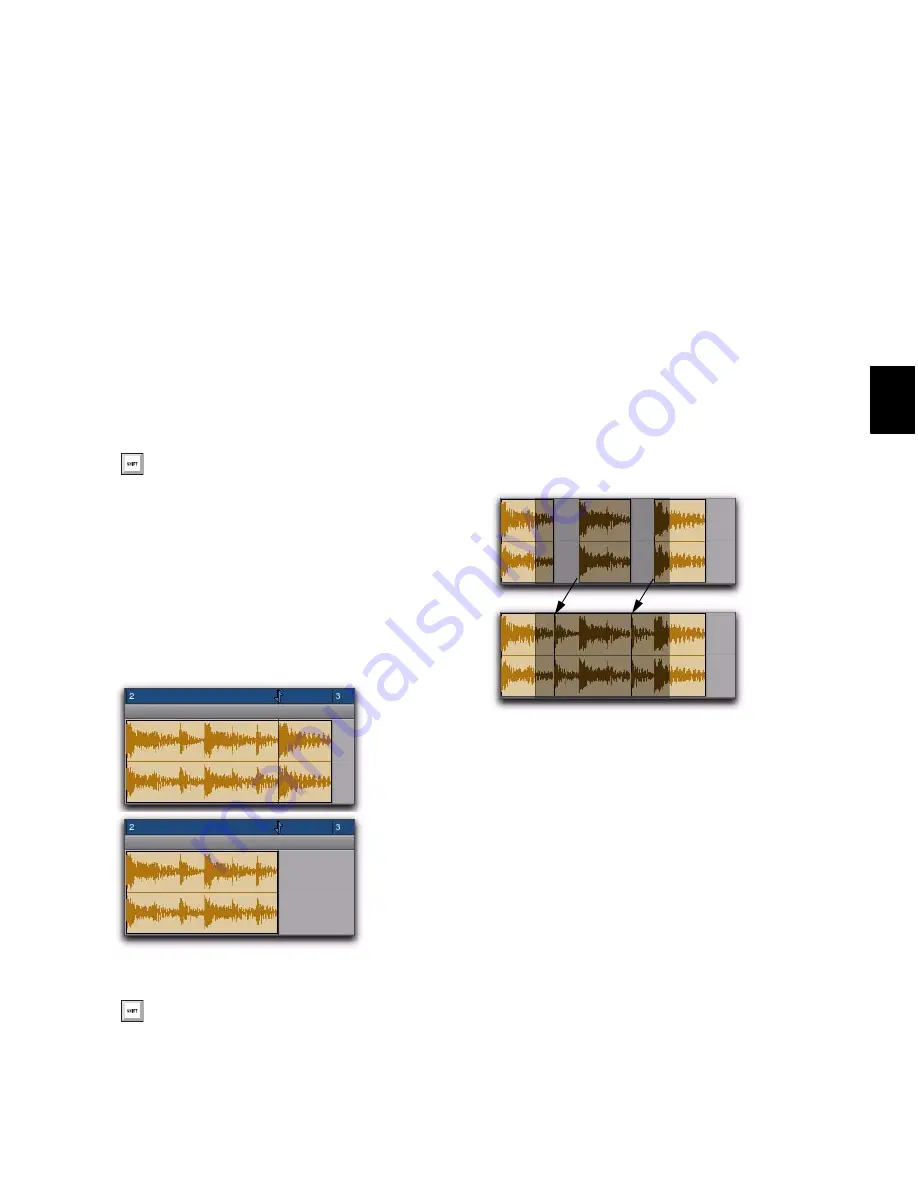
Chapter 25: Editing Regions and Selections
501
Trim to Insertion Commands
You can trim a region or MIDI note by automat-
ically removing the material between the Edit
insertion point and the start or end point of the
region.
To trim from a start point to insertion:
1
With the Selector tool, click inside the region
or note where you want the new start point to
be.
2
Choose
Edit > Trim > Start To Insertion
. The re-
gion’s start point is automatically trimmed to
the insertion point.
To trim from an end point to insertion:
1
With the Selector tool, click inside the region
or note where you want the new end point.
2
Choose
Edit > Trim > End To Insertion
. The re-
gion’s end point is automatically trimmed to the
insertion point.
Trim to Fill Selection Commands
The Trim to Fill Selection commands let you au-
tomatically reveal underlying material in the
gaps between regions, or before and after indi-
vidual regions, as follow:
To trim from a start point to fill gaps:
1
With the Selector tool, select across at least
one gap between regions.
2
Choose
Edit > Trim > Start to Fill Selection
.
The start point of the region behind the gap is
automatically trimmed (expanded) to the previ-
ous region, or as far as possible if there is not
enough underlying material to cover the gap.
To trim from an end point to fill gaps:
1
With the Selector tool, select across at least
one gap between regions.
2
Choose
Edit > Trim > End To Fill Selection
.
Press Alt+Shift+7 (Windows) or
Shift+7 (Mac) to Trim Start To Insertion.
Region end trimmed to insertion
Press Alt+Shift+8 (Windows) or
Shift+8 (Mac) to Trim Start To Insertion.
Region start trimmed to fill gap
Содержание Digidesign Pro Tools 8.0
Страница 1: ...Reference Guide Pro Tools 8 0 ...
Страница 18: ...Pro Tools Reference Guide xviii ...
Страница 19: ...1 Part I Introduction ...
Страница 20: ...2 ...
Страница 24: ...Pro Tools Reference Guide 6 ...
Страница 40: ...Pro Tools Reference Guide 22 ...
Страница 45: ...27 Part II System Configuration ...
Страница 46: ...28 ...
Страница 58: ...Pro Tools Reference Guide 40 ...
Страница 76: ...Pro Tools Reference Guide 58 ...
Страница 118: ...Pro Tools Reference Guide 100 ...
Страница 127: ...109 Part III Sessions Tracks ...
Страница 128: ...110 ...
Страница 144: ...Pro Tools Reference Guide 126 ...
Страница 170: ...Pro Tools Reference Guide 152 ...
Страница 228: ...Pro Tools Reference Guide 210 ...
Страница 292: ...Pro Tools Reference Guide 274 ...
Страница 343: ...325 Part IV Playback and Recording ...
Страница 344: ...326 ...
Страница 386: ...Pro Tools Reference Guide 368 ...
Страница 442: ...Pro Tools Reference Guide 424 ...
Страница 443: ...425 Part V Editing ...
Страница 444: ...426 ...
Страница 490: ...Pro Tools Reference Guide 472 ...
Страница 528: ...Pro Tools Reference Guide 510 ...
Страница 566: ...Pro Tools Reference Guide 548 ...
Страница 590: ...Pro Tools Reference Guide 572 ...
Страница 591: ...573 Part VI MIDI ...
Страница 592: ...574 ...
Страница 648: ...Pro Tools Reference Guide 630 ...
Страница 670: ...Pro Tools Reference Guide 652 ...
Страница 679: ...661 Part VII Arranging ...
Страница 680: ...662 ...
Страница 756: ...Pro Tools Reference Guide 738 ...
Страница 769: ...751 Part VIII Processing ...
Страница 770: ...752 ...
Страница 780: ...Pro Tools Reference Guide 762 ...
Страница 786: ...Pro Tools Reference Guide 768 Figure 3 Quantized audio events Warp markers in Warp view ...
Страница 814: ...Pro Tools Reference Guide 796 ...
Страница 842: ...Pro Tools Reference Guide 824 ...
Страница 843: ...825 Part IX Mixing ...
Страница 844: ...826 ...
Страница 976: ...Pro Tools Reference Guide 958 ...
Страница 991: ...973 Part X Surround ...
Страница 992: ...974 ...
Страница 1000: ...Pro Tools Reference Guide 982 ...
Страница 1025: ...1007 Part XI Sync and Video ...
Страница 1026: ...1008 ...
Страница 1080: ...Pro Tools Reference Guide 1062 ...
Страница 1111: ......






























