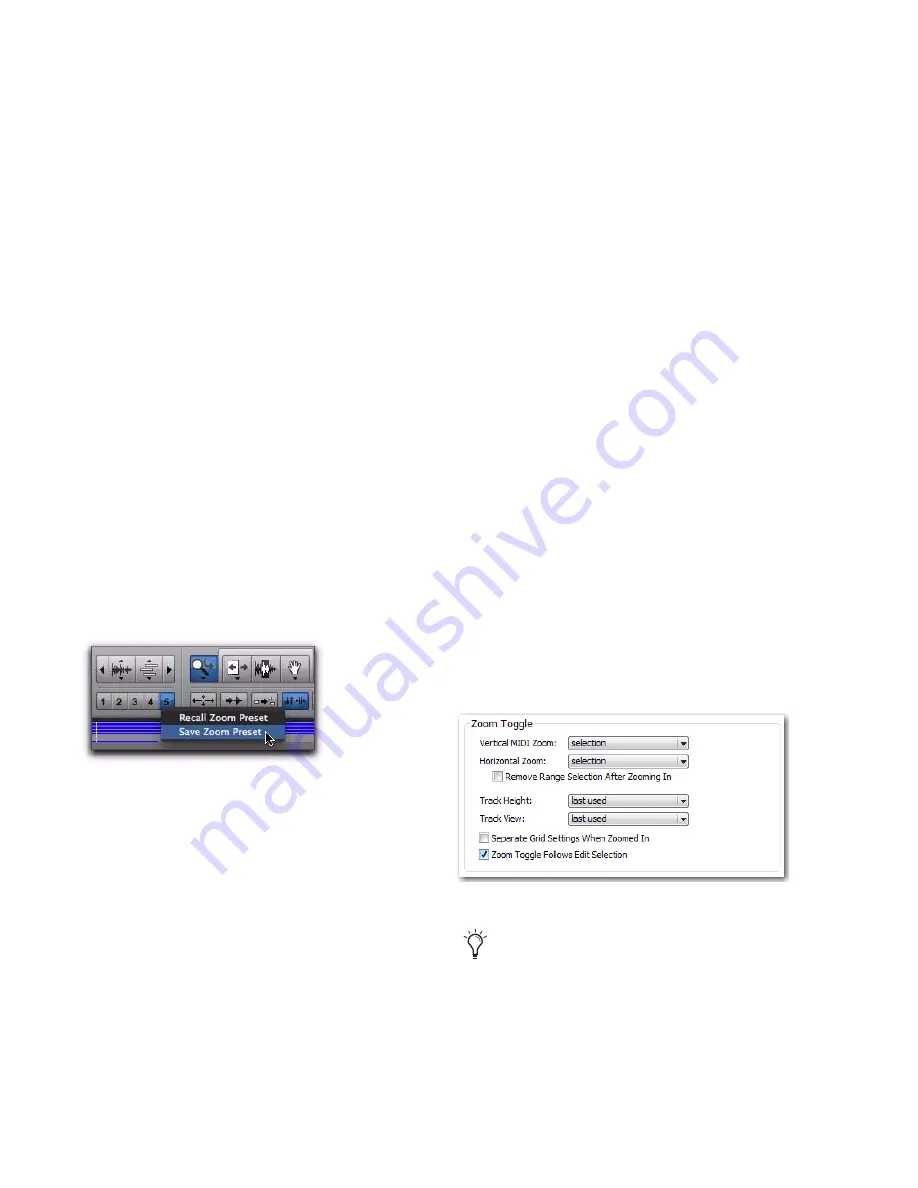
Pro Tools Reference Guide
454
To set all MIDI and Instrument track note heights
to match the note height of the topmost MIDI or
Instrument track in the Edit window:
Control-Shift-click (Windows) or Command-
Shift-click (Mac) the MIDI Zoom button. All
note height offsets will be lost.
Zoom Preset Buttons
Pro Tools lets you save up to five horizontal Edit
window Zoom presets, which can be recalled by
typing a number or by clicking a Zoom Preset
button.
To store a view as a Zoom preset:
1
Use the Zoomer tool to configure the Track
View.
2
Click and hold one of the Zoom Preset buttons
(1–5) and choose Save Zoom Preset from the
Zoom Preset pop-up menu. The preset button
flashes momentarily, and any previously stored
Zoom preset at that number is replaced.
To recall a saved Zoom preset, do one of the
following:
Click the appropriate Zoom Preset button
(1–5).
– or –
Click and hold the Zoom Preset button and
choose Recall Zoom Preset from the Zoom Preset
pop-up menu.
Zoom Toggle
Zoom Toggle lets you define and toggle between
zoom states in the Edit window.
Zoom Toggle Parameters
The Zoom Toggle stores and recalls the follow-
ing parameters:
• Vertical Zoom
• Horizontal Zoom
• Track Height
• Track View
• Grid setting
Zoom Toggle Preferences
The Zoom Toggle preferences determine how
Zoom Toggle works. Adjust the Zoom Toggle
preferences to fit your workflow.
To change the Zoom Toggle preferences:
1
Choose
Setup > Preferences
.
2
Click the
Editing
tab.
3
Change the Zoom Toggle settings and options.
Zoom Preset pop-up menu
Zoom Toggle preferences
For MIDI Editing, set the Zoom Toggle pref-
erences as follows: Vertical Zoom to Last
Used, Horizontal Zoom to Last Used, Track
View to Waveform/Notes, and Track
Height to Fit to Window.
Содержание Digidesign Pro Tools 8.0
Страница 1: ...Reference Guide Pro Tools 8 0 ...
Страница 18: ...Pro Tools Reference Guide xviii ...
Страница 19: ...1 Part I Introduction ...
Страница 20: ...2 ...
Страница 24: ...Pro Tools Reference Guide 6 ...
Страница 40: ...Pro Tools Reference Guide 22 ...
Страница 45: ...27 Part II System Configuration ...
Страница 46: ...28 ...
Страница 58: ...Pro Tools Reference Guide 40 ...
Страница 76: ...Pro Tools Reference Guide 58 ...
Страница 118: ...Pro Tools Reference Guide 100 ...
Страница 127: ...109 Part III Sessions Tracks ...
Страница 128: ...110 ...
Страница 144: ...Pro Tools Reference Guide 126 ...
Страница 170: ...Pro Tools Reference Guide 152 ...
Страница 228: ...Pro Tools Reference Guide 210 ...
Страница 292: ...Pro Tools Reference Guide 274 ...
Страница 343: ...325 Part IV Playback and Recording ...
Страница 344: ...326 ...
Страница 386: ...Pro Tools Reference Guide 368 ...
Страница 442: ...Pro Tools Reference Guide 424 ...
Страница 443: ...425 Part V Editing ...
Страница 444: ...426 ...
Страница 490: ...Pro Tools Reference Guide 472 ...
Страница 528: ...Pro Tools Reference Guide 510 ...
Страница 566: ...Pro Tools Reference Guide 548 ...
Страница 590: ...Pro Tools Reference Guide 572 ...
Страница 591: ...573 Part VI MIDI ...
Страница 592: ...574 ...
Страница 648: ...Pro Tools Reference Guide 630 ...
Страница 670: ...Pro Tools Reference Guide 652 ...
Страница 679: ...661 Part VII Arranging ...
Страница 680: ...662 ...
Страница 756: ...Pro Tools Reference Guide 738 ...
Страница 769: ...751 Part VIII Processing ...
Страница 770: ...752 ...
Страница 780: ...Pro Tools Reference Guide 762 ...
Страница 786: ...Pro Tools Reference Guide 768 Figure 3 Quantized audio events Warp markers in Warp view ...
Страница 814: ...Pro Tools Reference Guide 796 ...
Страница 842: ...Pro Tools Reference Guide 824 ...
Страница 843: ...825 Part IX Mixing ...
Страница 844: ...826 ...
Страница 976: ...Pro Tools Reference Guide 958 ...
Страница 991: ...973 Part X Surround ...
Страница 992: ...974 ...
Страница 1000: ...Pro Tools Reference Guide 982 ...
Страница 1025: ...1007 Part XI Sync and Video ...
Страница 1026: ...1008 ...
Страница 1080: ...Pro Tools Reference Guide 1062 ...
Страница 1111: ......
















































