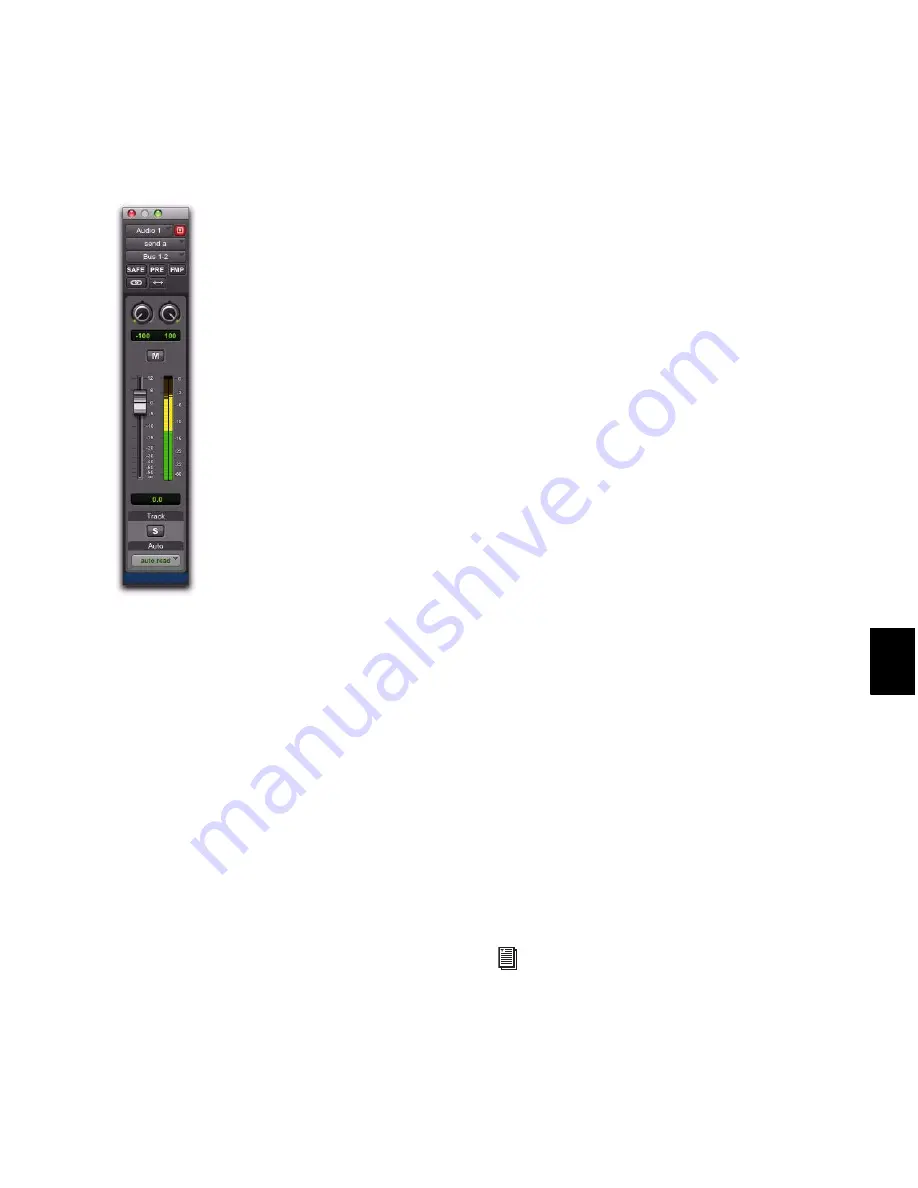
Chapter 40: Basic Mixing
843
The send can be a mono or stereo (or any of the
supported multichannel formats for surround
mixing) output or bus path.
3
Set the output level of the send in the Send
window by doing one of the following:
• Adjust the Send Level fader.
– or –
• Set the send level to unity gain (0 dB) by
Alt-clicking (Windows) or Option-clicking
(Mac) the Send Level fader.
When you create a new send, its initial output
level depends on the setting of the
Sends Default
to –INF
preference.
Pans for sends can be linked to the panning on
the track’s main output path by enabling the
Send Pans Default To Follow Main Pan
preference.
To change the default setting for sends:
1
Choose
Setup > Preferences
and click the
Mix-
ing
tab.
2
Do one of the following:
• Select
Sends Default to “–INF.”
– or –
• Deselect
Sends Default to “–INF”
and new
sends will default to unity gain (0 dB).
3
Do one of the following:
• Select
Send Pans Default to Follow Main Pan
.
– or –
• Deselect
Send Pans Default to Follow Main
Pan
to have panning control over the sends
independent of the panning on the track’s
main output path.
To remove a send from a track:
Click the Sends button on the track and
choose
No Send
from the pop-up menu.
Send Formats
Mono and Stereo Sends
When you click the
Sends button on a track, you can choose from a
list of mono or stereo output or bus paths.
Multichannel Sends (Pro Tools HD Only)
When
you click the Sends button on a track, you can
choose from a list of multichannel output or bus
paths.
Send Path Choices
The choices available in track Send selectors in-
clude bus and output paths.
Send window (stereo)
The names, format, and channel mapping
of busses and output paths can be custom-
ized in the I/O Setup dialog. See “Creating
New Paths” on page 65.
Содержание Digidesign Pro Tools 8.0
Страница 1: ...Reference Guide Pro Tools 8 0 ...
Страница 18: ...Pro Tools Reference Guide xviii ...
Страница 19: ...1 Part I Introduction ...
Страница 20: ...2 ...
Страница 24: ...Pro Tools Reference Guide 6 ...
Страница 40: ...Pro Tools Reference Guide 22 ...
Страница 45: ...27 Part II System Configuration ...
Страница 46: ...28 ...
Страница 58: ...Pro Tools Reference Guide 40 ...
Страница 76: ...Pro Tools Reference Guide 58 ...
Страница 118: ...Pro Tools Reference Guide 100 ...
Страница 127: ...109 Part III Sessions Tracks ...
Страница 128: ...110 ...
Страница 144: ...Pro Tools Reference Guide 126 ...
Страница 170: ...Pro Tools Reference Guide 152 ...
Страница 228: ...Pro Tools Reference Guide 210 ...
Страница 292: ...Pro Tools Reference Guide 274 ...
Страница 343: ...325 Part IV Playback and Recording ...
Страница 344: ...326 ...
Страница 386: ...Pro Tools Reference Guide 368 ...
Страница 442: ...Pro Tools Reference Guide 424 ...
Страница 443: ...425 Part V Editing ...
Страница 444: ...426 ...
Страница 490: ...Pro Tools Reference Guide 472 ...
Страница 528: ...Pro Tools Reference Guide 510 ...
Страница 566: ...Pro Tools Reference Guide 548 ...
Страница 590: ...Pro Tools Reference Guide 572 ...
Страница 591: ...573 Part VI MIDI ...
Страница 592: ...574 ...
Страница 648: ...Pro Tools Reference Guide 630 ...
Страница 670: ...Pro Tools Reference Guide 652 ...
Страница 679: ...661 Part VII Arranging ...
Страница 680: ...662 ...
Страница 756: ...Pro Tools Reference Guide 738 ...
Страница 769: ...751 Part VIII Processing ...
Страница 770: ...752 ...
Страница 780: ...Pro Tools Reference Guide 762 ...
Страница 786: ...Pro Tools Reference Guide 768 Figure 3 Quantized audio events Warp markers in Warp view ...
Страница 814: ...Pro Tools Reference Guide 796 ...
Страница 842: ...Pro Tools Reference Guide 824 ...
Страница 843: ...825 Part IX Mixing ...
Страница 844: ...826 ...
Страница 976: ...Pro Tools Reference Guide 958 ...
Страница 991: ...973 Part X Surround ...
Страница 992: ...974 ...
Страница 1000: ...Pro Tools Reference Guide 982 ...
Страница 1025: ...1007 Part XI Sync and Video ...
Страница 1026: ...1008 ...
Страница 1080: ...Pro Tools Reference Guide 1062 ...
Страница 1111: ......






























