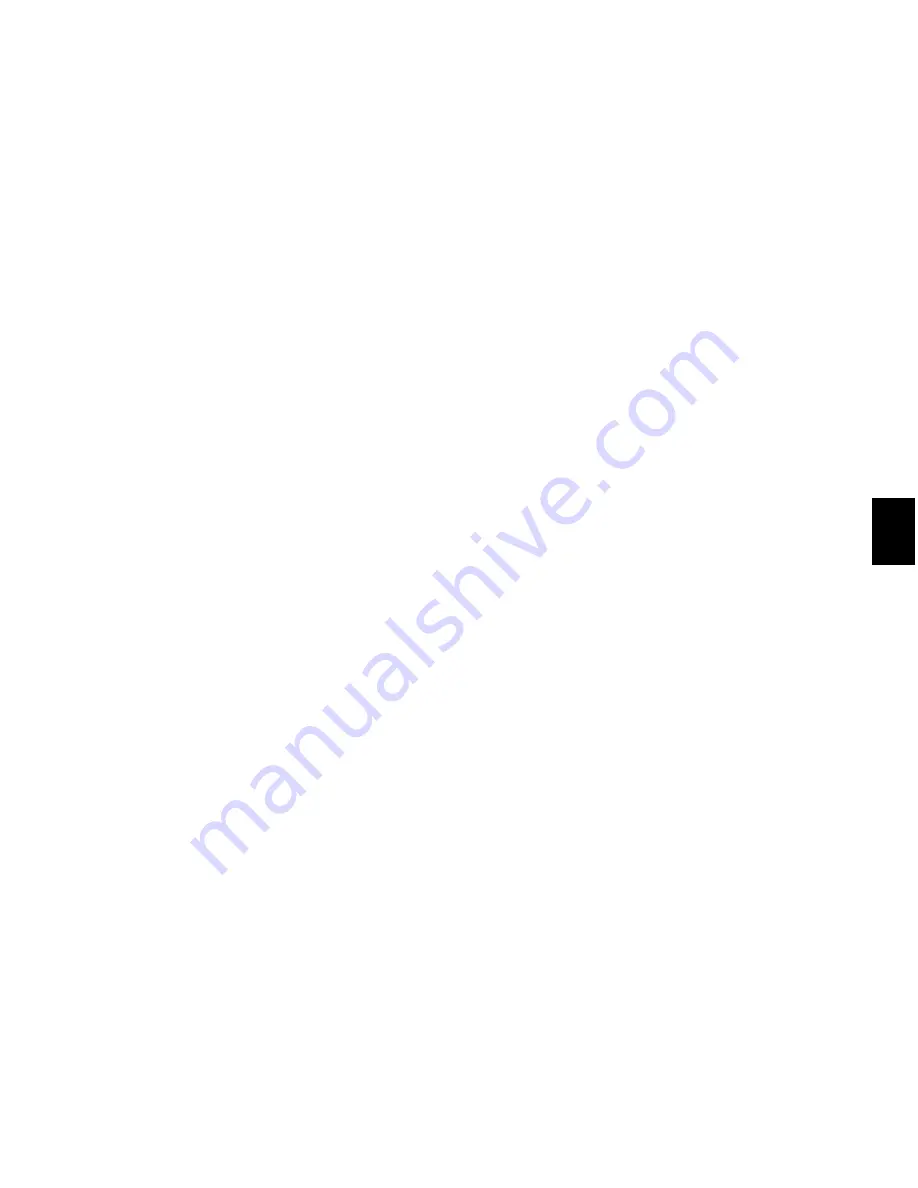
Chapter 34: Memory Locations
711
3
In the Memory Location dialog, select the
General Properties you want to save with the
Memory Location.
4
Enter a name for the Memory Location and
click
OK
.
To change a Memory Location from one type to
another:
1
Do one of the following:
• In the Memory Locations window, double-
click the Memory Location to open the Edit
Memory Location dialog.
• In the Marker ruler, double-click the
Marker to open the Edit Memory Location
dialog and relocate the insertion point at
the marker location.
• In the Marker ruler, Start-click (Windows)
or Control-click (Mac) the Marker to open
the Edit Memory Location dialog without
locating the insertion point at the marker
location.
2
In the Memory Location dialog, select either
Marker
,
Selection
, or
None
as the Memory Loca-
tion type.
3
Enter a name for the Memory Location and
click
OK
.
To change the Selection stored with a Memory
Location:
1
Select
View > Rulers > Markers
to display the
Markers ruler.
2
Select a range of material in one or more
tracks.
3
In the Memory Locations window, Right-click
(Windows) or Control-click (Mac) the Memory
Location that you want to redefine.
4
Enter a name for the Memory Location and
click
OK
.
To move a Marker by dragging:
In the Markers ruler, drag the Marker left or
right.
If the Edit mode is set to Grid, the dragged event
snaps to the current Grid value. If using Spot
mode, the Spot dialog opens.
To align a Marker to a different location:
1
If necessary, select
Options > Link Timeline and
Edit Selection
.
2
Do one of the following:
• In any of the Timebase rulers, click with the
Selector tool at the new location.
– or –
• Click in the playlist for any track. To align
the Marker to the start of a region, select
the region with the Time Grabber tool.
3
In the Memory Locations window or the
Markers ruler, Start-click (Windows) or Control-
click (Mac) the Marker Memory Location that
you want to redefine.
4
Enter a name for the Marker and click
OK
.
Deleting Memory Locations
To delete a Memory Location, do one of the
following:
Select the Memory Location and choose
De-
lete Memory Location
from the Memory Loca-
tions Window menu.
– or –
In the Memory Locations window, Alt-click
(Windows) or Option-click (Mac) the Memory
Location
.
Содержание Digidesign Pro Tools 8.0
Страница 1: ...Reference Guide Pro Tools 8 0 ...
Страница 18: ...Pro Tools Reference Guide xviii ...
Страница 19: ...1 Part I Introduction ...
Страница 20: ...2 ...
Страница 24: ...Pro Tools Reference Guide 6 ...
Страница 40: ...Pro Tools Reference Guide 22 ...
Страница 45: ...27 Part II System Configuration ...
Страница 46: ...28 ...
Страница 58: ...Pro Tools Reference Guide 40 ...
Страница 76: ...Pro Tools Reference Guide 58 ...
Страница 118: ...Pro Tools Reference Guide 100 ...
Страница 127: ...109 Part III Sessions Tracks ...
Страница 128: ...110 ...
Страница 144: ...Pro Tools Reference Guide 126 ...
Страница 170: ...Pro Tools Reference Guide 152 ...
Страница 228: ...Pro Tools Reference Guide 210 ...
Страница 292: ...Pro Tools Reference Guide 274 ...
Страница 343: ...325 Part IV Playback and Recording ...
Страница 344: ...326 ...
Страница 386: ...Pro Tools Reference Guide 368 ...
Страница 442: ...Pro Tools Reference Guide 424 ...
Страница 443: ...425 Part V Editing ...
Страница 444: ...426 ...
Страница 490: ...Pro Tools Reference Guide 472 ...
Страница 528: ...Pro Tools Reference Guide 510 ...
Страница 566: ...Pro Tools Reference Guide 548 ...
Страница 590: ...Pro Tools Reference Guide 572 ...
Страница 591: ...573 Part VI MIDI ...
Страница 592: ...574 ...
Страница 648: ...Pro Tools Reference Guide 630 ...
Страница 670: ...Pro Tools Reference Guide 652 ...
Страница 679: ...661 Part VII Arranging ...
Страница 680: ...662 ...
Страница 756: ...Pro Tools Reference Guide 738 ...
Страница 769: ...751 Part VIII Processing ...
Страница 770: ...752 ...
Страница 780: ...Pro Tools Reference Guide 762 ...
Страница 786: ...Pro Tools Reference Guide 768 Figure 3 Quantized audio events Warp markers in Warp view ...
Страница 814: ...Pro Tools Reference Guide 796 ...
Страница 842: ...Pro Tools Reference Guide 824 ...
Страница 843: ...825 Part IX Mixing ...
Страница 844: ...826 ...
Страница 976: ...Pro Tools Reference Guide 958 ...
Страница 991: ...973 Part X Surround ...
Страница 992: ...974 ...
Страница 1000: ...Pro Tools Reference Guide 982 ...
Страница 1025: ...1007 Part XI Sync and Video ...
Страница 1026: ...1008 ...
Страница 1080: ...Pro Tools Reference Guide 1062 ...
Страница 1111: ......






























