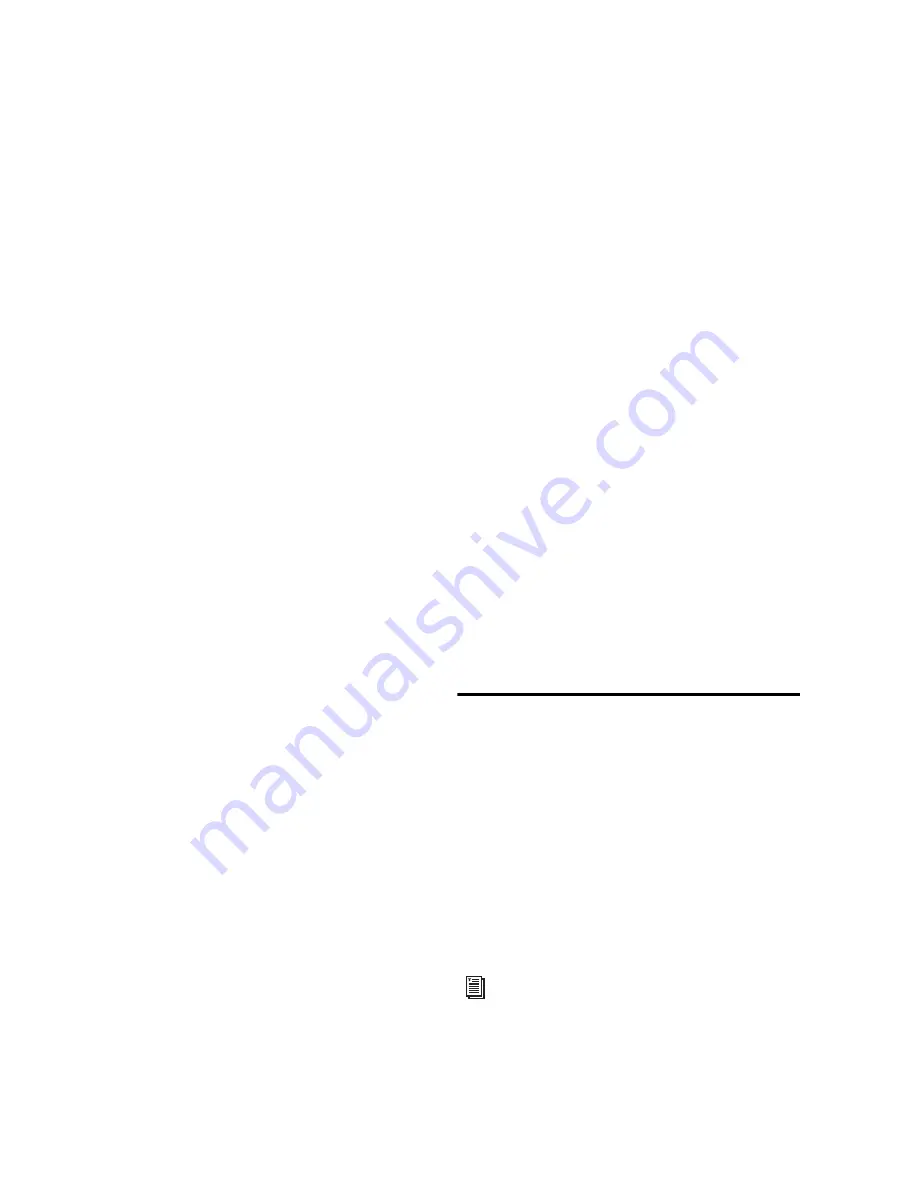
Pro Tools Reference Guide
382
5
To hear track material up to the start point of
the loop, enable pre-roll and set the pre-roll time
(see “Setting Pre- and Post-Roll” on page 376).
6
Click Record in the Transport to arm Pro Tools
for recording.
7
Click Play to start recording.
The Record button flashes during the pre-roll.
When the start point is reached, Pro Tools be-
gins recording. When the end point is reached,
Pro Tools loops back to the start time and con-
tinues recording.
8
To cancel all recorded takes while loop record-
ing, press Period (.) (Windows) or
Period (.) (Mac).
9
When finished, click Stop to stop recording.
If you stop recording before you reach the mid-
point of the loop, Pro Tools discards that take. If
you record more than half of the looped take,
Pro Tools leaves the take in the track when you
stop recording.
The recorded takes appear as regions in the Re-
gion List and are numbered sequentially. The
most recently recorded take appears in the ac-
tive playlist on the track. For details on audi-
tioning the different takes, see “Selecting Alter-
nate Takes” on page 383.
Loop Playback and Audio Recording
Pro Tools ignores
Loop Playback
when recording.
The only way to loop while recording is to en-
able Loop Record mode.
Automatically Create New
Playlists When Loop Recording
When loop recording, Pro Tools creates a single
file containing all recording passes where each
recording pass is a region in the file. On the
track, only the last recording pass is present as a
region in the main playlist. All other regions (re-
cording passes) are hidden and can only be re-
called as matching alternate regions (takes).
When enabled, the new
Automatically Create New
Playlists When Loop Recording
option in the Op-
eration Preferences page automatically copies
each region (take) to a new playlist in the track.
This facilitates using Playlists view for audition-
ing and selecting alternate takes.
To automatically create new playlists when loop
recording:
1
Choose
Setup > Preferences
and click the
Oper-
ation
tab.
2
In the Recording section, enable the
Automati-
cally Create New Playlists When Loop Recording
op-
tion.
Alternate Takes
When punch recording or loop recording,
Pro Tools creates matching alternate takes (re-
gions). Pro Tools lets you exchange regions in
the main playlist on tracks with matching alter-
nate regions from other playlists associated with
the same track, from other tracks, or from the
Region List. Matching alternate regions are re-
gions that meet certain criteria. For example, re-
gions that have the same
User Time Stamp
match.
For detailed information on working with
matching alternate regions, see “Matching
Alternate Regions” on page 540
Содержание Digidesign Pro Tools 8.0
Страница 1: ...Reference Guide Pro Tools 8 0 ...
Страница 18: ...Pro Tools Reference Guide xviii ...
Страница 19: ...1 Part I Introduction ...
Страница 20: ...2 ...
Страница 24: ...Pro Tools Reference Guide 6 ...
Страница 40: ...Pro Tools Reference Guide 22 ...
Страница 45: ...27 Part II System Configuration ...
Страница 46: ...28 ...
Страница 58: ...Pro Tools Reference Guide 40 ...
Страница 76: ...Pro Tools Reference Guide 58 ...
Страница 118: ...Pro Tools Reference Guide 100 ...
Страница 127: ...109 Part III Sessions Tracks ...
Страница 128: ...110 ...
Страница 144: ...Pro Tools Reference Guide 126 ...
Страница 170: ...Pro Tools Reference Guide 152 ...
Страница 228: ...Pro Tools Reference Guide 210 ...
Страница 292: ...Pro Tools Reference Guide 274 ...
Страница 343: ...325 Part IV Playback and Recording ...
Страница 344: ...326 ...
Страница 386: ...Pro Tools Reference Guide 368 ...
Страница 442: ...Pro Tools Reference Guide 424 ...
Страница 443: ...425 Part V Editing ...
Страница 444: ...426 ...
Страница 490: ...Pro Tools Reference Guide 472 ...
Страница 528: ...Pro Tools Reference Guide 510 ...
Страница 566: ...Pro Tools Reference Guide 548 ...
Страница 590: ...Pro Tools Reference Guide 572 ...
Страница 591: ...573 Part VI MIDI ...
Страница 592: ...574 ...
Страница 648: ...Pro Tools Reference Guide 630 ...
Страница 670: ...Pro Tools Reference Guide 652 ...
Страница 679: ...661 Part VII Arranging ...
Страница 680: ...662 ...
Страница 756: ...Pro Tools Reference Guide 738 ...
Страница 769: ...751 Part VIII Processing ...
Страница 770: ...752 ...
Страница 780: ...Pro Tools Reference Guide 762 ...
Страница 786: ...Pro Tools Reference Guide 768 Figure 3 Quantized audio events Warp markers in Warp view ...
Страница 814: ...Pro Tools Reference Guide 796 ...
Страница 842: ...Pro Tools Reference Guide 824 ...
Страница 843: ...825 Part IX Mixing ...
Страница 844: ...826 ...
Страница 976: ...Pro Tools Reference Guide 958 ...
Страница 991: ...973 Part X Surround ...
Страница 992: ...974 ...
Страница 1000: ...Pro Tools Reference Guide 982 ...
Страница 1025: ...1007 Part XI Sync and Video ...
Страница 1026: ...1008 ...
Страница 1080: ...Pro Tools Reference Guide 1062 ...
Страница 1111: ......






























