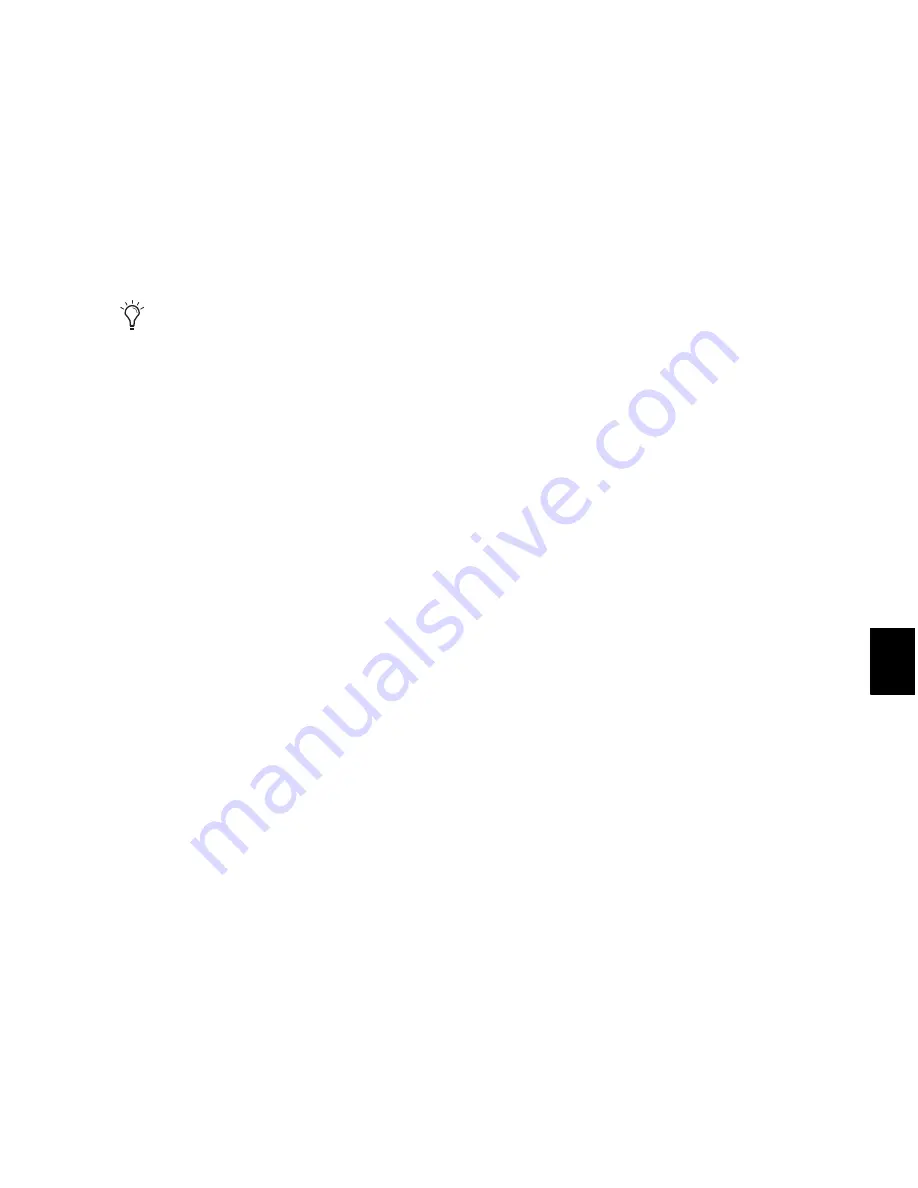
Chapter 42: Automation
915
To automate a switched control (such as the Mute
button):
1
Perform another automation pass on the
track.
2
When you reach the location of the mute state
you want to remove, press and hold down the
switched control (such as the Mute button).
3
As long as the button is held down, Pro Tools
overwrites the underlying data on the track with
the
current state
of the switch (on or off) until
playback is stopped.
Automating Switched Controls in Touch
Mode
When automating switched controls (including
mute, plug-in bypass, and any switched control
on a plug-in) in Touch mode, these controls will
latch in their current state after they are
touched.
However, to preserve any automation for that
switched control later in the Timeline, this
latched behavior ends if either of the following
occurs:
• If an existing automation breakpoint is en-
countered, Pro Tools stops writing automa-
tion at that point.
• If you stop playback or punch out of writ-
ing automation before reaching an existing
automation breakpoint, Pro Tools Au-
toMatches to the underlying automation
state.
Setting Switched Controls for
Momentary Behavior
In some cases, such as when overwriting or ex-
tending Mute automation, you may want to
momentarily write automation for a control by
holding it down, and not have the control latch.
To set switched controls for momentary behavior:
1
Choose
Options > Preferences
and click
Mixing
.
2
Deselect
Latching Behavior for Switch Controls in
“Touch
.”
3
Click
OK
to close the Preferences window.
Automating Sends
Pro Tools provides automation of send level,
send mute, and send pan (for stereo and multi-
channel sends only). This makes it easy to con-
trol effect levels and placement during mix-
down with great precision.
Send level and mute can also be configured to
follow groups.
To automate a send level, mute or pan:
1
In the Automation window, make sure the au-
tomation type is write-enabled (send level, send
mute, send pan).
2
In the Mix or Edit window, set the Automa-
tion mode for each track containing sends you
want to automate. For each track, click the Au-
tomation Mode selector and set the Automation
mode. For the initial automation pass, choose
Write mode.
3
If sends are not currently visible on your
tracks, select
View > Mix Window
(or
Edit Window
)
> Sends A–E
(or
Sends F–J
).
When playback gets to the first muted sec-
tion, the Mute button becomes highlighted.
Содержание Digidesign Pro Tools 8.0
Страница 1: ...Reference Guide Pro Tools 8 0 ...
Страница 18: ...Pro Tools Reference Guide xviii ...
Страница 19: ...1 Part I Introduction ...
Страница 20: ...2 ...
Страница 24: ...Pro Tools Reference Guide 6 ...
Страница 40: ...Pro Tools Reference Guide 22 ...
Страница 45: ...27 Part II System Configuration ...
Страница 46: ...28 ...
Страница 58: ...Pro Tools Reference Guide 40 ...
Страница 76: ...Pro Tools Reference Guide 58 ...
Страница 118: ...Pro Tools Reference Guide 100 ...
Страница 127: ...109 Part III Sessions Tracks ...
Страница 128: ...110 ...
Страница 144: ...Pro Tools Reference Guide 126 ...
Страница 170: ...Pro Tools Reference Guide 152 ...
Страница 228: ...Pro Tools Reference Guide 210 ...
Страница 292: ...Pro Tools Reference Guide 274 ...
Страница 343: ...325 Part IV Playback and Recording ...
Страница 344: ...326 ...
Страница 386: ...Pro Tools Reference Guide 368 ...
Страница 442: ...Pro Tools Reference Guide 424 ...
Страница 443: ...425 Part V Editing ...
Страница 444: ...426 ...
Страница 490: ...Pro Tools Reference Guide 472 ...
Страница 528: ...Pro Tools Reference Guide 510 ...
Страница 566: ...Pro Tools Reference Guide 548 ...
Страница 590: ...Pro Tools Reference Guide 572 ...
Страница 591: ...573 Part VI MIDI ...
Страница 592: ...574 ...
Страница 648: ...Pro Tools Reference Guide 630 ...
Страница 670: ...Pro Tools Reference Guide 652 ...
Страница 679: ...661 Part VII Arranging ...
Страница 680: ...662 ...
Страница 756: ...Pro Tools Reference Guide 738 ...
Страница 769: ...751 Part VIII Processing ...
Страница 770: ...752 ...
Страница 780: ...Pro Tools Reference Guide 762 ...
Страница 786: ...Pro Tools Reference Guide 768 Figure 3 Quantized audio events Warp markers in Warp view ...
Страница 814: ...Pro Tools Reference Guide 796 ...
Страница 842: ...Pro Tools Reference Guide 824 ...
Страница 843: ...825 Part IX Mixing ...
Страница 844: ...826 ...
Страница 976: ...Pro Tools Reference Guide 958 ...
Страница 991: ...973 Part X Surround ...
Страница 992: ...974 ...
Страница 1000: ...Pro Tools Reference Guide 982 ...
Страница 1025: ...1007 Part XI Sync and Video ...
Страница 1026: ...1008 ...
Страница 1080: ...Pro Tools Reference Guide 1062 ...
Страница 1111: ......






























