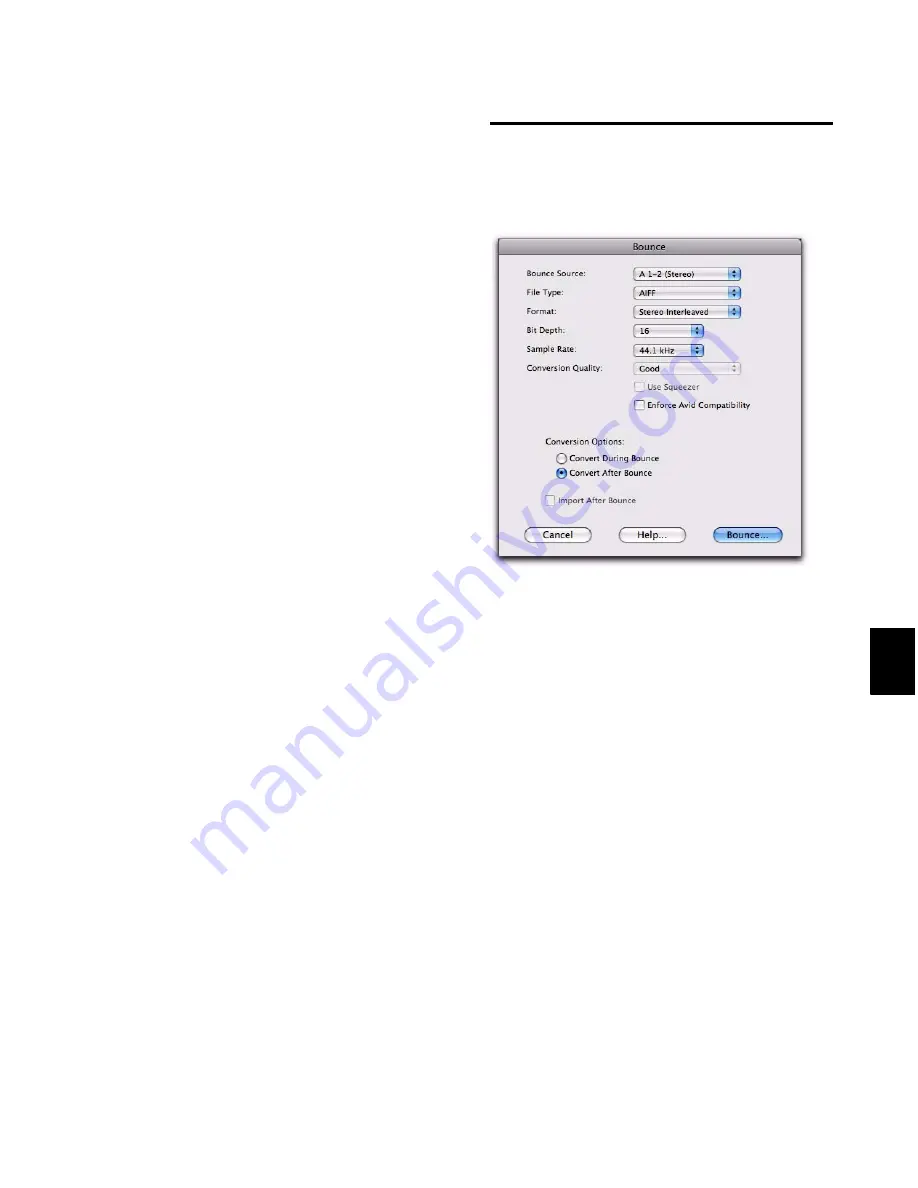
Chapter 43: Mixdown
963
Time Stamp Information
Bounced material is au-
tomatically time stamped so that you can drag it
into a track and place it at the same location as
the original material. For more information
about time stamping, see “Time Stamping” on
page 1031.
Bounced Files Are Delay-Compensated
Pro Tools compensates for any bus and plug-in
delays due to a bounce. This means that if a
bounced file is imported back into a session, and
placed directly in time against the source mix, it
is time-aligned with the original source mix.
Record-Enabled Tracks and TrackInput-Enabled
Tracks Cannot Be Bounced
Pro Tools does not allow you to bounce tracks
that are either record-enabled or in Input Only
monitoring mode.
To Bounce to Disk:
1
Make a Timeline selection to define the range
to be bounced.
2
Choose
File > Bounce to > Disk
.
3
Configure the Bounce options (see “Bounce
Options” on page 963).
4
Click
Bounce
.
Bouncing with Mute Frees Assigned
Voice (Pro Tools HD Only)
When bouncing sessions that include muted
tracks, enabling “Mute Frees Assigned Voice”
can, in some instances, increase the number of
tracks that can be successfully bounced. See
“Mute Frees Assigned Voice” on page 192.
Bounce Options
When you use the Bounce to Disk command,
you can configure several file options.
Help
The
Help
button opens a display-only dialog that
describes the Bounce to Disk features.
Bounce Source
Select any mono, stereo, or multichannel output
or bus path as the source for the bounce. All cur-
rently active output or bus paths as defined in
the I/O Setup dialog are available as the Bounce
Source.
To set the bounce source:
Select an output or bus path from the Bounce
Source selector.
Bounce to Disk dialog, with conversion and options
enabled
Содержание Digidesign Pro Tools 8.0
Страница 1: ...Reference Guide Pro Tools 8 0 ...
Страница 18: ...Pro Tools Reference Guide xviii ...
Страница 19: ...1 Part I Introduction ...
Страница 20: ...2 ...
Страница 24: ...Pro Tools Reference Guide 6 ...
Страница 40: ...Pro Tools Reference Guide 22 ...
Страница 45: ...27 Part II System Configuration ...
Страница 46: ...28 ...
Страница 58: ...Pro Tools Reference Guide 40 ...
Страница 76: ...Pro Tools Reference Guide 58 ...
Страница 118: ...Pro Tools Reference Guide 100 ...
Страница 127: ...109 Part III Sessions Tracks ...
Страница 128: ...110 ...
Страница 144: ...Pro Tools Reference Guide 126 ...
Страница 170: ...Pro Tools Reference Guide 152 ...
Страница 228: ...Pro Tools Reference Guide 210 ...
Страница 292: ...Pro Tools Reference Guide 274 ...
Страница 343: ...325 Part IV Playback and Recording ...
Страница 344: ...326 ...
Страница 386: ...Pro Tools Reference Guide 368 ...
Страница 442: ...Pro Tools Reference Guide 424 ...
Страница 443: ...425 Part V Editing ...
Страница 444: ...426 ...
Страница 490: ...Pro Tools Reference Guide 472 ...
Страница 528: ...Pro Tools Reference Guide 510 ...
Страница 566: ...Pro Tools Reference Guide 548 ...
Страница 590: ...Pro Tools Reference Guide 572 ...
Страница 591: ...573 Part VI MIDI ...
Страница 592: ...574 ...
Страница 648: ...Pro Tools Reference Guide 630 ...
Страница 670: ...Pro Tools Reference Guide 652 ...
Страница 679: ...661 Part VII Arranging ...
Страница 680: ...662 ...
Страница 756: ...Pro Tools Reference Guide 738 ...
Страница 769: ...751 Part VIII Processing ...
Страница 770: ...752 ...
Страница 780: ...Pro Tools Reference Guide 762 ...
Страница 786: ...Pro Tools Reference Guide 768 Figure 3 Quantized audio events Warp markers in Warp view ...
Страница 814: ...Pro Tools Reference Guide 796 ...
Страница 842: ...Pro Tools Reference Guide 824 ...
Страница 843: ...825 Part IX Mixing ...
Страница 844: ...826 ...
Страница 976: ...Pro Tools Reference Guide 958 ...
Страница 991: ...973 Part X Surround ...
Страница 992: ...974 ...
Страница 1000: ...Pro Tools Reference Guide 982 ...
Страница 1025: ...1007 Part XI Sync and Video ...
Страница 1026: ...1008 ...
Страница 1080: ...Pro Tools Reference Guide 1062 ...
Страница 1111: ......






























