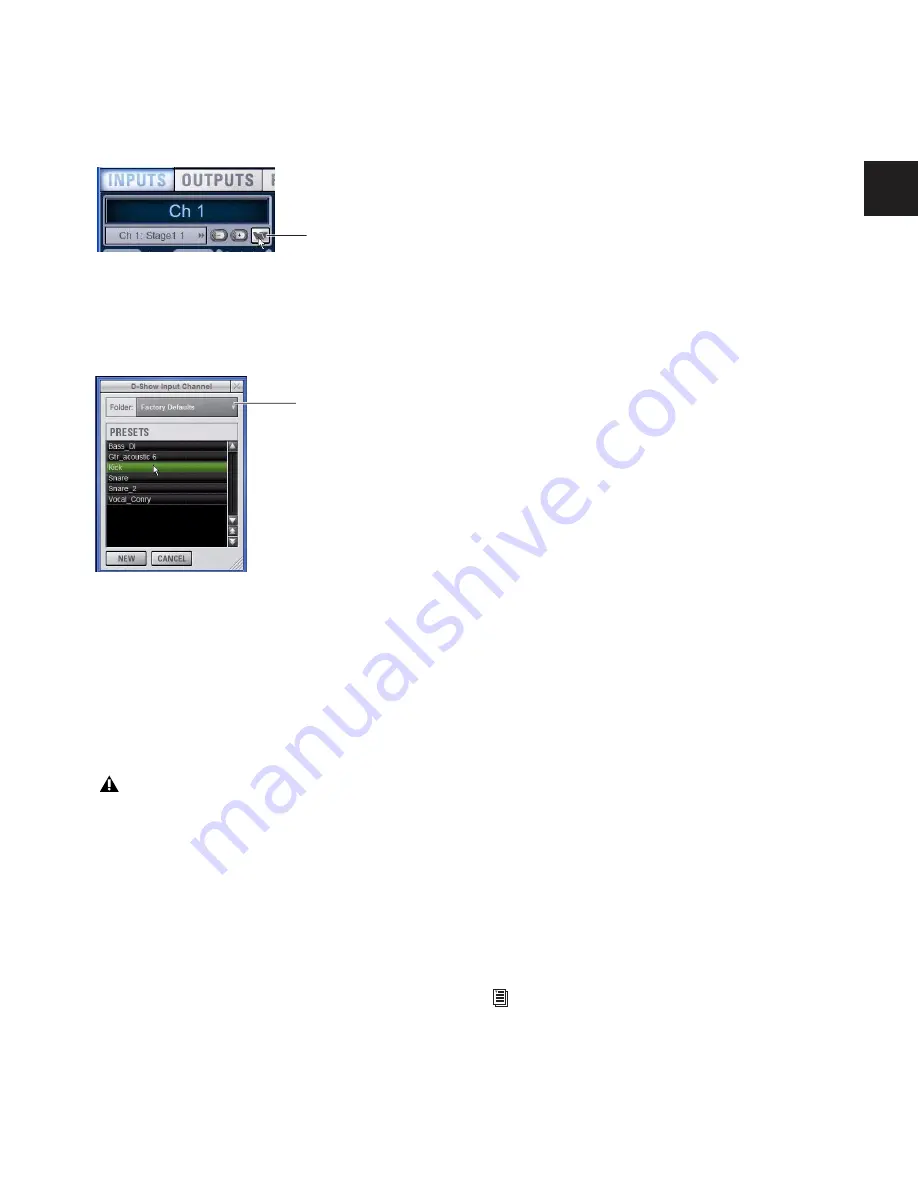
Chapter 5: Navigating and Selecting Channels
47
To store a channel as an Input Channel Preset:
1
Configure an Input Channel as desired.
2
Click the Channel Presets icon (the folder icon located to
the right of the Channel Routing indicator and +/– buttons).
3
Specify a folder in which to save the preset, if the currently
selected folder is not appropriate, by clicking the Folder selec-
tor and selecting a different folder.
4
Click New.
To preview and recall a saved Channel Preset:
1
Navigate to the Inputs page for the desired channel. Chan-
nel Presets can only be loaded into a single channel at a time.
2
Click the Channel Presets icon.
3
If necessary, click the Folders icon and select the appropriate
Channel Presets folder from the pop-up menu.
4
Do any of the following:
• To preview an existing Channel Preset, click its name in
the Channel Presets window.
• To load the currently selected Channel Preset, press Enter
or click the Close box (X) in the Channel Presets window
title bar.
• To cancel without changing settings, click Cancel.
To rename, duplicate, overwrite or delete a Channel Preset:
■
Right-click the preset name in the Channel Preset window
and choose Rename, Duplicate, Delete, or Overwrite.
Channel Compatibility and Input Channel Presets
The following describe how different types of channel data is
handled when storing or loading Input Channel Presets.
Channel Names and Presets
New presets automatically inherit the current Input Channel
Name, or you can give them a custom name in the Presets
window. The default channel number (such as “Ch 16") is
used for the preset name if the channel has an empty (null)
name.
Loading Mono and Stereo Channel Presets
You can load mono Channel Presets into stereo channels, and
stereo Channel Presets into mono channels.
Loading Mono to Stereo
Mono settings are applied equally to
the left and right channels of the stereo destination. The ste-
reo destination channel retains its current balance and width
settings.
Loading Stereo to Mono
When loading a stereo preset into a
mono Input Channel, the left channel settings in the stereo
preset are applied to the mono destination channel. The
mono destination channel retains its current pan setting.
Channel Compatibility
When storing and loading Input Channel presets, remember
the following:
◆
Group bus assignments are not applied if the settings in the
preset do not match the current console Bus Configuration
◆
Aux send level or pan settings for individual aux pairs are
not applied if the stored stereo link/unlink state does not
match the current link/unlink state. For example, assume the
stored preset has Aux 1–2 linked, but the current console con-
figuration has these Auxes unlinked. When the preset is re-
called Aux 1 and Aux 2 will retain their current settings (they
will not be updated), while all other Auxes are updated to the
preset settings.
Transferring Input Channel Presets
Input Channel Presets are available as Built-In Presets in the
Transfer tab of the Filing page. This lets you transfer your
Channel Presets to a USB key disk or other storage device for
backup and transfer to other systems.
Input Channel Presets are supported on all systems running
D-Show 2.5 or later, including the D-Show Standalone soft-
ware.
Channel Presets icon in the Inputs page
Input Channel Presets window
Selecting a channel preset automatically loads the saved
settings into the selected channel. Depending on the stored
settings this may dramatically change channel level and
signal routing. Use caution when previewing Input Chan-
nel Presets with a live source.
Channel Presets
Folders
For more information, see Chapter 20, “Shows and File
Management.”
Содержание D-Show Profile
Страница 10: ...D Show Profile Guide x ...
Страница 11: ...Part I Overview and Installation ...
Страница 12: ......
Страница 16: ...D Show Profile Guide 6 ...
Страница 32: ...D Show Profile Guide 22 ...
Страница 33: ...Part II System Description ...
Страница 34: ......
Страница 50: ...D Show Profile Guide 40 ...
Страница 58: ...D Show Profile Guide 48 ...
Страница 67: ...Part III Signal Routing ...
Страница 68: ......
Страница 94: ...D Show Profile Guide 84 ...
Страница 102: ...D Show Profile Guide 92 ...
Страница 110: ...D Show Profile Guide 100 ...
Страница 134: ...D Show Profile Guide 124 ...
Страница 135: ...Part IV Processing ...
Страница 136: ......
Страница 144: ...D Show Profile Guide 134 ...
Страница 171: ...Part V Shows ...
Страница 172: ......
Страница 180: ...D Show Profile Guide 170 ...
Страница 204: ...D Show Profile Guide 194 ...
Страница 227: ...Part VI Specifications ...
Страница 228: ......
Страница 236: ...D Show Profile Guide 226 D Show Output Signal Flow Diagram Version 1 3 07 07 05 ...
Страница 245: ...Part VII Reference ...
Страница 246: ......
Страница 258: ...D Show Profile Guide 248 ...
Страница 269: ......






























