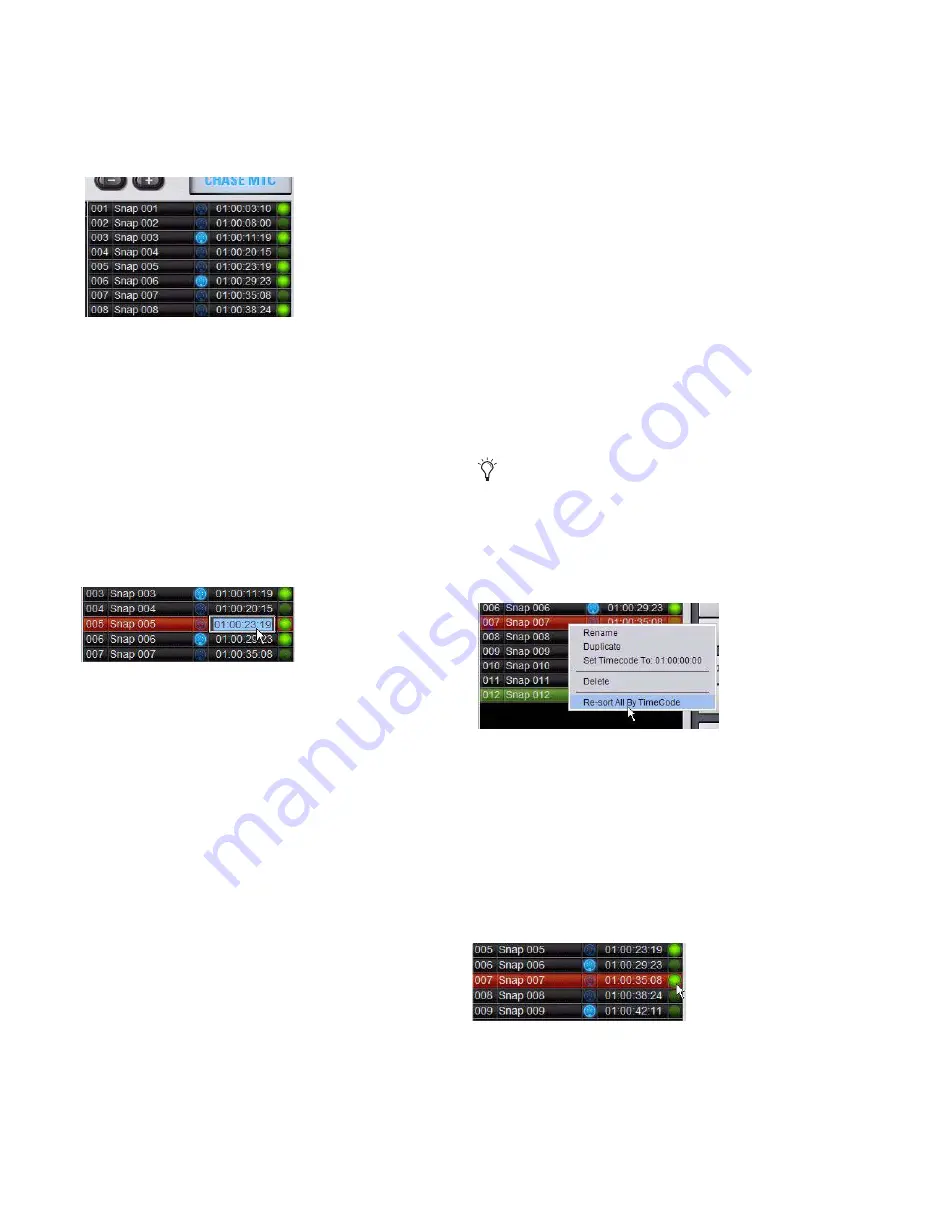
D-Show Profile Guide
210
Snapshot MIDI Time Code Display
When D-Show is set to generate or read MIDI Time Code, the
Snapshots List shows time code values and a green Recall En-
able indicator for each snapshot entry.
Assigning Time Code Values to Snapshots
With D-Show set to generate or read MIDI Time Code, you can
assign time code values to snapshots by entering values man-
ually, or by capturing MTC playback values.
Manually Assigning Time Code Values to
Snapshots
To manually assign an MTC value to a snapshot:
1
In the Snapshots List, double-click the MTC value you want
to change.
2
Do one of the following:
• From the keyboard, type a new MTC value.
– or –
• Press the Left and Right Arrow keys to move the cursor
between number fields, and the Up and Down Arrow
keys to increase and decrease the selected value.
3
Press Enter or click another snapshot MTC value to accept
the entry.
Capturing Time Code Values in Snapshots
To capture the current MTC value in a new snapshot:
1
With D-Show in MTC Read or Generate mode, start time
code playback.
2
Do one of the following:
• During playback, click the New button.
– or –
• Pause playback at the time code value you want to cap-
ture, and click the New button.
A new snapshot appears with the time code value at the time
of creation.
To capture the current MTC value in an existing snapshot:
■
Right-click the snapshot in the Snapshots list and choose
Set Timecode To.
The time code value is updated to the currently displayed
value.
Sorting Snapshots by Time Code Value
You can sort snapshots in the Snapshots list by Time Code
value, so that they appear in chronological order.
To sort snapshots by their assigned MIDI Time Code value:
■
Right-click any snapshot in the Snapshots list and choose
Re-Sort All By Time Code.
Enabling Snapshots for Automated Recall
With time code values assigned to snapshots, you can then
enable snapshots for recall with time code playback.
To enable snapshots for automated recall with MTC:
■
Click the Time Code Recall Enable indicator on the right
side of the Snapshots list. The indicator turns bright green to
indicate that the snapshot is enabled for recall.
Snapshots List showing time code values and indicators
Snapshot showing selected MTC value
When chasing to MTC, snapshots will always recall in
chronological order, regardless of their order in the Snap-
shots list.
Sorting snapshots by MTC value
Snapshot enabled for automated recall with MTC
Содержание D-Show Profile
Страница 10: ...D Show Profile Guide x ...
Страница 11: ...Part I Overview and Installation ...
Страница 12: ......
Страница 16: ...D Show Profile Guide 6 ...
Страница 32: ...D Show Profile Guide 22 ...
Страница 33: ...Part II System Description ...
Страница 34: ......
Страница 50: ...D Show Profile Guide 40 ...
Страница 58: ...D Show Profile Guide 48 ...
Страница 67: ...Part III Signal Routing ...
Страница 68: ......
Страница 94: ...D Show Profile Guide 84 ...
Страница 102: ...D Show Profile Guide 92 ...
Страница 110: ...D Show Profile Guide 100 ...
Страница 134: ...D Show Profile Guide 124 ...
Страница 135: ...Part IV Processing ...
Страница 136: ......
Страница 144: ...D Show Profile Guide 134 ...
Страница 171: ...Part V Shows ...
Страница 172: ......
Страница 180: ...D Show Profile Guide 170 ...
Страница 204: ...D Show Profile Guide 194 ...
Страница 227: ...Part VI Specifications ...
Страница 228: ......
Страница 236: ...D Show Profile Guide 226 D Show Output Signal Flow Diagram Version 1 3 07 07 05 ...
Страница 245: ...Part VII Reference ...
Страница 246: ......
Страница 258: ...D Show Profile Guide 248 ...
Страница 269: ......






























