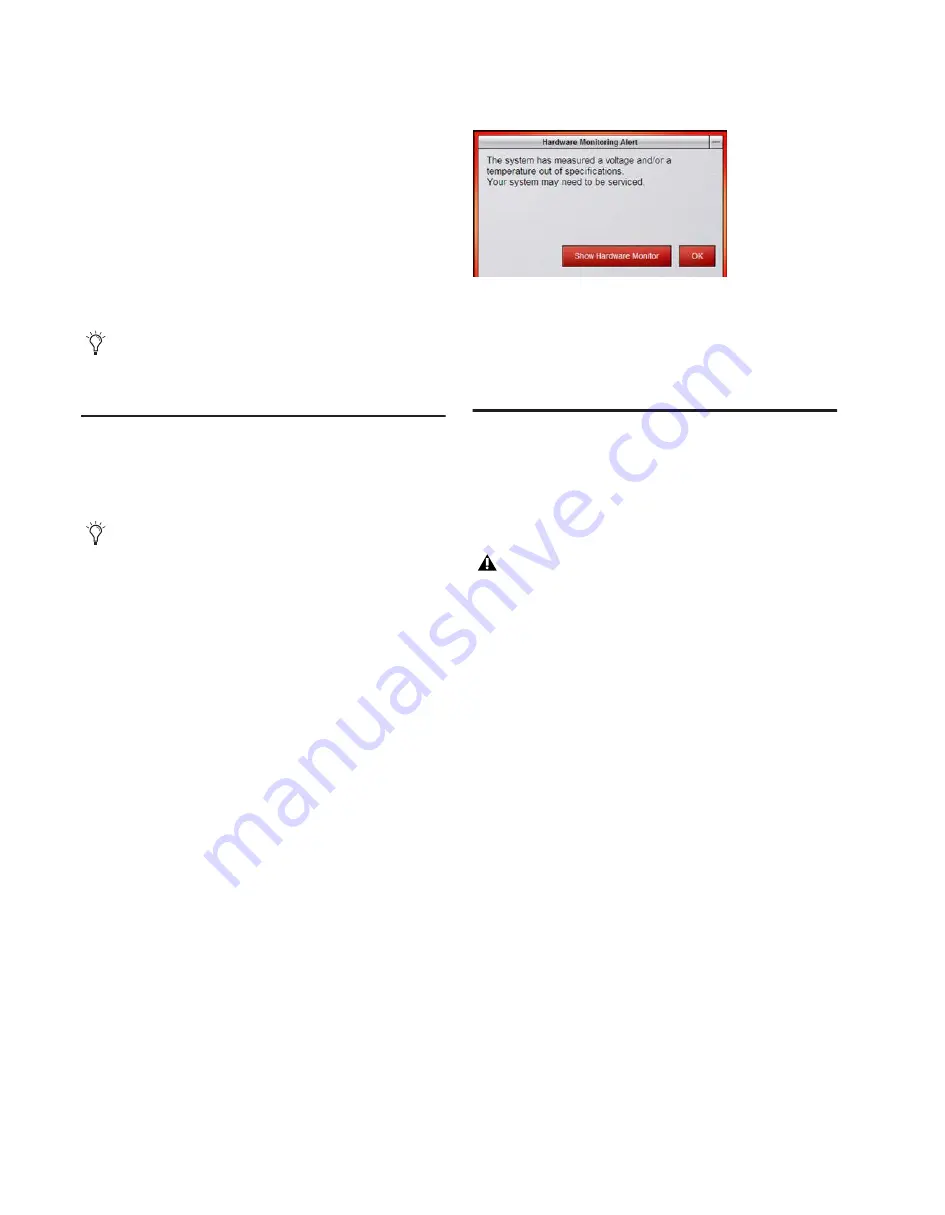
D-Show Profile Guide
232
Startup in Explorer
To start up the system in Explorer (bypassing D-Show):
1
Start or restart the system, as necessary.
2
Watch the screen closely during the startup process. As soon
as the cursor becomes visible (and before the D-Show logo
screen appears) press and hold the E key on the computer key-
board. Continue to hold the E key (do not press it repeatedly)
until you see the Explorer desktop.
3
From Explorer, you can manually find and delete suspect
D-Show data files, plug-ins, or perform other file management
tasks.
Hardware Monitoring Window
D-Show provides the Hardware Monitoring window in which
performance of hardware components can be viewed and
monitored.
Accessing Hardware Monitoring
To access the Hardware Monitoring window, do any of the
following:
• Press Ctrl+Shift+M at any time to open the FOH Rack
Hardware Monitoring window.
• In the Options > Devices page, right-click on any sup-
ported device (FOH Rack, Stage Rack 1 or 2, or
D-Show Profile) and choose Hardware Monitoring in the
pop-up menu. This opens the Hardware Monitoring win-
dow for the selected device.
• If the Hardware Monitoring Alert dialog appears
on-screen, click to select Show Hardware Monitor. The
Hardware Monitoring Alert dialog for the problem device
appears automatically and identifies the reading that is
out of specification.
The Hardware Monitoring Alert window is only displayed
once per device (should a problem ever be detected with that
device).
The following is an example of the Hardware Monitoring Alert
for a FOH Rack:
Should a problem occur with any of the components in your
system, the Hardware Monitoring window will provide infor-
mation that will be useful in troubleshooting while in contact
with Digidesign VENUE customer service.
Resetting Hardware Components
D-Show hardware can be reset from the Options > Devices
screen, or by power-cycling the component. It is recom-
mended that you perform a reset if, for example, the Hardware
Monitor Alert dialog appears, or if a connected device stops
communicating with the rest of the system.
Indication
D-Show will display error messages alerting you if a device
fails or is no longer available.
The system remembers the last hardware configuration used.
If it doesn't find all units at the next startup, it displays those
units as grayed out in the Options > Devices page. Units re-
main offline (and D-Show displays error messages alerting you
to their absence) until either the units are powered up and
come online, or you tell the system to forget the offline units
by Right-clicking the missing devices and choosing Forget.
A Unit has gone Offline
The System LED on the console will flash. In the
Options > Devices page, the failed unit appears grayed out. If
a problem has been detected with the power being supplied to
a unit, that unit will be indicated by a red circle above the icon
for that unit in the Options > Devices page.
If you are unsure about how to troubleshoot a computer and
its files, it is recommended that you contact Digidesign
VENUE customer service.
The Hardware Monitoring window is not available in the
Standalone version of D-Show software.
FOH Rack Hardware Monitoring Alert
Resetting a hardware device from the Options > Devices
page relies on software and therefore requires that the de-
vice be in a fairly good state just to receive and process the
reset request message sent to it. If in doubt, power cycle the
units instead.
Содержание D-Show Profile
Страница 10: ...D Show Profile Guide x ...
Страница 11: ...Part I Overview and Installation ...
Страница 12: ......
Страница 16: ...D Show Profile Guide 6 ...
Страница 32: ...D Show Profile Guide 22 ...
Страница 33: ...Part II System Description ...
Страница 34: ......
Страница 50: ...D Show Profile Guide 40 ...
Страница 58: ...D Show Profile Guide 48 ...
Страница 67: ...Part III Signal Routing ...
Страница 68: ......
Страница 94: ...D Show Profile Guide 84 ...
Страница 102: ...D Show Profile Guide 92 ...
Страница 110: ...D Show Profile Guide 100 ...
Страница 134: ...D Show Profile Guide 124 ...
Страница 135: ...Part IV Processing ...
Страница 136: ......
Страница 144: ...D Show Profile Guide 134 ...
Страница 171: ...Part V Shows ...
Страница 172: ......
Страница 180: ...D Show Profile Guide 170 ...
Страница 204: ...D Show Profile Guide 194 ...
Страница 227: ...Part VI Specifications ...
Страница 228: ......
Страница 236: ...D Show Profile Guide 226 D Show Output Signal Flow Diagram Version 1 3 07 07 05 ...
Страница 245: ...Part VII Reference ...
Страница 246: ......
Страница 258: ...D Show Profile Guide 248 ...
Страница 269: ......






























