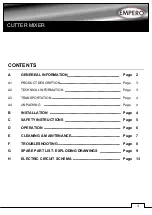Chapter 16: Dynamics
131
Using the Dynamics Graph Display
In addition to the on-screen encoders and buttons, you can
adjust Dynamics parameters using the Dynamics Graph.
To adjust Dynamics parameters on-screen using the Graph
display:
1
Select a channel on-screen.
2
Make sure the Compressor/Limiter or the Expander/Gate is
in circuit, and targeted in the Dynamics Graph.
3
Drag handles in the on-screen Dynamics Graph to adjust
Threshold and Ratio.
Resetting (Default) and Fine Adjust for Dynamics
Parameters
Dynamics parameters support D-Show Default and Fine Ad-
just modes using the control surface or the software screen.
Plug-In Mapping of Dynamics Controls
D-Show-compatible Dynamics plug-ins map their primary
controls to the corresponding controls in the ACS. (Dynamics
controls in Input strips can only control built-in dynamics
processors.)
To adjust a Dynamics plug-in from the control surface:
1
Target the channel with the plug-in by pressing the channel
Select switch.
2
Press the plug-in Select switch (located next to the ACS gain
reduction meters in the Dynamics section).
3
Adjust plug-in parameters by pressing or turning the corre-
sponding ACS Dynamics encoders.
When a plug-in provides more parameters than can map to
the dedicated dynamics encoders, you can use the Output en-
coders in Insert Mode, along with the Previous/Next switches,
to control the additional parameters.
Dynamics Settings and Presets
Built-in Dynamics settings can be copied and pasted between
Input Channels. Settings can also be stored and loaded as
D-Show Presets to archive and transfer settings.
Copying and Pasting Dynamics Settings
To copy and paste dynamics settings:
1
Right-click anywhere in the Comp/Lim or Exp/Gate areas of
the on-screen Dynamics section and choose Copy Comp/Lim
Settings, or Copy Exp/Gate Settings.
2
Go to the channel where you want to paste the settings.
3
Right-click in the Comp/Lim or Exp/Gate areas of the
on-screen Dynamics section and choose Paste Comp/Lim Set-
tings or Paste Exp/Gate Settings.
To copy and paste all of a channel’s built-in Dynamics settings:
1
Right-click in the on-screen Dynamics Graph and choose
Copy Dynamics Settings.
2
Select the Input Channel where you want to paste the set-
tings.
3
Right-click in the on-screen Dynamics Graph of the new
channel and choose Paste Dynamics Settings.
Dragging a handle in the Dynamics graph
If the channel EQ is currently the target of the Dynamics
Graph, click anywhere in the on-screen Compressor/Limiter
or Expander/Gate sections to change the display.
The Dynamics Graph does not support Fine adjust mode us-
ing the Fine switch.
See Chapter 4, “Basic Commands and Modes.”
If more than one Dynamics plug-in is inserted on a chan-
nel, only the first Compressor/Limiter and the first Ex-
pander/Gate will map to the ACS. You can use the Output
section in Insert mode to control any additional Dynamics
plug-ins on the channel.
Drag to adjust
See Chapter 19, “Plug-Ins.”
Copying dynamics settings
Содержание D-Show Profile
Страница 10: ...D Show Profile Guide x ...
Страница 11: ...Part I Overview and Installation ...
Страница 12: ......
Страница 16: ...D Show Profile Guide 6 ...
Страница 32: ...D Show Profile Guide 22 ...
Страница 33: ...Part II System Description ...
Страница 34: ......
Страница 50: ...D Show Profile Guide 40 ...
Страница 58: ...D Show Profile Guide 48 ...
Страница 67: ...Part III Signal Routing ...
Страница 68: ......
Страница 94: ...D Show Profile Guide 84 ...
Страница 102: ...D Show Profile Guide 92 ...
Страница 110: ...D Show Profile Guide 100 ...
Страница 134: ...D Show Profile Guide 124 ...
Страница 135: ...Part IV Processing ...
Страница 136: ......
Страница 144: ...D Show Profile Guide 134 ...
Страница 171: ...Part V Shows ...
Страница 172: ......
Страница 180: ...D Show Profile Guide 170 ...
Страница 204: ...D Show Profile Guide 194 ...
Страница 227: ...Part VI Specifications ...
Страница 228: ......
Страница 236: ...D Show Profile Guide 226 D Show Output Signal Flow Diagram Version 1 3 07 07 05 ...
Страница 245: ...Part VII Reference ...
Страница 246: ......
Страница 258: ...D Show Profile Guide 248 ...
Страница 269: ......