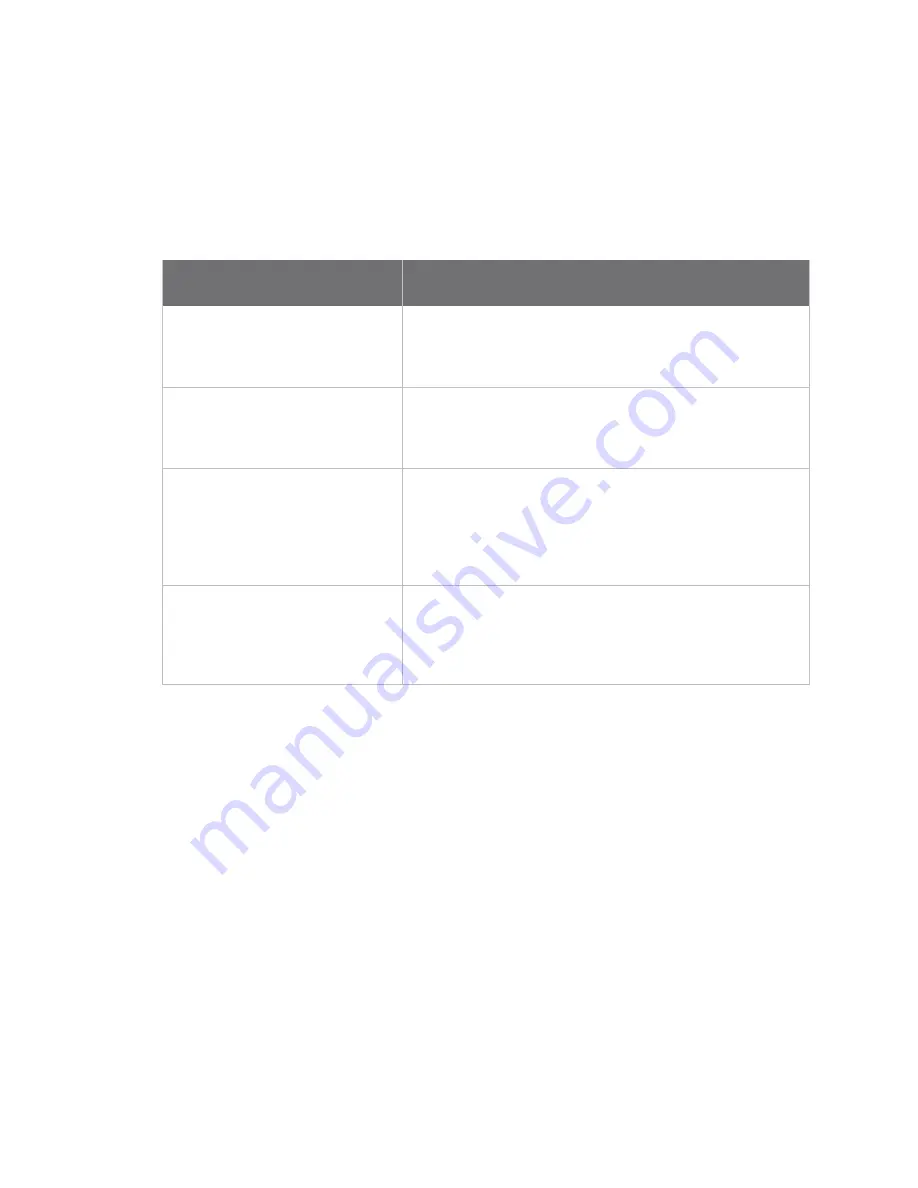
Configure the device using the Digi ConnectPort X Family web interface
Administration
Digi ConnectPort X Family
191
About Simple Certificate Enrollment Protocol (SCEP) CA certificates
Managing Simple Certificate Enrollment Protocol (SCEP) CA certificates involves two types of
certificates and settings on several pages:
n
The
SCEP CA certificate
. This is the globally trusted certificate.
n
The
VPN identity certificate
; that is, the certificate that identifies the particular device.
The process for managing these two types of certificates is as follows:
Step
Location in X.509 Certificate and Key Management
settings
1. Get the SCEP CA certificate.
Certificate Authorities (CAs) / Certificate Revocation Lists
(CRLs) > Obtain CA certificates from a SCEP Server
fields
and
Get CA
button
See
Obtain CA certificates from a SCEP Server
.
2. Accept the SCEP CA certificates.
Certificate Authorities (CAs) / Certificate Revocation Lists
(CRLs) >
Installed SCEP Certificate Authority Certificates
See
Installed Certificate Authority Certificates
.
3. Enroll the VPN identity
certificate.
Virtual Private Network (VPN) Identities >
Key Generation / Enrollment fields and Enroll button
This step moves the VPN identity certificate into the pending
enrollment database, which is the database that indicates
which certificate enrollment requests are outstanding.
See
4. Verify enrollment of the VPN
identity certificate.
Virtual Private Network (VPN) Identities >
Installed VPN Identity Certificates
The VPN identity certificate is automatically added when it
comes back from the SCEP server. Verify that it is in the table.
See
Installed VPN identity certificates
Installed Certificate Authority Certificates
The table lists any certificate authority certificates that are loaded in the Certificate Authority
database.
n
Action
: Select to perform allowable actions on the entry. The only allowable action is to delete
the entry.
n
Subject
: The entity that received the certificate. This is expressed as the value entered in a
browser’s URL field; typically a Fully Qualified Domain Name (FDQN) if using DNS or an IP
address.
n
Issuer
: The entity that issued the certificate.
n
Expiration
: The expiration date of the certificate.
n
Delete
button: Click to delete the CA certificates selected in the
Action
column from the
database.






























