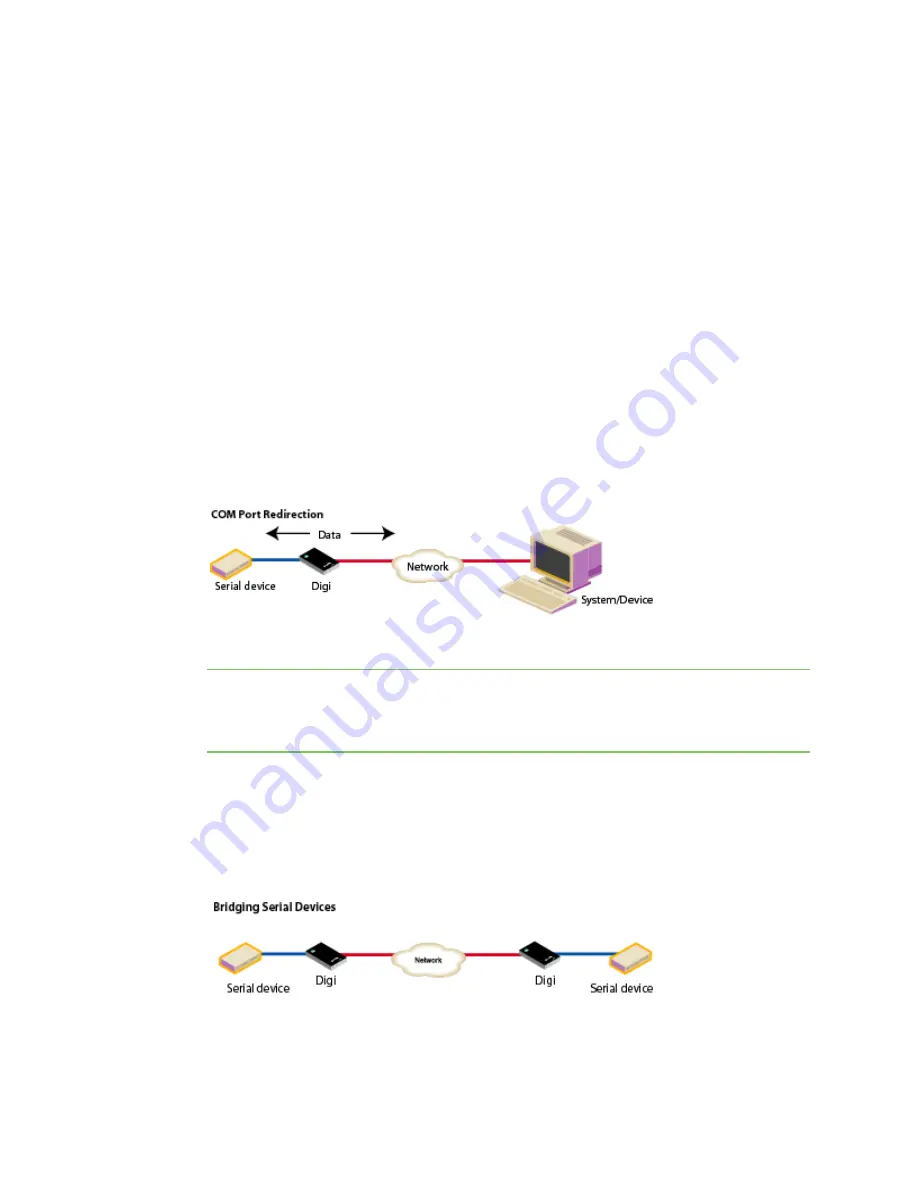
Configure the device using the Digi ConnectPort X Family web interface
Configuration through the web interface
Digi ConnectPort X Family
132
n
Modem Emulation
: The Modem Emulation profile allows you to configure the serial port to act
as a modem. The Digi device server emulates modem responses to a serial device and
seamlessly sends and receives data over an Ethernet network instead of a PSTN (Public
Switched Telephone Network). This allows you to retain legacy software applications without
modification and use a less expensive Ethernet network in place of public telephone lines. See
Assign a profile to a serial port
for more information.
n
RealPort
: Use RealPort to map a COM or TTY port to this serial port of your Digi device. The
COM/TTY port appears and behaves as a local port to the PC or server. RealPort is also known
as COM Port Redirection. See
Assign a profile to a serial port
for more information. Refer to
for basic RealPort installation instructions. Refer to
for more detailed instructions on installing and configuring the RealPort
driver on your PC or server.
When you configure a RealPort profile, the Digi ConnectPort X Family product relinquishes
control of the serial port to the host that has the RealPort driver installed. The computer
applications send data to this virtual COM or TTY port and the RealPort driver sends the data
across the network to the corresponding serial port on the Digi ConnectPort X Family product.
The network is transparent to both the application and the serial device.
Important
Install and configure the RealPort software
on each computer that uses RealPort
ports. See
Assign a profile to a serial port
for installation instructions. You need to configure the
RealPort software with the IP address of the Digi ConnectPort X Family product.
n
Serial Bridge
: The Serial Bridge Profile configures one side of a serial bridge. A bridge connects
two serial devices over the network as if they were connected with a serial cable. This is also
referred to as serial tunneling. Each serial device is connected to the serial port of a Digi device
server. You must configure one Digi device as the client and the other Digi device as the server.
This profile configures each side of the bridge separately.
See
Assign a profile to a serial port
for more information.






























