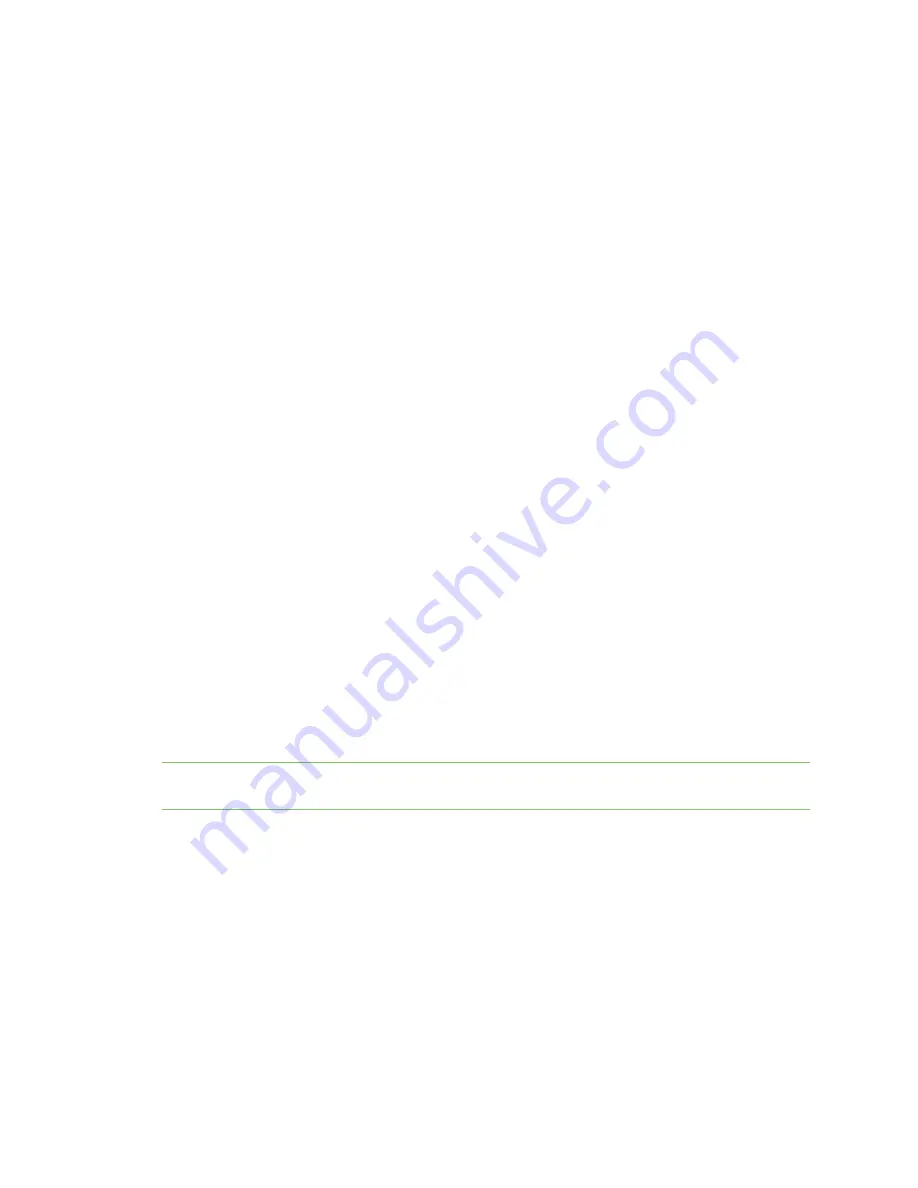
Configure the device using the Digi ConnectPort X Family web interface
Configuration through the web interface
Digi ConnectPort X Family
162
Set user permissions
To set user permissions, choose one of the following options:
n
Set user permissions from the web interface:
1. Select
Configuration
>
Users
.
2. Click a user under
User Name
.
3. Click
User Permissions
.
4. A list of feature groupings and the user permissions for them appears. Customize these
settings as needed.
5. Click
Apply
.
n
Set user permissions from the command-line interface:
Use the
set permissions
command to set permissions from the command-line interface. See
the
Digi Connect® Family Command Reference
for the command description.
Control user access
This section provides information about additional methods for controlling user access.
Disable unused and non-secure network services
Depending on your mobile service provider, other users can access your Digi ConnectPort X Family
product over the Internet, through various network services enabled on your Digi ConnectPort X
Family product. To further secure the Digi ConnectPort X Family product, you can disable network
services that are not required for the Digi device. You can disable non-secure or un-encrypted network
services such as Telnet. See
Use IP filtering
You can restrict your Digi device on the network by only allowing certain devices or networks to
connect to it. This is known as IP filtering or Access Control Lists (ACL). IP filtering allows you to
configures a Digi device to accept connections from specific and known IP addresses or networks only,
and silently drop other connections. You can filter the Digi devices on a single IP address or restricted
as a group of Digi devices using a subnet mask that only allows specific networks to access to the Digi
device. IP Filtering settings are a part of the Network configuration settings. See
Important
Plan and review your IP filtering settings before applying them. If you apply the settings
incorrectly the Digi device will be inaccessible from the network.
Use the Network Port Scan Cloaking feature
The Network Port Scan Cloaking feature allows you to configure this Digi device to ignore (discard)
received packets for services that are hidden or not enabled and network ports that are not open. You
can use this feature to protect your Digi device from malicious software or denial of service attacks.
For more information, see
Position and GPS support
Certain Digi devices have native GPS support with a geofence application. There are two groups of
position settings. Static position settings define the latitude and longitude coordinates for the Digi
device. GPS geofence settings define perimeters around a point. If the Digi device moves into, out of,
or is outside of the perimeter is reported to the Digi device’s event log, an SNMP server, or reported
via e-mail. You must configure a supported GPS receiver use by the Digi device.






























