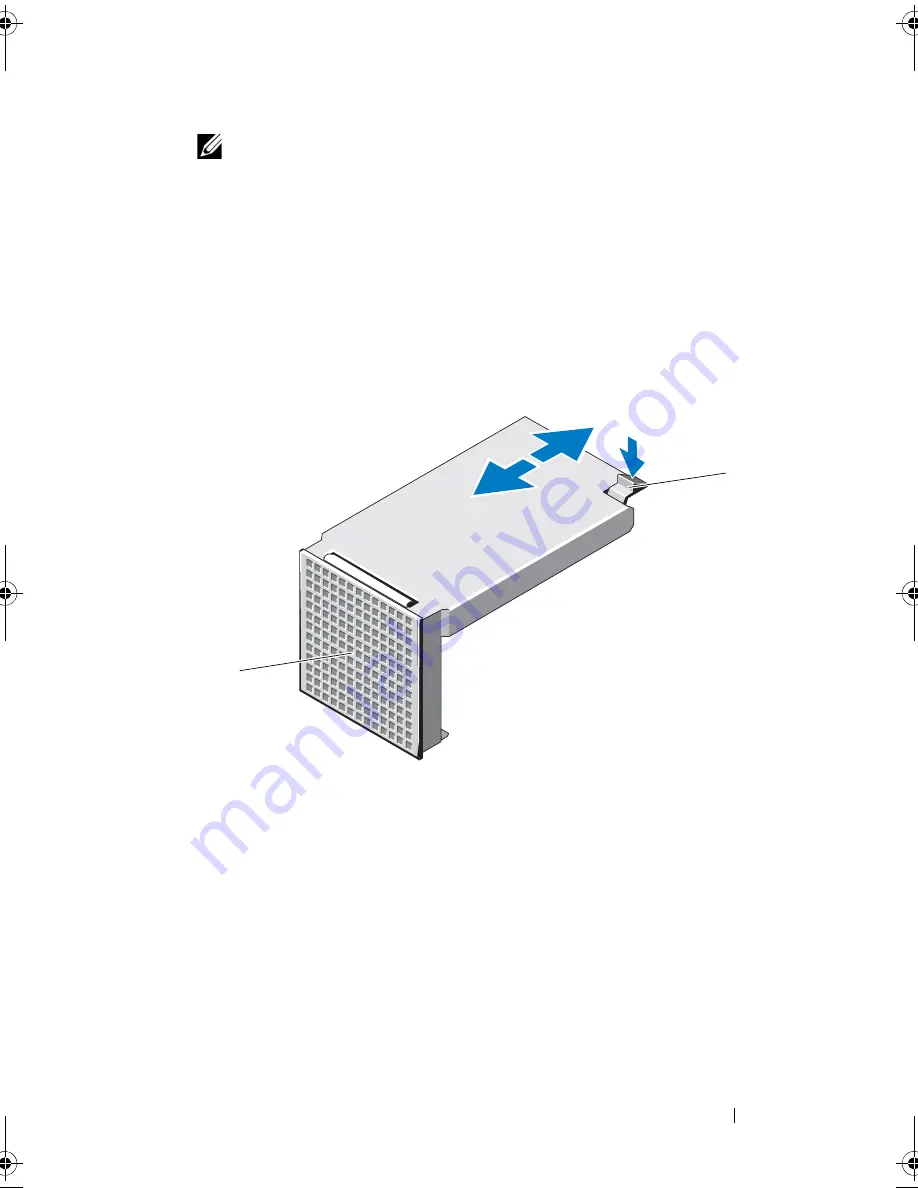
Installing System Components
111
NOTE:
If you are upgrading your system to a 16
–
hard-drive configuration, turn
off the system and remove all the chassis blanks. To remove the chassis blank,
press down and push the blue release tab toward the front of the system. See
Figure 3-13.
3
Press the button on the front of the drive carrier and open the handle.
4
Insert the hard-drive carrier into the drive bay until the carrier contacts
the backplane.
5
Close the handle to lock the drive in place.
Figure 3-13.
Removing a Chassis Blank
1
chassis blank
2
release tab
1
2
book.book Page 111 Wednesday, January 20, 2010 10:20 AM
Содержание PowerEdge R910
Страница 1: ...Dell PowerEdge R910 Hardware Owner s Manual Regulatory Model E06S Series Regulatory Type E06S001 ...
Страница 62: ...62 About Your System ...
Страница 84: ...84 Using the System Setup Program and UEFI Boot Manager ...
Страница 130: ...130 Installing System Components Figure 3 21 Removing and Installing the Panel 1 latch 2 panel 2 1 ...
Страница 172: ...172 Installing System Components ...
Страница 192: ...192 Troubleshooting Your System ...
Страница 204: ...204 Getting Help ...
Страница 210: ...Index 210 ...
















































