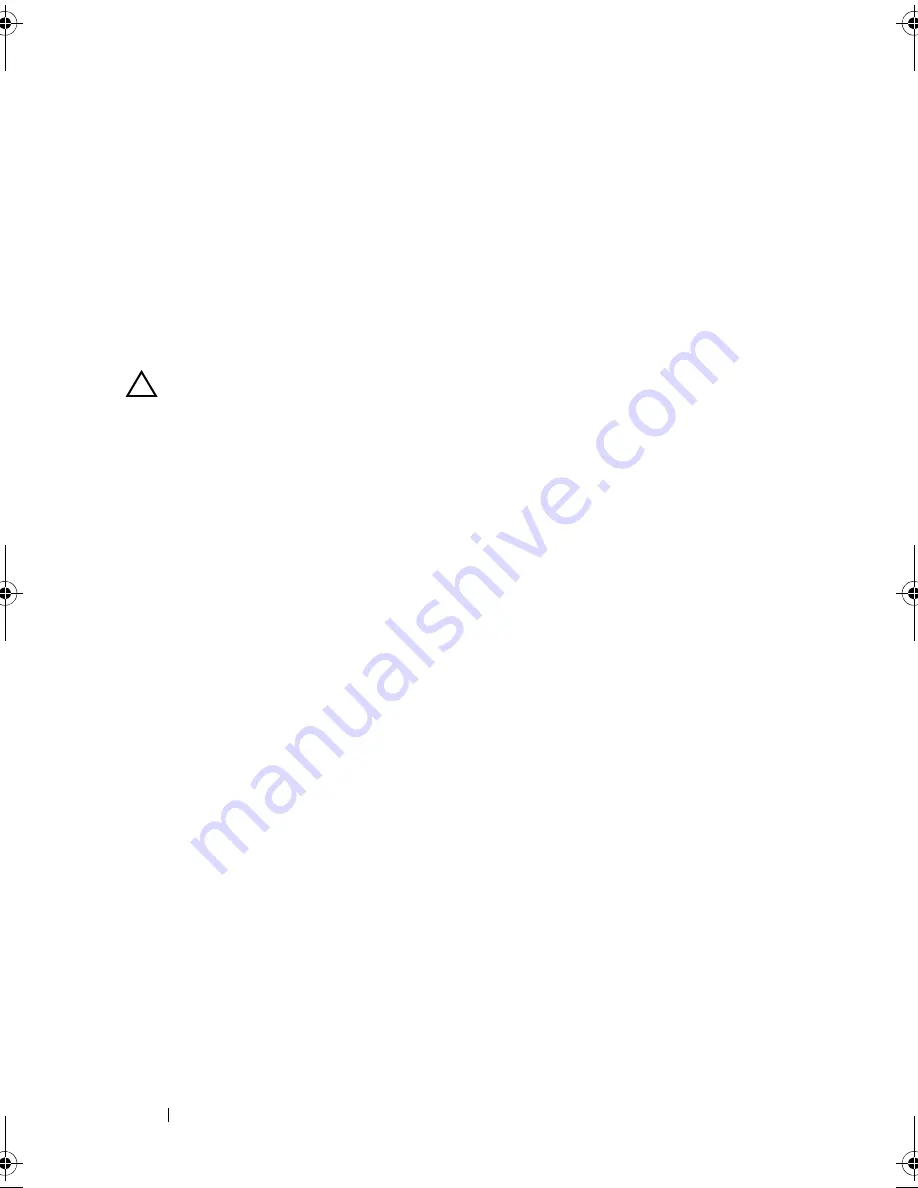
136
Installing System Components
5
Close the system. See "Closing the System" on page 90.
6
If applicable, reconnect the external cables to the I/O card.
7
Reconnect the system to its electrical outlet and turn the system on,
including any attached peripherals.
iDRAC6 Enterprise Card (Optional)
Installing an iDRAC6 Enterprise Card
CAUTION:
Many repairs may only be done by a certified service technician.
You should only perform troubleshooting and simple repairs as authorized in
your product documentation, or as directed by the online or telephone service
and support team. Damage due to servicing that is not authorized by Dell is not
covered by your warranty. Read and follow the safety instructions that came
with the product.
1
Turn off the system, including any attached peripherals, and disconnect
the system from the electrical outlet.
2
Open the system. See "Opening the System" on page 89.
3
Remove the I/O card. See "Removing the I/O Card" on page 134.
4
Remove the plastic filler plug for the iDRAC6 Enterprise port from the
I/O card.
5
Align the front edge of the card with the two front plastic retention
standoffs next to the iDRAC6 connector on the system board, and lower
the card into place. See Figure 3-25.
When the front of the card is fully seated, the plastic standoffs snap over
the edge of the card.
book.book Page 136 Wednesday, January 20, 2010 10:20 AM
Содержание PowerEdge R910
Страница 1: ...Dell PowerEdge R910 Hardware Owner s Manual Regulatory Model E06S Series Regulatory Type E06S001 ...
Страница 62: ...62 About Your System ...
Страница 84: ...84 Using the System Setup Program and UEFI Boot Manager ...
Страница 130: ...130 Installing System Components Figure 3 21 Removing and Installing the Panel 1 latch 2 panel 2 1 ...
Страница 172: ...172 Installing System Components ...
Страница 192: ...192 Troubleshooting Your System ...
Страница 204: ...204 Getting Help ...
Страница 210: ...Index 210 ...






























