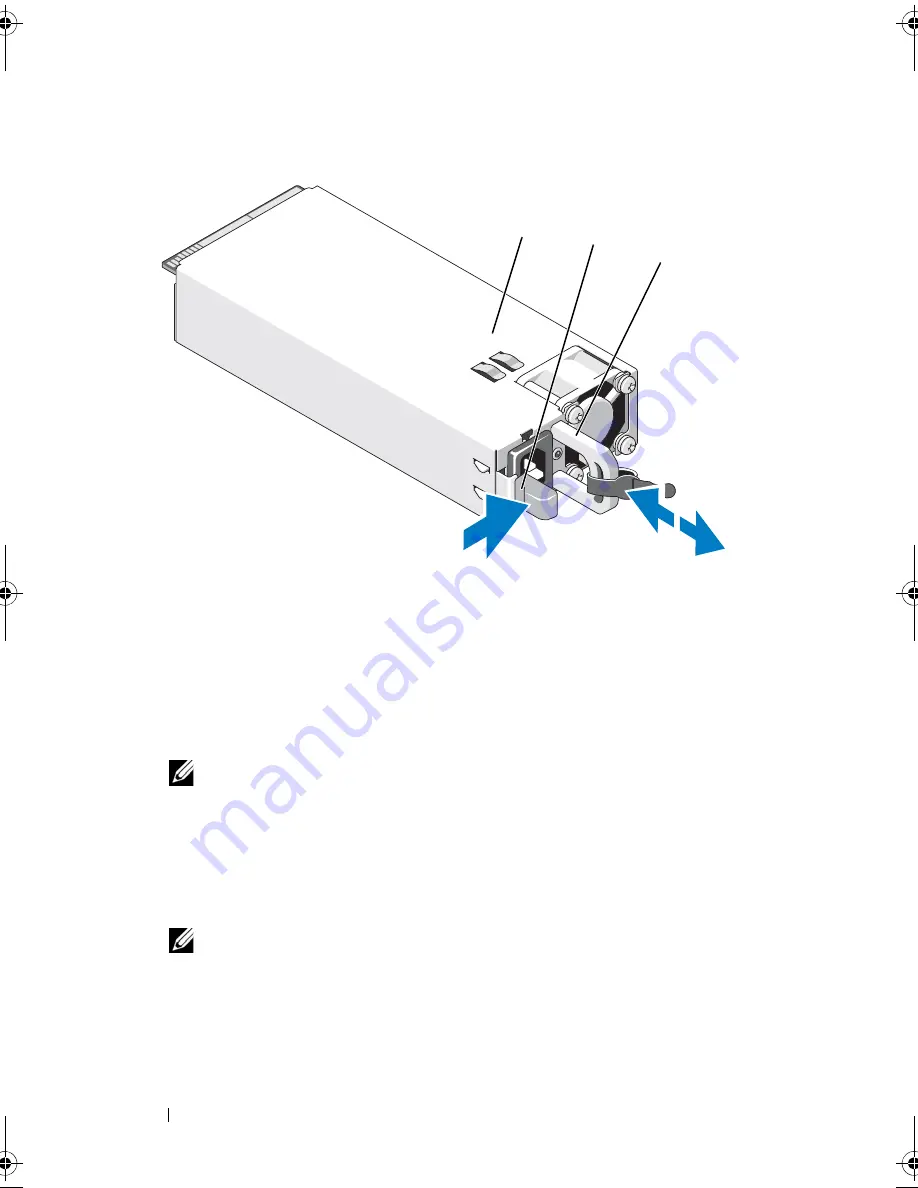
156
Installing System Components
Figure 3-32.
Removing and Installing a Power Supply
Installing a Power Supply
1
Verify that power supplies are the same type and have the same maximum
output power.
NOTE:
The maximum output power (shown in watts) is listed on the power
supply label.
2
If applicable, remove the power supply blank. See "Removing the Power
Supply Blank" on page 157.
3
Slide the new power supply into the chassis until the power supply is fully
seated and the release latch snaps into place. See Figure 3-32.
NOTE:
If you unlatched the cable management arm in step of the previous
procedure, relatch it. For information about the cable management arm, see
the system’s rack documentation.
4
Connect the power cable to the power supply and plug the cable into a
power outlet.
1
power supply
2
locking tab
3
cable retention bracket
1
2
3
book.book Page 156 Wednesday, January 20, 2010 10:20 AM
Содержание PowerEdge R910
Страница 1: ...Dell PowerEdge R910 Hardware Owner s Manual Regulatory Model E06S Series Regulatory Type E06S001 ...
Страница 62: ...62 About Your System ...
Страница 84: ...84 Using the System Setup Program and UEFI Boot Manager ...
Страница 130: ...130 Installing System Components Figure 3 21 Removing and Installing the Panel 1 latch 2 panel 2 1 ...
Страница 172: ...172 Installing System Components ...
Страница 192: ...192 Troubleshooting Your System ...
Страница 204: ...204 Getting Help ...
Страница 210: ...Index 210 ...
















































