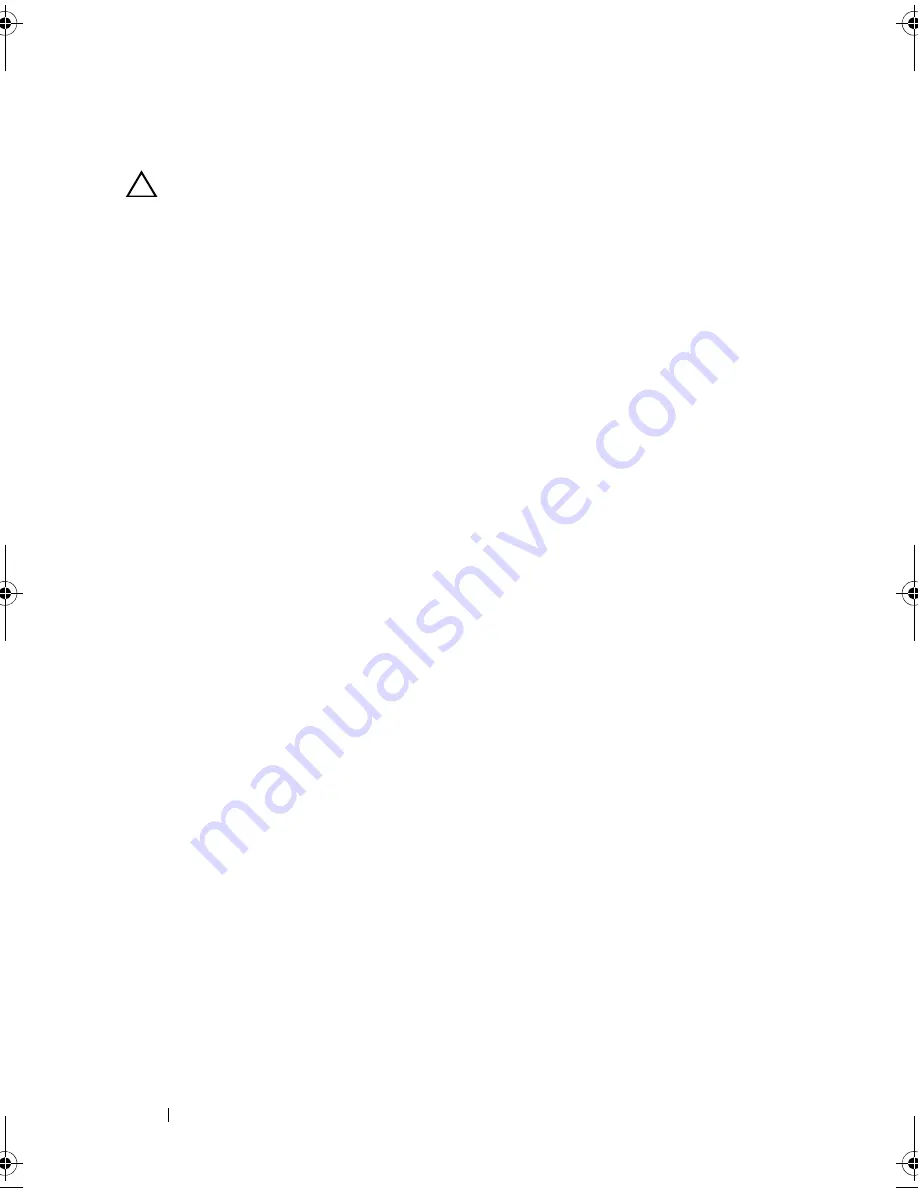
126
Installing System Components
Installing an Expansion Card
CAUTION:
Many repairs may only be done by a certified service technician.
You should only perform troubleshooting and simple repairs as authorized in
your product documentation, or as directed by the online or telephone service
and support team. Damage due to servicing that is not authorized by Dell is not
covered by your warranty. Read and follow the safety instructions that came
with the product.
1
Unpack the expansion card and prepare it for installation.
For instructions, see the documentation accompanying the card.
2
Turn off the system, including any attached peripherals, and disconnect
the system from the electrical outlet.
3
Open the system. See "Opening the System" on page 89.
4
Open the expansion-card latch and remove the filler bracket. See
Figure 3-20.
5
Holding the card by its edges, position the card so that the card-edge
connector aligns with the expansion-card connector.
6
Insert the card-edge connector firmly into the expansion-card connector
until the card is fully seated.
7
Close the expansion-card latch. See Figure 3-20.
8
If applicable, install the screw to secure the expansion card to the system.
book.book Page 126 Wednesday, January 20, 2010 10:20 AM
Содержание PowerEdge R910
Страница 1: ...Dell PowerEdge R910 Hardware Owner s Manual Regulatory Model E06S Series Regulatory Type E06S001 ...
Страница 62: ...62 About Your System ...
Страница 84: ...84 Using the System Setup Program and UEFI Boot Manager ...
Страница 130: ...130 Installing System Components Figure 3 21 Removing and Installing the Panel 1 latch 2 panel 2 1 ...
Страница 172: ...172 Installing System Components ...
Страница 192: ...192 Troubleshooting Your System ...
Страница 204: ...204 Getting Help ...
Страница 210: ...Index 210 ...






























