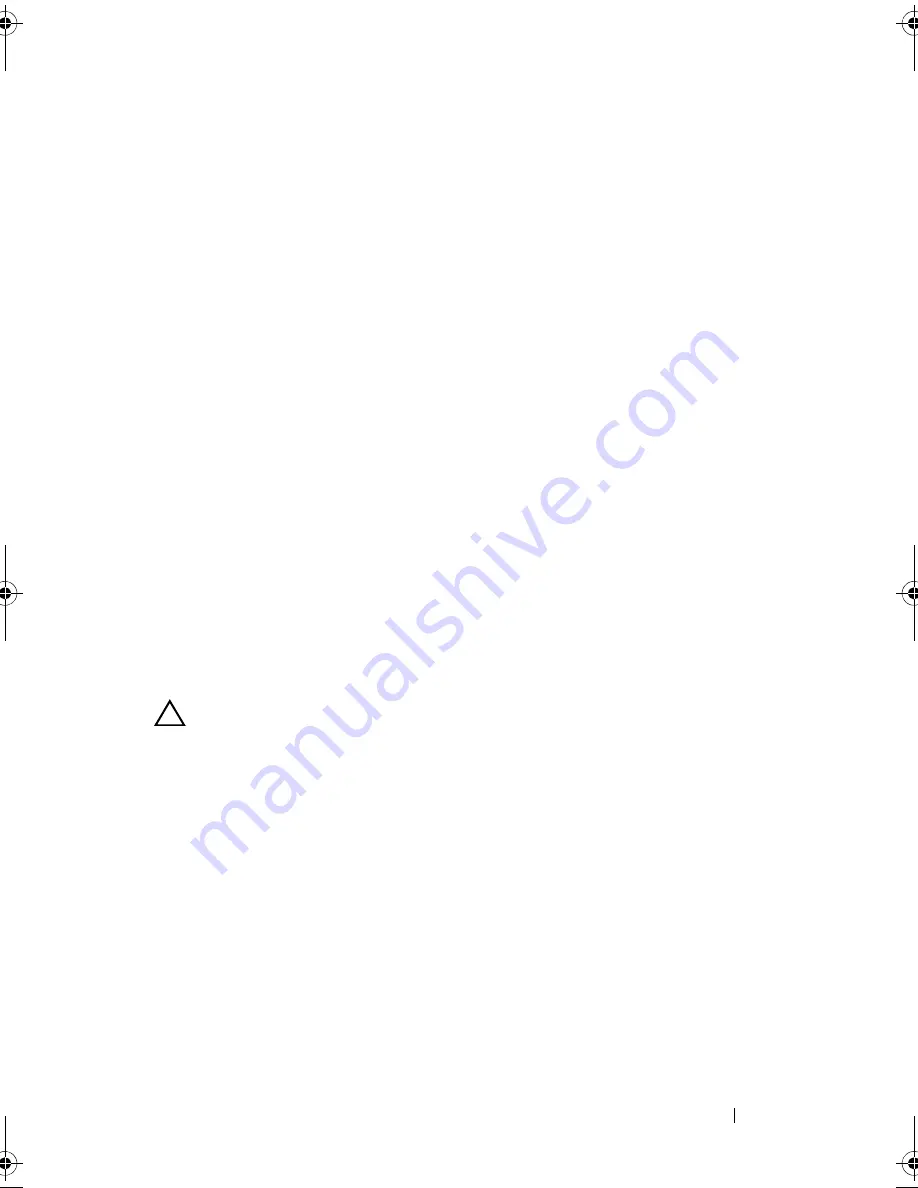
Troubleshooting Your System
177
•
USB memory key
•
NIC hardware key
•
Expansion cards and both expansion-card risers
•
I/O card
•
Integrated storage controller
•
Power supplies
•
Processors and heat sinks
4
Let the system dry thoroughly for at least 24 hours.
5
Reinstall the components you removed in step 3.
6
Close the system. See "Closing the System" on page 90.
7
Reconnect the system to the electrical outlet, and turn on the system and
attached peripherals.
If the system does not start properly, see "Getting Help" on page 203.
8
Run the appropriate online diagnostic test. See "Using Online Diagnostics"
on page 193.
If the tests fail, see "Getting Help" on page 203.
Troubleshooting a Damaged System
CAUTION:
Many repairs may only be done by a certified service technician.
You should only perform troubleshooting and simple repairs as authorized in
your product documentation, or as directed by the online or telephone service
and support team. Damage due to servicing that is not authorized by Dell is not
covered by your warranty. Read and follow the safety instructions that came
with the product.
1
Turn off the system and attached peripherals, and disconnect the system
from the electrical outlet.
2
Open the system. See "Opening the System" on page 89.
3
Ensure that the following components are properly installed:
•
Hard drives
•
Memory risers
•
Cooling fan assembly
book.book Page 177 Wednesday, January 20, 2010 10:20 AM
Содержание PowerEdge R910
Страница 1: ...Dell PowerEdge R910 Hardware Owner s Manual Regulatory Model E06S Series Regulatory Type E06S001 ...
Страница 62: ...62 About Your System ...
Страница 84: ...84 Using the System Setup Program and UEFI Boot Manager ...
Страница 130: ...130 Installing System Components Figure 3 21 Removing and Installing the Panel 1 latch 2 panel 2 1 ...
Страница 172: ...172 Installing System Components ...
Страница 192: ...192 Troubleshooting Your System ...
Страница 204: ...204 Getting Help ...
Страница 210: ...Index 210 ...
















































