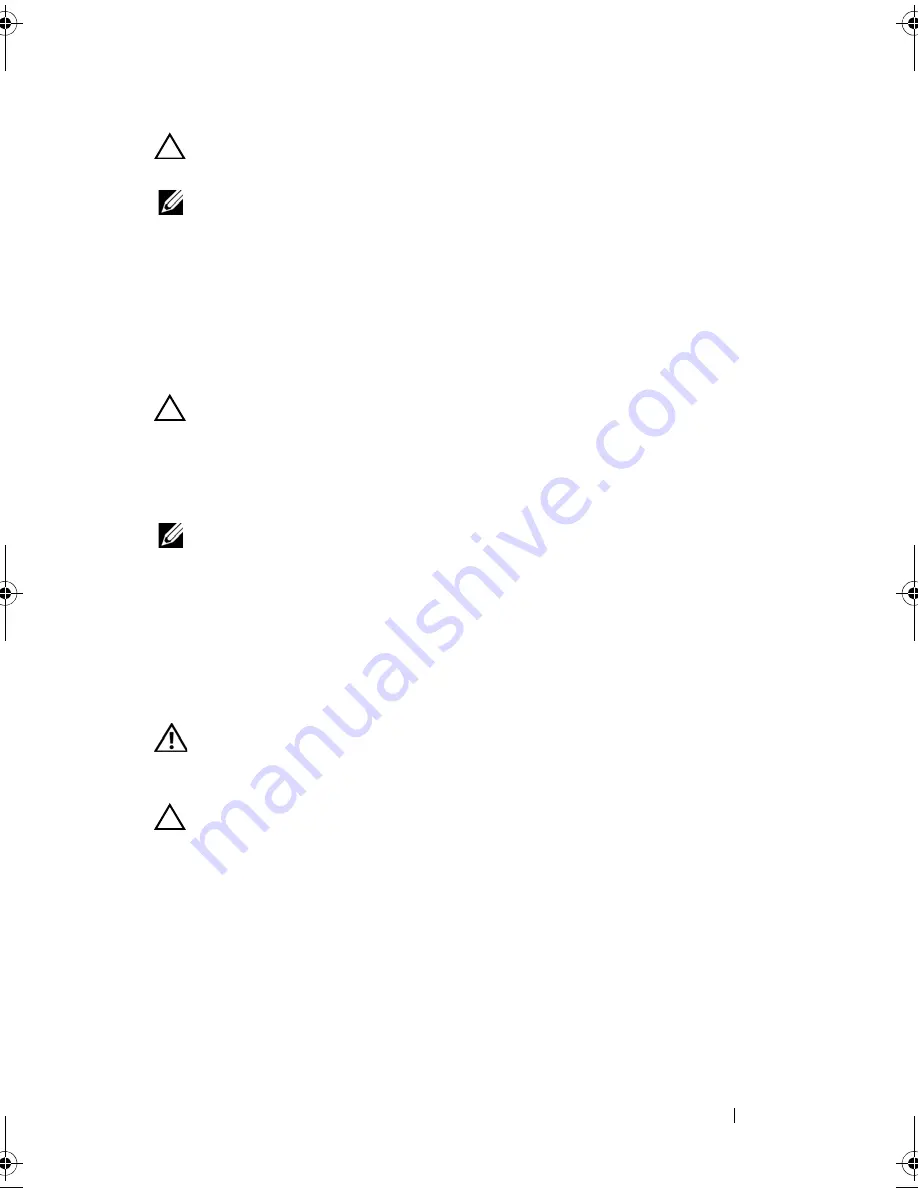
Installing System Components
157
CAUTION:
When connecting the power cable, secure the cable with the Velcro
strap.
NOTE:
When installing, hot-swapping, or hot-adding a new power supply in a
system, allow several seconds for the system to recognize the power supply and
determine its status. The power-supply status indicator turns green to signify that
the power supply is functioning properly.
Removing the Power Supply Blank
If you are installing a power supply, remove the power supply blank by pulling
outward on the blank.
CAUTION:
To ensure proper system cooling, the power supply blank must be
installed in each power supply bay that does not have a power supply. Remove the
power supply blank only if you are installing an additional power supply.
Installing the Power Supply Blank
NOTE:
Install the power supply blank only in power supply bays 2, 3, or 4.
To install the power supply blank, align the blank with the power supply bay
and insert the blank into the chassis until it clicks into place.
System Battery
Replacing the System Battery
WARNING:
There is a danger of a new battery exploding if it is incorrectly
installed. Replace the battery only with the same or equivalent type recommended
by the manufacturer. See your safety information for additional information.
CAUTION:
Many repairs may only be done by a certified service technician.
You should only perform troubleshooting and simple repairs as authorized in
your product documentation, or as directed by the online or telephone service
and support team. Damage due to servicing that is not authorized by Dell is not
covered by your warranty. Read and follow the safety instructions that came
with the product.
1
Turn off the system, including any attached peripherals, and disconnect
the system from the electrical outlet.
2
Open the system. See "Opening the System" on page 89.
book.book Page 157 Wednesday, January 20, 2010 10:20 AM
Содержание PowerEdge R910
Страница 1: ...Dell PowerEdge R910 Hardware Owner s Manual Regulatory Model E06S Series Regulatory Type E06S001 ...
Страница 62: ...62 About Your System ...
Страница 84: ...84 Using the System Setup Program and UEFI Boot Manager ...
Страница 130: ...130 Installing System Components Figure 3 21 Removing and Installing the Panel 1 latch 2 panel 2 1 ...
Страница 172: ...172 Installing System Components ...
Страница 192: ...192 Troubleshooting Your System ...
Страница 204: ...204 Getting Help ...
Страница 210: ...Index 210 ...
















































