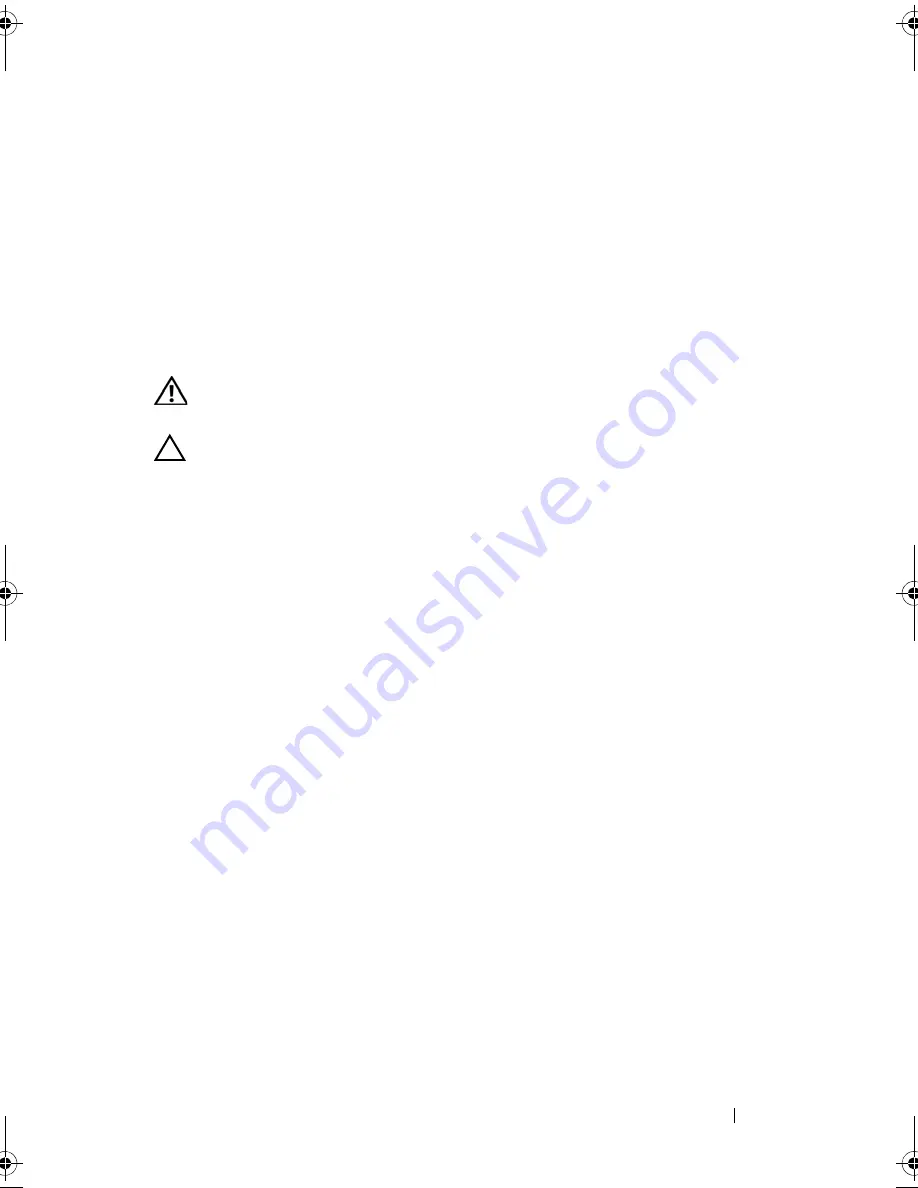
Installing System Components
89
Installing the System Identification Panel
1
Align the system identification panel with the slot on the chassis.
2
Slide the system identification panel into the chassis, until it locks into
place. See Figure 3-3.
3
If applicable, install the front bezel. See "Installing the Front Bezel" on
page 87.
Opening and Closing the System
WARNING:
Whenever you need to lift the system, get others to assist you. To
avoid injury, do not attempt to lift the system by yourself.
CAUTION:
Many repairs may only be done by a certified service technician.
You should only perform troubleshooting and simple repairs as authorized in
your product documentation, or as directed by the online or telephone service
and support team. Damage due to servicing that is not authorized by Dell is not
covered by your warranty. Read and follow the safety instructions that came
with the product.
Opening the System
1
Turn off the system and attached peripherals, and disconnect the system
from the electrical outlet and peripherals.
2
Rotate the latch release lock counter clockwise to the unlocked position.
See Figure 3-4.
3
Lift up the latch and slide the cover back toward the back of the system.
4
Grasp the cover on both sides and lift the cover away from the system. See
Figure 3-4.
book.book Page 89 Wednesday, January 20, 2010 10:20 AM
Содержание PowerEdge R910
Страница 1: ...Dell PowerEdge R910 Hardware Owner s Manual Regulatory Model E06S Series Regulatory Type E06S001 ...
Страница 62: ...62 About Your System ...
Страница 84: ...84 Using the System Setup Program and UEFI Boot Manager ...
Страница 130: ...130 Installing System Components Figure 3 21 Removing and Installing the Panel 1 latch 2 panel 2 1 ...
Страница 172: ...172 Installing System Components ...
Страница 192: ...192 Troubleshooting Your System ...
Страница 204: ...204 Getting Help ...
Страница 210: ...Index 210 ...






























