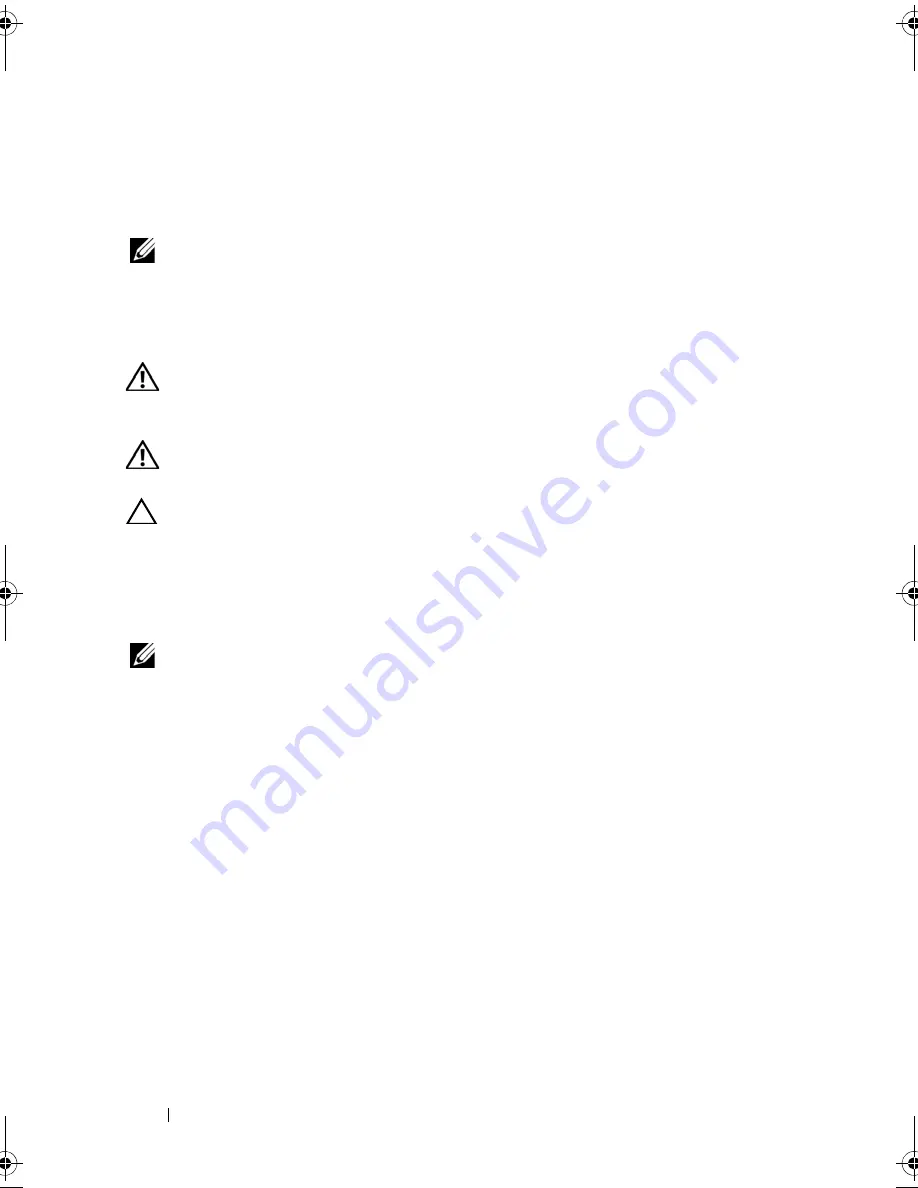
116
Installing System Components
Cooling Fans
Your system contains six single-rotor hot-swappable fans to provide cooling
for the processors, expansion cards, and memory modules.
NOTE:
In the event of a problem with a particular fan, the fan number is referenced
by the system’s management software, allowing you to easily identify and replace
the proper fan by noting the fan numbers on the fan assembly.
Removing a Cooling Fan
WARNING:
The cooling fan can continue to spin for some time after it has been
powered down. Allow time for the fan to stop spinning before removing it from
the system.
WARNING:
Do not attempt to operate the system without the cooling fans or
the cover.
CAUTION:
Many repairs may only be done by a certified service technician.
You should only perform troubleshooting and simple repairs as authorized in
your product documentation, or as directed by the online or telephone service
and support team. Damage due to servicing that is not authorized by Dell is not
covered by your warranty. Read and follow the safety instructions that came
with the product.
NOTE:
The procedure for removing each individual fan module is the same.
1
Open the system. See "Opening the System" on page 89.
2
Press the release tabs toward each other and lift the fan out of the fan
assembly. See Figure 3-16.
book.book Page 116 Wednesday, January 20, 2010 10:20 AM
Содержание PowerEdge R910
Страница 1: ...Dell PowerEdge R910 Hardware Owner s Manual Regulatory Model E06S Series Regulatory Type E06S001 ...
Страница 62: ...62 About Your System ...
Страница 84: ...84 Using the System Setup Program and UEFI Boot Manager ...
Страница 130: ...130 Installing System Components Figure 3 21 Removing and Installing the Panel 1 latch 2 panel 2 1 ...
Страница 172: ...172 Installing System Components ...
Страница 192: ...192 Troubleshooting Your System ...
Страница 204: ...204 Getting Help ...
Страница 210: ...Index 210 ...
















































