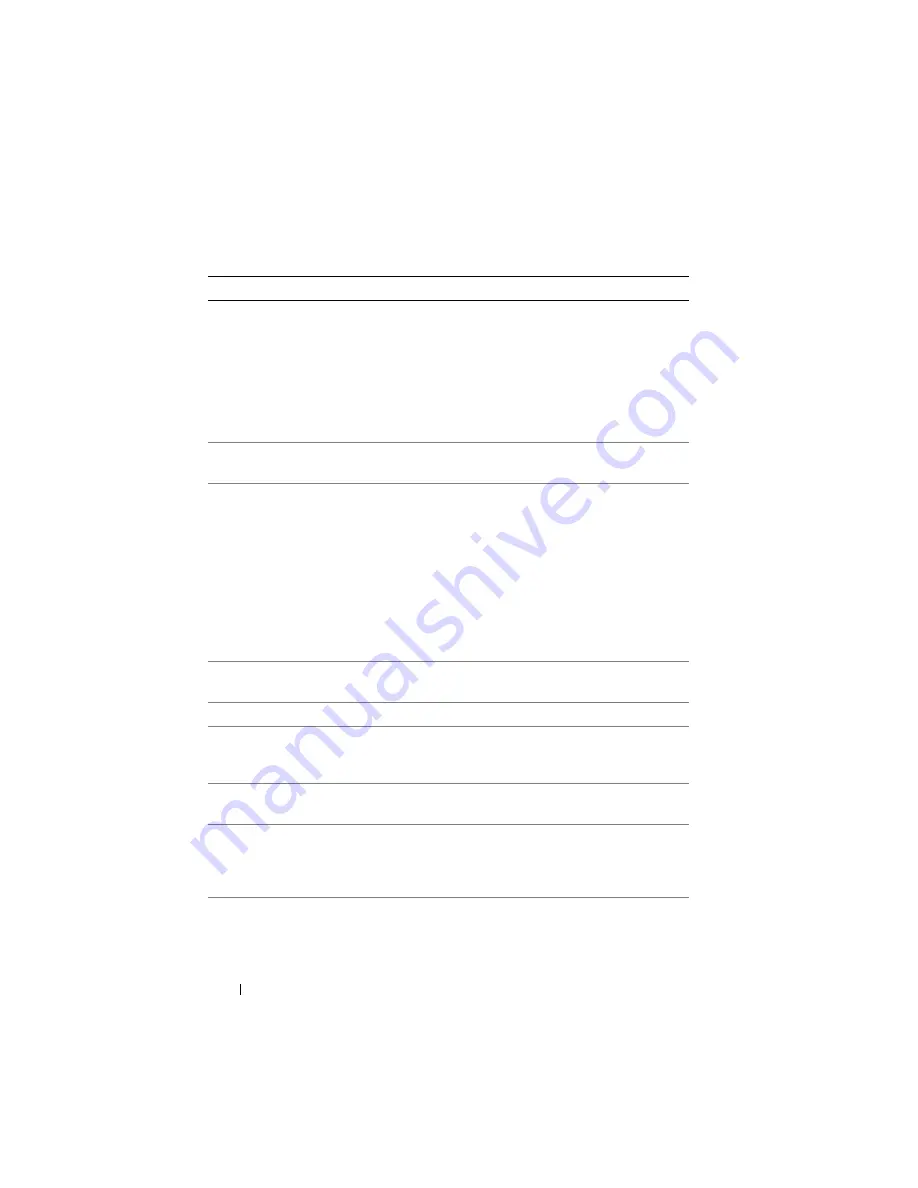
82
Using the System Setup Program
Boot Sequence
Determines the order of devices from which the system
attempts to boot during system startup. Available options can
include a USB diskette drive, USB DVD/CD drive, hard
drives, and USB flash drive.
NOTE:
The USB diskette and DVD/CD-ROM device will be
displayed in the boot order setup screen even if they are not
attached to the system before you run the System Setup
program
Hard-Disk Drive
Sequence
Determines the order in which the BIOS will attempt to boot
from hard drives in the system during system startup.
USB Flash Drive
Emulation Type
(
Auto
default)
Determines the emulation type for a USB flash drive.
Hard
disk
allows the USB flash drive to act as a hard drive.
Floppy
allows the USB flash drive to act as a removable diskette drive.
Auto
automatically chooses an emulation type.
Auto
automatically chooses the appropriate emulation type
for the device, except for devices installed in the SD card slot.
A device installed in the SD card slot will automatically
emulate a hard drive. If you install a device in this slot that is
configured as a removable diskette drive, you must manually
set the emulation type to
Floppy
.
Boot Sequence Retry
(
Disabled
default)
If this field is enabled and the system has failed to boot, the
system will reattempt to boot after 30 seconds.
Integrated Devices
See "Integrated Devices Screen" on page 85.
PCI IRQ Assignment Displays a screen to change the IRQ assigned to each of the
integrated devices on the PCI bus, and any installed
expansion cards that require an IRQ.
Serial
Communication
See "Serial Communication Screen" on page 86.
System Security
Displays a screen to configure the system password and setup
password features. See "Using the System Password" on
page 90 and "Using the Setup Password" on page 93 for more
information.
Keyboard NumLock
(
On
default)
Determines whether your system starts up with the NumLock
mode activated on 101- or 102-key keyboards (does not apply
to 84-key keyboards).
Table 2-2.
System Setup Program Options
(continued)
Option
Description
Содержание PowerEdge M600
Страница 10: ...10 Contents 8 Getting Help 217 Contacting Dell 217 Glossary 219 Index 231 ...
Страница 50: ...50 About Your System Figure 1 16 Example of Full Height Blade Port Mapping Blade 3 ...
Страница 52: ...52 About Your System Figure 1 17 Example of Half Height Blade Port Mapping ...
Страница 156: ...156 Installing Blade Components ...
Страница 178: ...178 Installing Enclosure Components ...
Страница 202: ...202 Running System Diagnostics ...
Страница 216: ...216 System Board Information ...
Страница 218: ...218 Getting Help ...
Страница 236: ...236 Index ...
















































