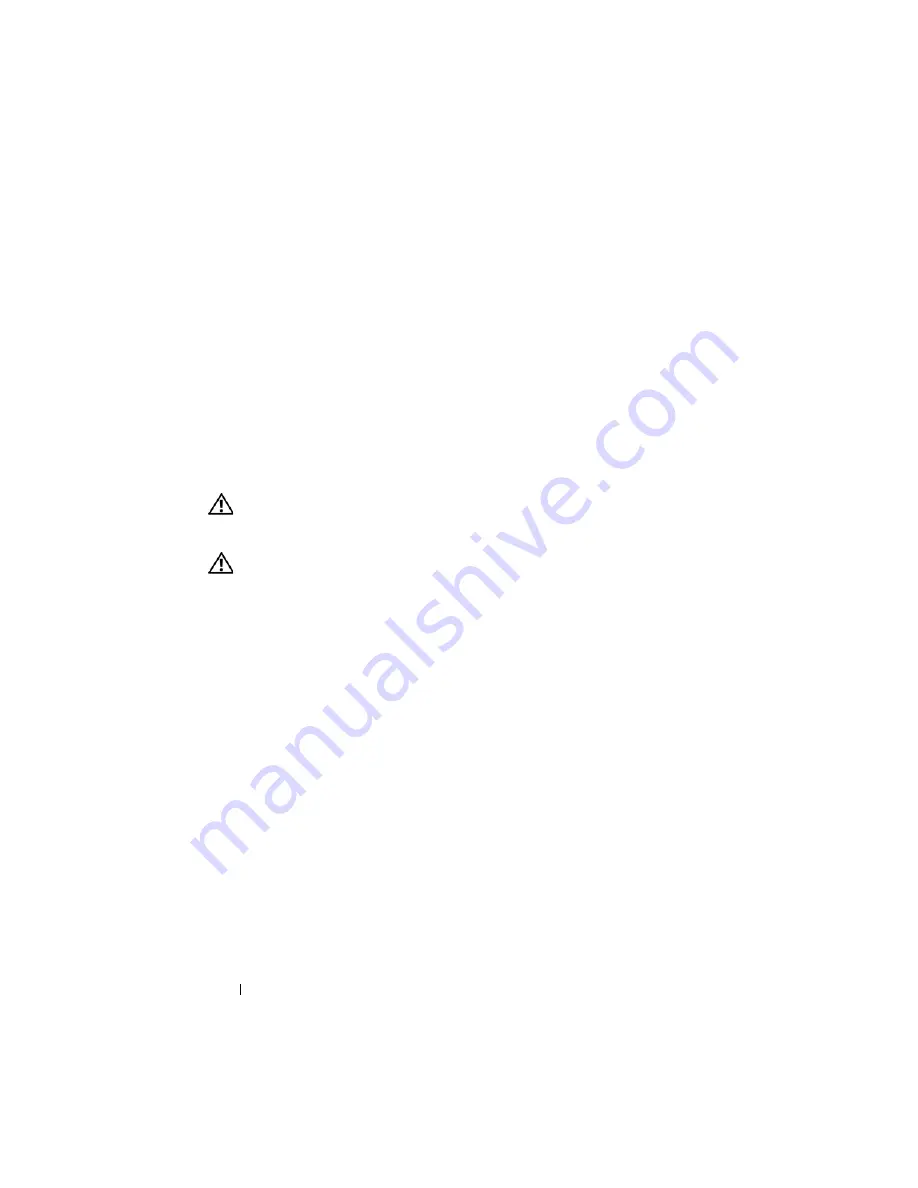
122
Installing Blade Components
12
(Optional) Press <F2> to enter the System Setup program, and check the
System Memory
setting on the main
System Setup
screen.
The system should have already changed the value to reflect the newly
installed memory.
13
If the value is incorrect, one or more of the memory modules may not be
installed properly. Repeat step 1 through step 12 of this procedure,
checking to ensure that the memory modules are firmly seated in their
sockets.
14
Run the system memory test in the system diagnostics. See "Running
System Diagnostics" on page 197.
Removing Memory Modules
CAUTION:
Only trained service technicians are authorized to remove the system
cover and access any of the components inside the system. Before you begin this
procedure, review the safety instructions that came with the system.
CAUTION:
The DIMMs are hot to the touch for some time after the blade has been
powered down. Allow time for the DIMMs to cool before handling them. Handle
the DIMMs by the card edges and avoid touching the DIMM components.
1
Remove the blade. See "Removing a Blade" on page 96.
2
Open the blade. See "Opening the Blade" on page 100.
3
Locate the memory module sockets. See Figure 7-3 or Figure 7-4.
4
PowerEdge 905 systems only
- You must slide the system board back in the
blade chassis to access memory sockets C1 through C4 and D1 through
D4. See step 1 through step 7 in "Removing the System Board" on
page 150.
5
Press down and out on the ejectors on each end of the socket until the
memory module pops out of the socket. See Figure 3-11.
6
PowerEdge 905 systems only
- If you removed the system board to access
the memory modules, reinstall the system board.
7
Close the blade. See "Closing the Blade" on page 104.
8
Содержание PowerEdge M600
Страница 10: ...10 Contents 8 Getting Help 217 Contacting Dell 217 Glossary 219 Index 231 ...
Страница 50: ...50 About Your System Figure 1 16 Example of Full Height Blade Port Mapping Blade 3 ...
Страница 52: ...52 About Your System Figure 1 17 Example of Half Height Blade Port Mapping ...
Страница 156: ...156 Installing Blade Components ...
Страница 178: ...178 Installing Enclosure Components ...
Страница 202: ...202 Running System Diagnostics ...
Страница 216: ...216 System Board Information ...
Страница 218: ...218 Getting Help ...
Страница 236: ...236 Index ...






























