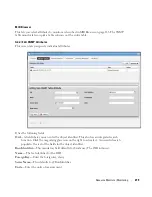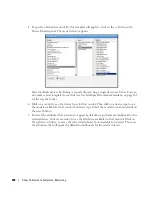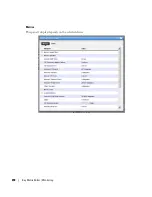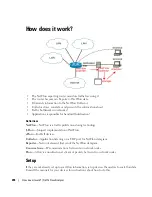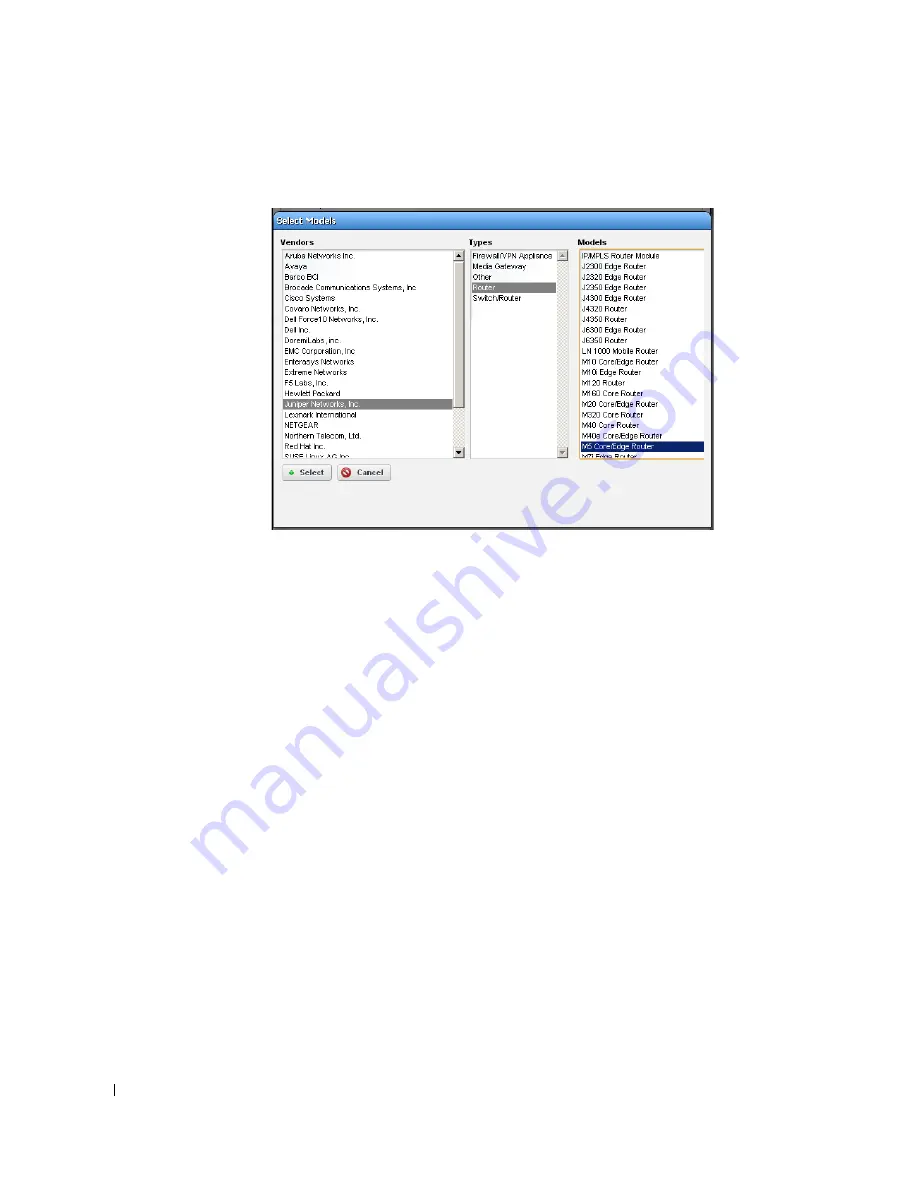
288
Show Performance Templates | Monitoring
5
To specify which device model(s) this template will apply to, click on the + button in the
Device Models panel. The model selector appears.
Select multiple devices by cl repeatedly, selecting a single device each time. You can
also make several templates for each device. See
Multiple Performance Templates
on page 289
for the way that works.
6
Click on a vendor to see the device types for that vendor. Then click on a device type to see
the models available for that vendor and device type. Select the model you want and click on
the select button.
7
To select the attributes that you want to appear by default in a performance dashboard for the
selected device, click on a monitor to see the attributes available for that monitor. Click on
the right arrow button to move the selected attributes from
Available
to
Selected
. Those are
the attributes that will appear by default in dashboards for the selected device.
Содержание OpenManage Network Manager
Страница 1: ...Dell OpenManage Network Manager version 5 1 Web Client Guide ...
Страница 14: ...14 A Note About Performance Preface ...
Страница 98: ...98 Schedules Portal Conventions ...
Страница 141: ...Vendors Key Portlets 141 Vendors Snap Panel The snap panel displays the icon for the selected vendor ...
Страница 142: ...142 Vendors Key Portlets ...
Страница 232: ...232 File Management File Servers ...
Страница 242: ...242 Deploy Configuration ...
Страница 290: ...290 Key Metric Editor Monitoring Metrics This panel s display depends on the selected device ...
Страница 340: ...340 ...
Страница 374: ...374 Adaptive CLI Records Archiving Policy Actions and Adaptive CLI ...
Страница 380: ...380 Glossary ...
Страница 388: ...388 388 Index ...