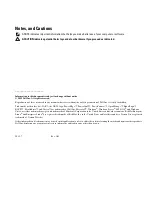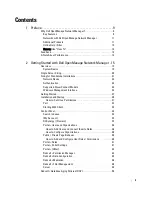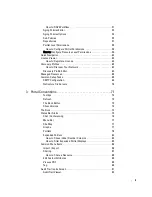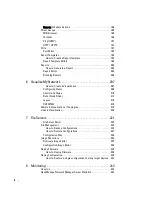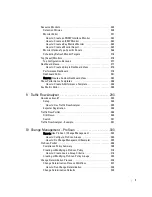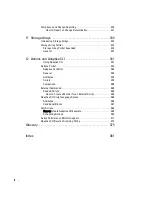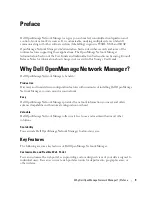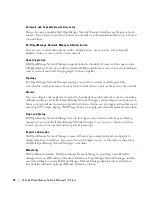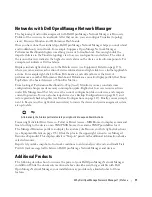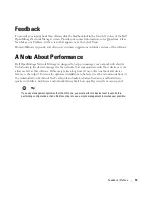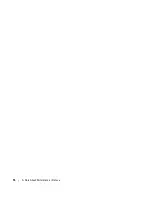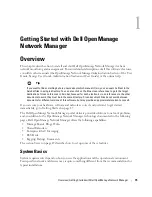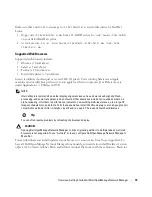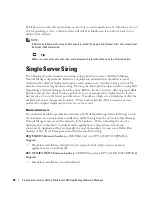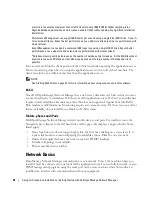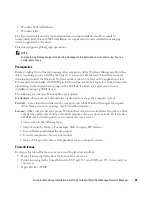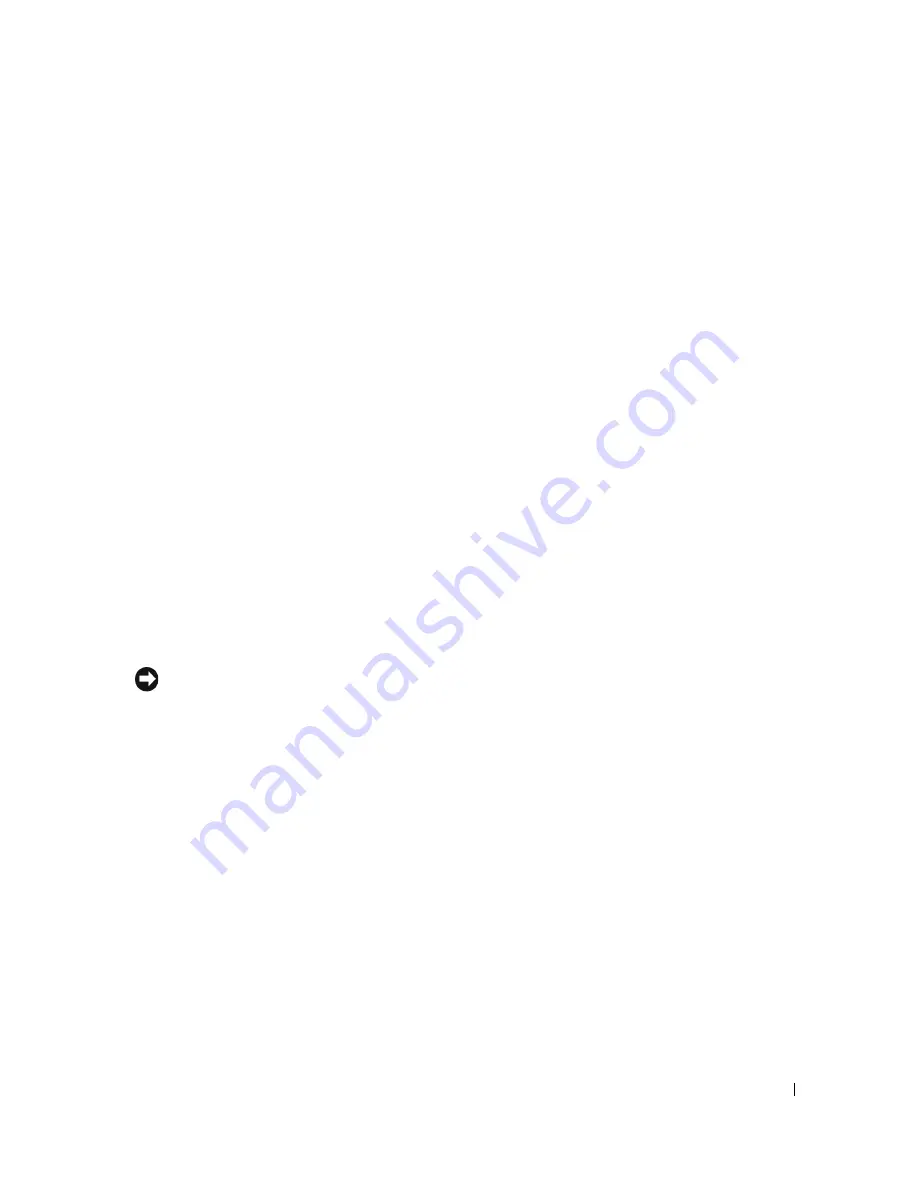
Why Dell OpenManage Network Manager? | Preface
11
Networks with Dell OpenManage Network Manager
The beginning of network management with Dell OpenManage Network Manager is Discovery
Profiles of the resources on a network. After that occurs, you can configure Visualize (topology
views), Resource Monitors and Performance Dashboards.
Once you have done these initial steps, Dell OpenManage Network Manager helps you understand
and troubleshoot your network. For example: Suppose a OpenManage Network Manager
Performance Dashboard displays something you want to troubleshoot. You can right-click the
impacted device in the Visualize topology view to access configuration and actions. The color of
the icon in this view indicates the highest severity alarm on the device or its sub-components. For
example, red indicates a
Critical
alarm.
Displays include right-click access to the Details screen (see Equipment Details on page 178),
where you can examine each section of device information and right-click to see further applicable
actions. For example right-click to Show Performance, and edit and/or save that view of
performance as another Performance Dashboard. Performance can also display portlets that Show
Top Talkers (the busiest devices) or Show Key Metrics.
From looking at Performance Dashboards or Top [Asset] Monitors you may conclude some
configuration changes made memory consumption spike. Right-click to access resource actions
under File Management that let you see the current configuration files on devices, and compare
current to previous. You can also back up devices (see Backup Configurations on page 225) and
restore previously backed up files (see Restore Configurations on page 227). Finally, you may simply
want to Resync (another right-click menu item) to insure the device and your management system
are up-to-date.
Tip
Alternatively, the Alarms portlet also lets you right-click to expose Alarm Actions.
You can right click for Direct Access – Telnet or Direct Access – MIB Browser to display a command
line telnetting to the device, or an SNMP MIB browser to examine SNMP possibilities for it.
The Managed Resources portlet can display the anatomy of a Resource with its right-click actions
(see Equipment Details on page 178). Click the plus in the upper right corner to see Managed
Resources Expanded. This displays detail or “Snap-in” panels with additional information about a
selected resource.
Reports let you take snapshots of network conditions to aid in analysis of trends, and Audit Trail
Portlets track message traffic between Dell OpenManage Network Manager and devices.
Additional Products
The following describes how to increase the power of your Dell OpenManage Network Manager
installation. While the documents mentioned above describe everything available with Dell
OpenManage Network Manager, your installation may provide only a limited subset of those
features.
Содержание OpenManage Network Manager
Страница 1: ...Dell OpenManage Network Manager version 5 1 Web Client Guide ...
Страница 14: ...14 A Note About Performance Preface ...
Страница 98: ...98 Schedules Portal Conventions ...
Страница 141: ...Vendors Key Portlets 141 Vendors Snap Panel The snap panel displays the icon for the selected vendor ...
Страница 142: ...142 Vendors Key Portlets ...
Страница 232: ...232 File Management File Servers ...
Страница 242: ...242 Deploy Configuration ...
Страница 290: ...290 Key Metric Editor Monitoring Metrics This panel s display depends on the selected device ...
Страница 340: ...340 ...
Страница 374: ...374 Adaptive CLI Records Archiving Policy Actions and Adaptive CLI ...
Страница 380: ...380 Glossary ...
Страница 388: ...388 388 Index ...