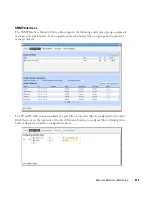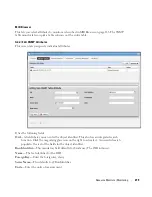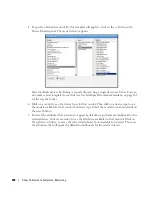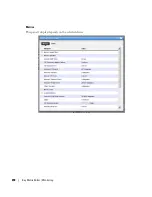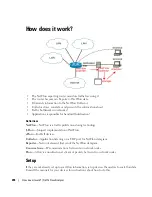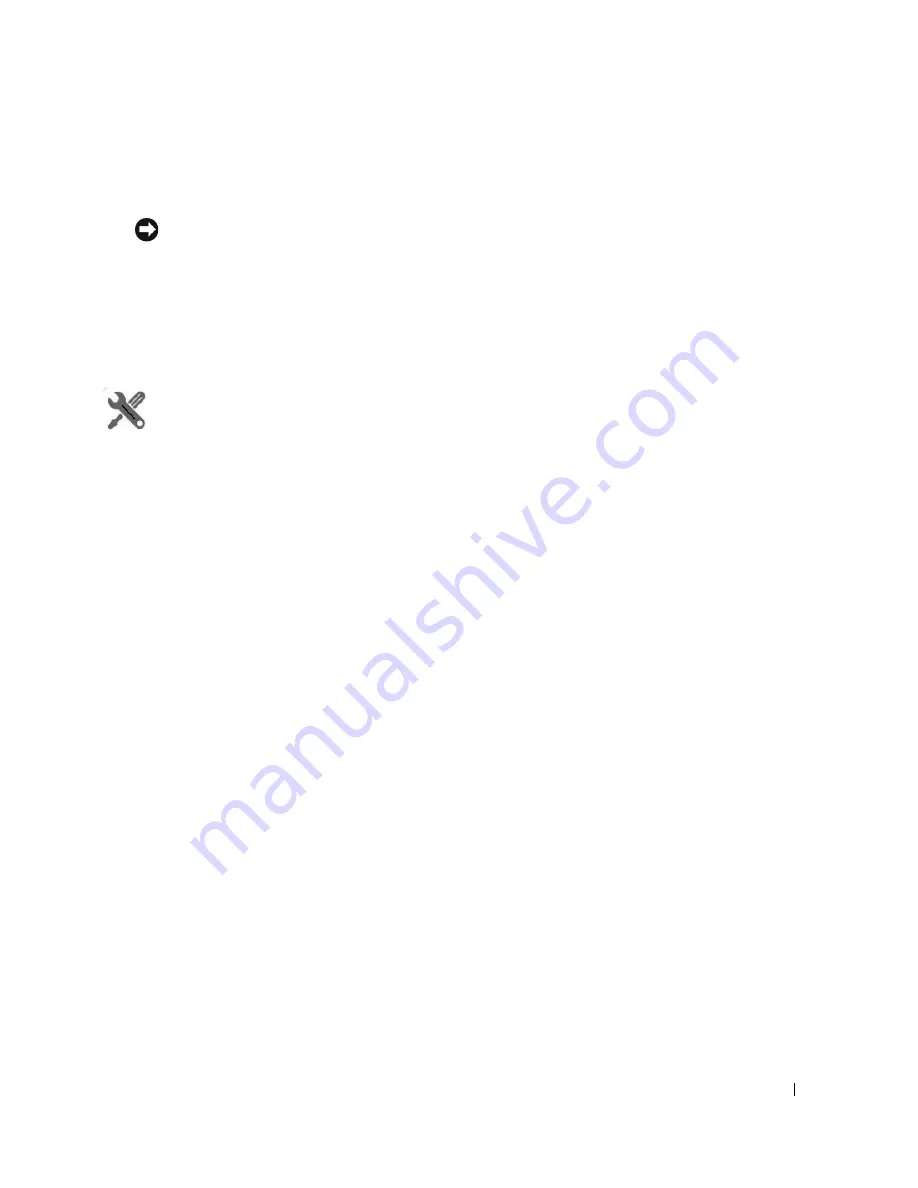
Dashboard Views | Monitoring
279
The icons in the dashboard’s upper right corner let you edit
Dashboard Properties
with the
Dashboard Editor, or
Save
the dashboard with the other icon.
Tip
Hovering the cursor over the individual charts displays the charted attribute value(s) as popup tooltips. If
a graph has multiple lines, the data points for different lines are charted at different times (Dell
OpenManage Network Manager distributes polling to balance the load on its mediation service). Hover
the cursor over the time when a line’s data point appears, and that line’s value appears as a tooltip. It may
seem a device reporting the same value as others is not graphed properly, but mousing over the graph
displays the value.
How To:
Create a Simple Dashboard View
Follow these steps to create a simple dashboard view. See How to:
Create a Custom Dashboard
View
on page 282 for more complex monitor creation.
1
In the Dashboard Views portlet, right click to select
New > Simple Dashboard.
2
Select a name (for example SNMP Interface, to display the monitor configured in How
to:
Create an SNMP Interface Monitor
on page 262).
3
Click
Add Entity
in the Entities panel.
4
In the filter that appears, select the type: Interface.
5
Filter for the IP address of the entity monitored in the previous SNMP interface monitor
creation, select it and click
Add Selection
and
Done.
6
Select the ifInErrors attribute, and click the right arrow in the Dashboard View Attributes
panel.
7
Click
Save
. The dashboard view you have configured should appear in the portlet.
8
To launch it, right-click and either
Launch (Popup)
or
Launch (Maximize)
9
If you want to convert this simple dashboard to a custom dashboard so you can alter it further,
right-click and click
Convert.
Performance Dashboard
This portlet lets you install and configure Dashboard Views as permanent displays rather than
portlets. When you initially install this portlet, it appears empty. The message “No Dashboard View
has been set:” appears with a
Select
button. Click that button to open the Dashboard View
Selection screen.
Содержание OpenManage Network Manager
Страница 1: ...Dell OpenManage Network Manager version 5 1 Web Client Guide ...
Страница 14: ...14 A Note About Performance Preface ...
Страница 98: ...98 Schedules Portal Conventions ...
Страница 141: ...Vendors Key Portlets 141 Vendors Snap Panel The snap panel displays the icon for the selected vendor ...
Страница 142: ...142 Vendors Key Portlets ...
Страница 232: ...232 File Management File Servers ...
Страница 242: ...242 Deploy Configuration ...
Страница 290: ...290 Key Metric Editor Monitoring Metrics This panel s display depends on the selected device ...
Страница 340: ...340 ...
Страница 374: ...374 Adaptive CLI Records Archiving Policy Actions and Adaptive CLI ...
Страница 380: ...380 Glossary ...
Страница 388: ...388 388 Index ...