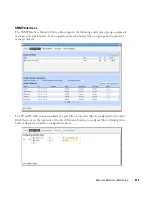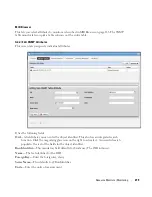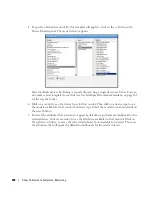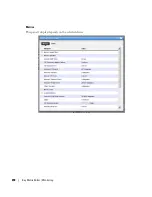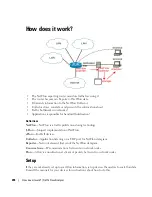284
Dashboard Views | Monitoring
components. Add more rows by clicking on the
Add Row
button. An individual dashboard
component can be deleted by clicking on the delete button on the component.
Moving Dashboard Components
4
To move a dashboard component to another location, click and drag it over another
component. When you release the mouse, the components exchange places.
Configuring Dashboard Components
5
To configure a dashboard component, click the
Edit
button in the upper right corner of the
component. The component editor appears.
The following properties appear in the General Properties section:
Title
—Title of this component (required)
Show Title
—Check to display this title above the chart for this component. This overrides
the default title that is shown for some charts.
Component Type
—Combo Box which specifies what type of component to create. These
include the following chart types,
Line
,
Dial
,
Bar
,
Top Talkers
(a line chart showing the
top [or bottom] n components for a specific attribute on a specific monitor)
Top Sub-
components
(a line chart showing the top [or bottom] n subcomponents belonging to a
specific device for a specific attribute. See
Содержание OpenManage Network Manager
Страница 1: ...Dell OpenManage Network Manager version 5 1 Web Client Guide ...
Страница 14: ...14 A Note About Performance Preface ...
Страница 98: ...98 Schedules Portal Conventions ...
Страница 141: ...Vendors Key Portlets 141 Vendors Snap Panel The snap panel displays the icon for the selected vendor ...
Страница 142: ...142 Vendors Key Portlets ...
Страница 232: ...232 File Management File Servers ...
Страница 242: ...242 Deploy Configuration ...
Страница 290: ...290 Key Metric Editor Monitoring Metrics This panel s display depends on the selected device ...
Страница 340: ...340 ...
Страница 374: ...374 Adaptive CLI Records Archiving Policy Actions and Adaptive CLI ...
Страница 380: ...380 Glossary ...
Страница 388: ...388 388 Index ...