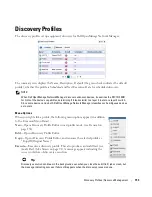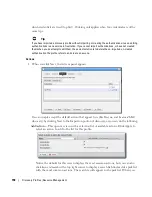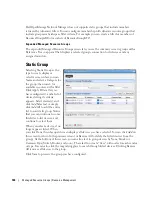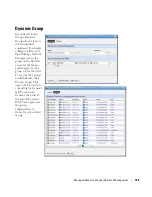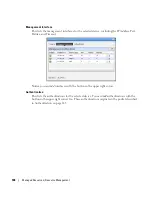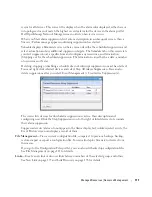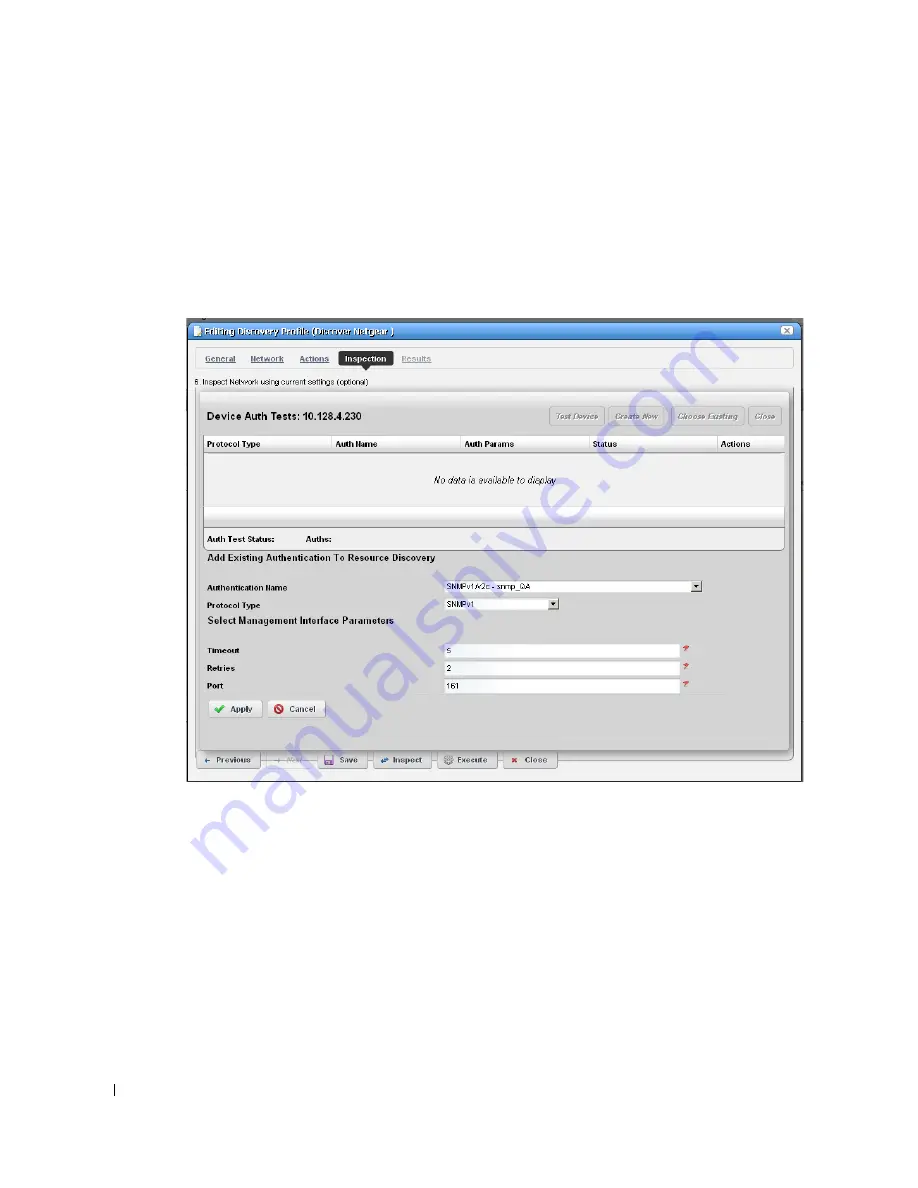
160
Discovery Profiles | Resource Management
Notice that the
Inspection Status
fields at the bottom of the screen indicate the success or
failure of Ping, Hostname resolution, and Authentications, and the
Status
column displays
whether a valid authentication exists, whether it has been tested, and whether the test is
successful.
When authentications are unsuccessful, click the icons to their right to remove or edit them.
You can also click the wrench / screwdriver “fix it” icon in the
Discover
column to open an
editor where you can revise the authentications for that device.
Clicking
Create New
lets you create new authentications,
Choose Existing
lets you select
from existing authentications,
Test Device
lets you try out the authentications you have
selected, and
Close
closes this screen. Notice that you can configure new or existing
authentications’ port, retry and timeout settings before you click
Apply
(or
Cancel
) in the
authentication editor that appears after clicking the “Fix it” button.
7
Save—
Click
Save
to preserve the profile. You can then right-click it to select
Execute
.
If you
select
Execute
from the profile editor, Dell OpenManage Network Manager does not save the
profile to execute later.
Содержание OpenManage Network Manager
Страница 1: ...Dell OpenManage Network Manager version 5 1 Web Client Guide ...
Страница 14: ...14 A Note About Performance Preface ...
Страница 98: ...98 Schedules Portal Conventions ...
Страница 141: ...Vendors Key Portlets 141 Vendors Snap Panel The snap panel displays the icon for the selected vendor ...
Страница 142: ...142 Vendors Key Portlets ...
Страница 232: ...232 File Management File Servers ...
Страница 242: ...242 Deploy Configuration ...
Страница 290: ...290 Key Metric Editor Monitoring Metrics This panel s display depends on the selected device ...
Страница 340: ...340 ...
Страница 374: ...374 Adaptive CLI Records Archiving Policy Actions and Adaptive CLI ...
Страница 380: ...380 Glossary ...
Страница 388: ...388 388 Index ...