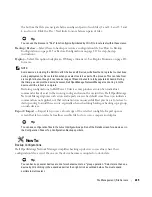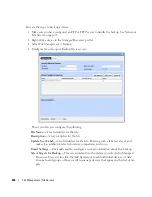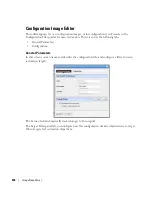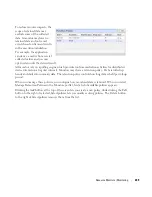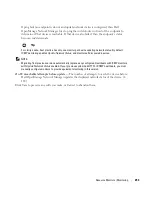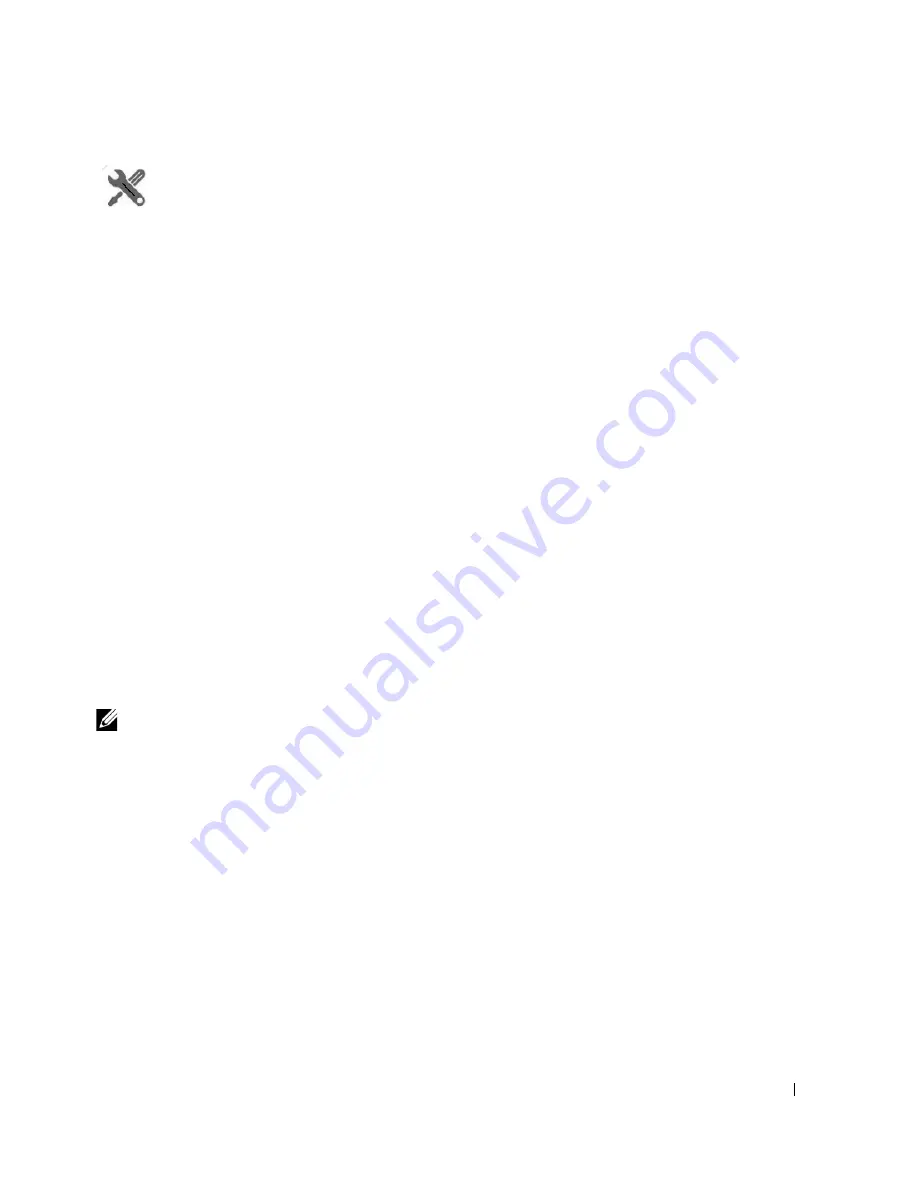
Deploy Firmware | File Management
239
How To:
Deploy Firmware
To deploy firmware, follow these steps:
1
Make sure you have an FTP / TFTP server correctly configured. See File Management on page
223.
2
Right click a device in
Managed Resources
or the groups or Image Repository pages and select
File Management > Deploy.
3
The
Deploy Firmware
screen appears.
You can
Select OS Image
in the top panel, and configure deployment with the following
fields:
OS Image
—Select an image. It must already have been uploaded in the Image Repository.
Description
—A text description of the image.
Version
—The image version.
Device Driver
—The device driver associated with this image.
Image Type
—A read-only reminder of the type of image.
Select Targets for Deployment
—Select targets for deploying the image. This defaults to
the device right-clicked in
Managed Resources
to initiate this action, or devices that
match the selected file you want to deploy. You can then click the
Add Equipment
but-
ton (again, restricted to devices that match the deploy file’s type). You can also remove
devices from the target list with the
Remove All
button. Notice the
Status
column in
the table of targets shows whether the OS deployment is supported or not.
NOTE:
You can also select devices, then change the OS selection so a potential mismatch will occur. This will
likely trigger rejection of the deployment by the device, but is not a recommended experiment.
Device Options
—The appearance of the
Device Options
panel, at the bottom of this
screen, depends on the device selected in the
Targets
panel. These vendor-specific fields
let you fine-tune the deployment.
4
Click one of the buttons at the bottom of the screen to initiate the next backup action.
Add Schedule
opens the scheduling screen to let you automate the backup you have
configured on a specified date, time, or repetition. See Schedule Actions on page 186.
Execute
performs the backup immediately. The
Results
tab in this screen opens, displaying
the message traffic between Dell OpenManage Network Manager and the device(s). See
Audit Trail Portlet on page 93.
Save
preserves this configuration without scheduling or executing it.
Close
closes this screen without saving the configured backup.
Содержание OpenManage Network Manager
Страница 1: ...Dell OpenManage Network Manager version 5 1 Web Client Guide ...
Страница 14: ...14 A Note About Performance Preface ...
Страница 98: ...98 Schedules Portal Conventions ...
Страница 141: ...Vendors Key Portlets 141 Vendors Snap Panel The snap panel displays the icon for the selected vendor ...
Страница 142: ...142 Vendors Key Portlets ...
Страница 232: ...232 File Management File Servers ...
Страница 242: ...242 Deploy Configuration ...
Страница 290: ...290 Key Metric Editor Monitoring Metrics This panel s display depends on the selected device ...
Страница 340: ...340 ...
Страница 374: ...374 Adaptive CLI Records Archiving Policy Actions and Adaptive CLI ...
Страница 380: ...380 Glossary ...
Страница 388: ...388 388 Index ...